Share your love
Install Tor Browser on AlmaLinux 8 – Free and Secure Browser
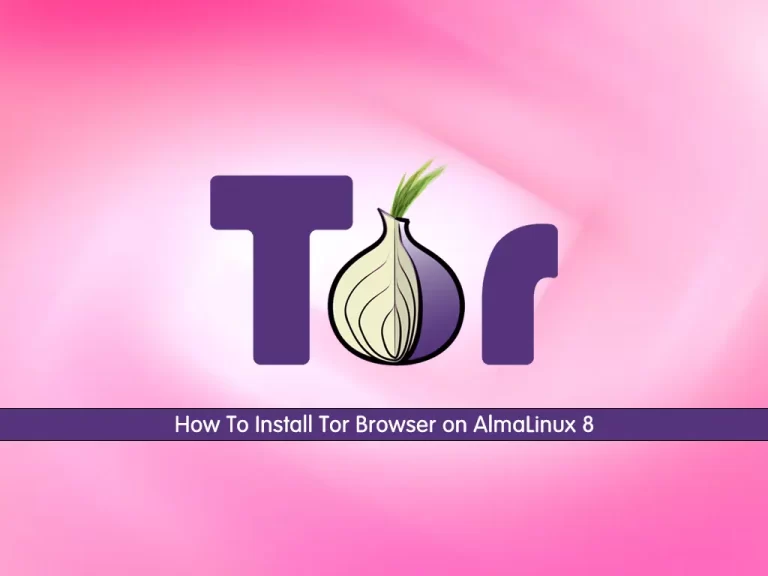
In this guide, we want to teach you How To Install Tor Browser on AlmaLinux 8.
Tor (short for “The Onion Router”) is a completely free, open-source browser that helps you surf the internet anonymously. It erases your browsing history automatically with every session and encrypts all your traffic.
It also lets you access the dark web — the hidden and un-indexed websites on the internet. Because of its ability to let you access the world wide web freely, some countries block Tor entirely.
Many people use the Tor browser to view geo-restricted content, bypass censorship, and visit websites that can’t be found on the surface web. This is called “the dark web” — a place where unregulated websites, pirated content, and illegal substances can be found.
Apart from visiting the dark web, many journalists and political activists use the Tor browser to circumvent censorship. The anonymity provided by Tor helps them avoid being spied on by interested parties and lets them publish articles and spread news about important events.
Steps To Install Tor Browser on AlmaLinux 8
To complete this guide, you must log in to your server as a non-root user with sudo privileges. To do this, you can follow our guide the Initial Server Setup with AlmaLinux 8.
Download and Install Tor Browser on AlmaLinux 8
In this guide, we will download the latest package of Tor and install it on our server.
First, update your local package index with the following command:
sudo dnf update -yThen, visit the Tor Browser downloads page and check for the latest version and download it with the following command:
sudo wget https://www.torproject.org/dist/torbrowser/11.5.2/tor-browser-linux64-11.5.2_en-US.tar.xzWhen your download is completed, extract your file with the following command:
sudo tar -xvJf tor-browser-linux64-11.5.2_en-US.tar.xzNext, switch to your Tor directory:
sudo cd tor-browser_en-USTo start Tor Browser and set up configuration installation, use the following command:
sudo ./start-tor-browser.desktop Note, this will launch Tor Browser. However, you will not see it in your Show Applications menu. To install the Tor Browser icon, you will need to add –register-app to the end of the command as follows:
./start-tor-browser.desktop --register-appImportant Note: It is highly recommended to use the Tor browser bundle, but if you want to use firefox with tor, once you have started the service, open firefox settings >> Preferences >> advanced >> network >> settings and select manual proxy configuration.
On successful command execution, you will have installed the Tor browser on your server. Now you can launch the application on your Desktop system.
Conclusion
At this point, you have learned to Install Tor Browser on AlmaLinux 8.
Hope you enjoy it.



