Share your love
How To Install and Configure Netdata on Debian 11
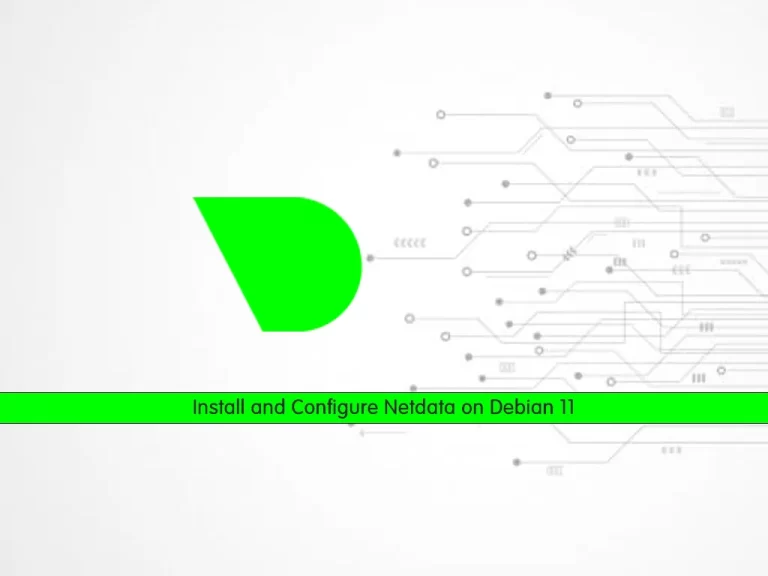
In this article, we want to teach you How To Install and Configure Netdata on Debian 11.
Netdata is distributed, real-time, performance and health monitoring for systems and applications.
Install and Configure Netdata on Debian 11
To install Netdata on Debian 11, you need to log in to your server as a non-root user with sudo privileges and set up a basic firewall. To do this, you can follow our article the Initial Server Setup with Debian 11.
Now you can follow the steps below to install Netdata on Debian 11.
Set up Netdata on Debian 11
Netdata packages are available in the default Debian repository.
First, you need to update your local package index with the following command:
sudo apt update
Then, use the following command t install Netdata on your server:
sudo apt install netdata -y
When your Netdata installation is completed, start your service with the command below:
sudo systemctl start netdata
If you want to Netdata start at boot, you can run the following command:
sudo systemctl enable netdata
Now check that your Netdata is active and running on Debian 11 with the following command:
sudo systemctl status netdata
In your output you will see:
Output netdata.service - netdata - Real-time performance monitoring Loaded: loaded (/lib/systemd/system/netdata.service; enabled; vendor prese> Active: active (running) since Mon 2021-12-27 05:07:50 EST; 2min 16s ago Docs: man:netdata file:///usr/share/doc/netdata/html/index.html https://github.com/netdata/netdata Main PID: 1188 (netdata) Tasks: 23 (limit: 2340) Memory: 42.2M CPU: 5.729s CGroup: /system.slice/netdata.service ├─1188 /usr/sbin/netdata -D ├─1217 /usr/sbin/netdata --special-spawn-server ├─1400 /usr/lib/netdata/plugins.d/apps.plugin 1 ├─1404 /usr/lib/netdata/plugins.d/nfacct.plugin 1 └─1414 bash /usr/lib/netdata/plugins.d/tc-qos-helper.sh 1
Configure Netdata on Debian 11
Now that you have Netdata installed on your Debian 11, you need to make a configuration change.
Netdata is running on port 19999, you need to make Netdata be accessible on your server’s IP address.
At this point, you need to open the Netdata configuration file on Debian 11 with your favorite text editor, here we use vi:
sudo vi /etc/netdata/netdata.conf
In the global section, find the bind socket to IP directive and change it to your server’s IP address:
[global]
run as user = netdata
web files owner = root
web files group = root
# Netdata is not designed to be exposed to potentially hostile
# networks. See https://github.com/netdata/netdata/issues/164
bind socket to IP = your-server's-IP-addressWhen you are done, save and close the file.
To apply the changes, restart Netdata on Debian 11 with the following command:
sudo systemctl restart netdata
Here we assumed that you have enabled UFW firewall from the requirements.
Now you need to allow traffic on port 19999 through the firewall:
sudo ufw allow 19999/tcp
Reload the firewall to apply the new rules:
sudo ufw reload
Access Netdata Dashboard
At this point, you can access the Netdata dashboard on Debian 11 by typing your server’s IP address in your web browser followed by 19999:
http://YOUR_SERVER_IP_ADDRESS:19999You will see your system overview on the Netdata dashboard:

Conclusion
At this point, you learn to set up and configure Netdata on Debian 11.
Hope you enjoy using it.
Maybe you will be interested in these articles:
Install and Configure SysStat on Debian 11.



