Share your love
Install and Configure NTP Server and Client on AlmaLinux 8
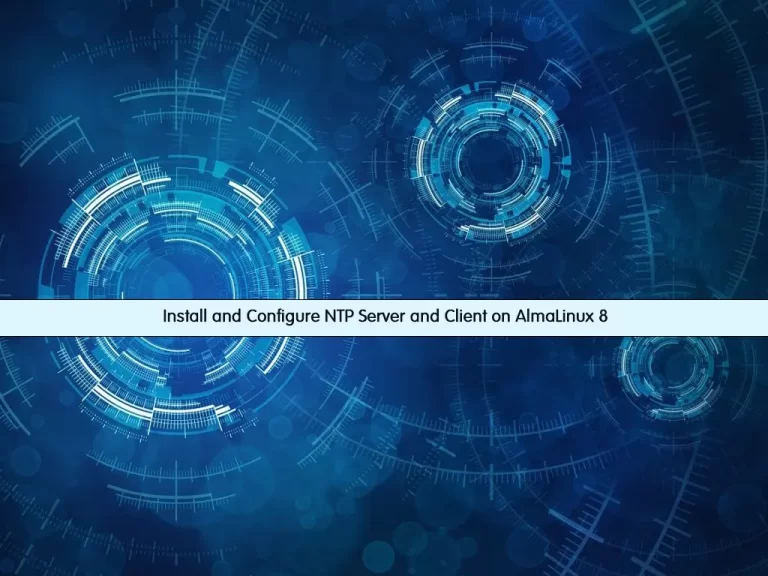
In this article, we want to teach you to Install and Configure NTP Server and Client on AlmaLinux 8.
A ‘network time server’ is a general description of the software on the NTP– Network Time Protocol server which is running on any server/computer platform. It is applied to the network appliance (tray mount, rack, etc), which acquires and uses time from an external source to maintain time within its local internal clock, and then supplies the time to its connected network. This is achieved using the NTP or Network Time Protocol.
Install and Configure NTP Server and Client on AlmaLinux 8
Before you start to install NTP on AlmaLinux 8, you need to log in to your server as a non-root user with sudo privileges and set up a basic firewall. To do this, you can follow our article the Initial Server Setup with AlmaLinux 8.
Now follow the steps below to complete this guide.
Install Chrony on AlmaLinux 8
To install NTP on your server, you need to have Chrony installed on your server.
Chrony is an implementation of the Network Time Protocol and is useful in a number of ways.
First of all, check the current time zone of your server with the following command:
timedatectl
Example output:
Output
Time zone: America/New_York (EDT, -0400)First, update your local package index with the following command:
sudo dnf update -y
Then, install Chrony on AlmaLinux 8 with the following command:
sudo dnf install chrony -yStart and enable your Chrony service with the commands below:
# sudo systemctl start chronyd # sudo systemctl enable chronyd
To verify that your Chrony service is active and running on your server, run the command below:
sudo systemctl status chronydOutput chronyd.service - NTP client/server Loaded: loaded (/usr/lib/systemd/system/chronyd.service; enabled; vendor pre> Active: active (running) since Mon 2022-04-11 06:59:56 EDT; 10min ago Docs: man:chronyd(8) man:chrony.conf(5) Main PID: 23975 (chronyd) Tasks: 1 (limit: 11409) Memory: 1.6M CGroup: /system.slice/chronyd.service └─23975 /usr/sbin/chronyd
Configure NTP Server on AlmaLinux 8
The default configuration file for the NTP server is /etc/chrony.conf.
First, you need to open the file with your favorite text editor, here we use vi:
sudo vi /etc/chrony.confAt the file, comment on the Pool line by adding the # from the beginning of the line.
Add a list of NTP servers close to your location. In my case is the US, you can use the All pool server on the ntppool website:
#pool 2.cloudlinux.pool.ntp.org iburst server 0.us.pool.ntp.org server 1.us.pool.ntp.org server 2.us.pool.ntp.org server 3.us.pool.ntp.org
Also, you need to Allow NTP client access from the local network. To do this, edit the line below:
# Allow NTP client access from local network.
allow 192.168.201.0/24 When you are done, save and close the file.
In the next step, you need to set NTP synchronization with the following command:
sudo timedatectl set-ntp trueRestart your Chrony service to apply the changes:
sudo systemctl restart chronyd Now you can check your NTP server is working or not with the following command:
chronyc sourcesOutput
MS Name/IP address Stratum Poll Reach LastRx Last sample
===============================================================================
^? ntp.xtom.com 2 6 1 4 +592us[ +592us] +/- 139ms
^? mail.fotiu.com 3 6 1 4 -15ms[ -15ms] +/- 140ms
^? 2605:6400:d814::ad18 2 6 1 4 -2515us[-2515us] +/- 111ms
^? ns1.backplanedns.org 2 6 1 7 +7127us[+7127us] +/- 140msAt this point, you need to allow NTP service through the AlmaLinux 8 firewall:
sudo firewall-cmd --permanent --add-service=ntp --permanentReload the firewall to apply the changes:
sudo firewall-cmd --reloadConfigure NTP Client
At this point, you need to install the NTP client on a client machine and configure it with the Chrony.
First, you need to set the correct timezone on your client machine:
sudo timedatectl set-timezone America/New_YorkThen, install Chrony on your client machine:
sudo dnf install chrony -yEdit the configuration file /etc/chrony.conf and point to your NTP server.
sudo vi /etc/chrony.conf#pool 2.fedora.pool.ntp.org iburst
server your-server-ip-addressWhen you are done, save and close the file.
Restart your Chrony service to apply the changes:
sudo systemctl restart chronydNext, set NTP synchronization:
sudo timedatectl set-ntp trueEnable your Chrony service to start on boot:
sudo systemctl enable chronydNow verify your time synchronization:
chronyc sourcesOutput MS Name/IP address Stratum Poll Reach LastRx Last sample =============================================================================== ^* server-ip-address 4 6 37 29 +14us[ +30us] +/- 11ms
Finally, you can check on NTP clients. To do this, log in to your AlmaLinux 8 server and run the command below:
sudo chronyc clientsOutput Hostname NTP Drop Int IntL Last Cmd Drop Int Last =============================================================================== localhost 0 0 - - - 5 0 10 13 client-machine-ip 19 0 6 - 67 0 0 - -
Conclusion
At this point, you learn to Install and Configure the NTP Server and Client on AlmaLinux 8.
Hope you enjoy it.
May you will be interested in this article about Set up and configure NTP Server and Client on Debian 11.



