Share your love
Install FirewallD GUI on AlmaLinux 8

This tutorial intends to teach you to install or enable FirewallD GUI (firewall-config) on AlmaLinux 8.
Firewalld is a firewall management solution for many Linux distributions including, Ubuntu, Debian, CentOS, RHEL, and Fedora. It acts as a frontend for the iptables filtering system provided by the Linux kernel. It is protocol independent which means it supports IPv4, IPv6, ethernet bridges, and IP sets.
firewall-config is a graphical tool that can be used instead of the command line to manage your firewall. Normally, this will be installed along with firewalld if you have installed a desktop environment such as Gnome.
Steps To Install FirewallD GUI on AlmaLinux 8
To complete this guide, you must log in to your server as a non-root user with sudo privileges. To do this, you can follow our guide the Initial Server Setup with AlmaLinux 8.
Install FirewallD on AlmaLinux 8
First, you need to update your local package index with the command below:
sudo dnf update -yIf you don’t have firewalld already on your system then you have to install it.
Run the command below to install the firewalld:
sudo dnf install firewalld -yWhen your installation is completed, start and enable your service with the following commands:
# sudo systemctl start firewalld
# sudo systemctl enable firewalldVerify your FirewallD service is active and running on AlmaLinux 8:
sudo systemctl status firewalldOutput
● firewalld.service - firewalld - dynamic firewall daemon
Loaded: loaded (/usr/lib/systemd/system/firewalld.service; enabled; vendor p>
Active: active (running) since Wed 2023-01-22 04:03:47 EDT; 15s ago
Docs: man:firewalld(1)
Main PID: 89329 (firewalld)
Tasks: 2 (limit: 11413)
Memory: 26.1M
CGroup: /system.slice/firewalld.service
└─89329 /usr/libexec/platform-python -s /usr/sbin/firewalld --noforkInstall firewall-config on AlmaLinux 8
Now that you have Firewalld installed on your server, you can install the graphical user interface program for it. The packages are available in the default AlmaLinux repository.
To do this, run the command below:
sudo dnf install firewall-config -yNote: If you are using the KDE desktop, you can also go for the Plasma Control panel:
sudo dnf install plasma-firewall-firewalldLaunch FirewallD GUI
At this point, you can start managing the ports and services in Firewall with the help of mouse clicks on AlmaLinux 8.
To run your FirewallD GUI, go to the Application launcher and find the FirewallD you have installed.
You will see:
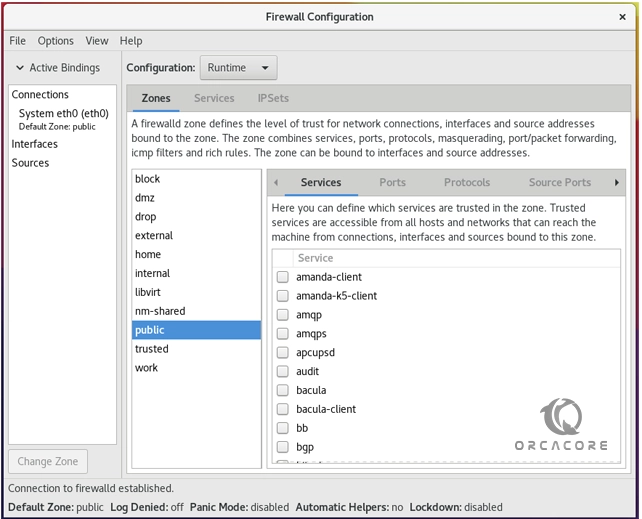
Remove FirewallD GUI Tool
If you don’t want to use this firewall GUI tool anymore, you can remove the same using the DNF package manager:
sudo dnf remove firewall-configThat’s it.
Conclusion
At this point, you learn to Enable or Install FirewallD GUI on AlmaLinux 8.
Hope you enjoy it. You may be like these articles too:
Install PHP 7.4 on AlmaLinux 8



