Share your love
Easy Steps to Install FreeOffice on AlmaLinux 8

In this article, we want to show you how to Install FreeOffice on AlmaLinux 8. Let’s start with an introduction to FreeOffice and then start the installation steps.
Introduction To FreeOffice
FreeOffice is a full-featured open-source office suite and a free version of SoftMaker Office. It’s the best free office alternative. It includes the three main applications required for any office productivity suite. TextMaker is a free alternative to Microsoft Word, PlanMaker is a free alternative to Microsoft Excel, and Presentations is a free alternative to Microsoft PowerPoint.
FreeOffice supports touchscreen mode and has excellent compatibility with lots of Office formats. TextMaker which is a free alternative to Microsoft Word supports Tabbed Document. FreeOffice allows you to switch between the ribbon and classic-style menus as well. So, all these features make FreeOffice stand out. However, FreeOffice being free doesn’t come with a cloud facility. However, you can always opt for a paid version if you need it.
Suppose you are looking for an office productivity suite that gives you all the benefits of Microsoft Office at no cost. Then, FreeOffice is the best free office alternative for all the major operating system platforms.
Steps To Install FreeOffice on AlmaLinux 8
To complete this guide, you must log in to your server as a non-root user with sudo privileges. To do this, you can follow our guide on Initial Server Setup with AlmaLinux 8.
In this guide, you will learn to install FreeOffice on AlmaLinux 8 in two methods:
- With DNF Repository
- Manual Installation
Install FreeOffice by Using DNF Repo
In this method, you need to add the FreeOffice repository to your AlmaLinux server by using the wget command:
sudo wget -qO /etc/yum.repos.d/softmaker.repo https://shop.softmaker.com/repo/softmaker.repoThen, run the system update with the command below:
sudo dnf update -yAt this point, you can use the command below to install the FreeOffice:
sudo dnf install softmaker-freeoffice-2021
Install FreeOffice – Manual Installation AlmaLinux 8
In this method, you need to visit the FreeOffice downloads page and pull the latest RPM package for your AlmaLinux 8 server.
sudo wget https://www.softmaker.net/down/softmaker-freeoffice-2021-1060.x86_64.rpmWhen your download is completed, install the file by using the command below:
sudo dnf localinstall ./softmaker-freeoffice-2021-1060.x86_64.rpmLaunch FreeOffice
At this point, you can access your FreeOffice and start using it. From your activities search for the FreeOffice and you should be able to see the components of the FreeOffice on AlmaLinux 8.
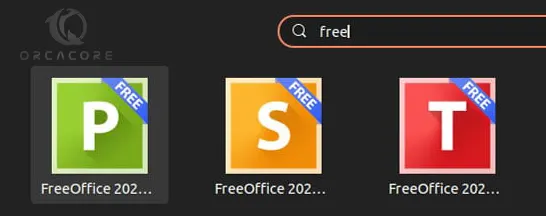
Conclusion
At this point, you have learned to Install FreeOffice on AlmaLinux 8.
Hope you enjoy it. You may like these articles too:
Install FreeRADIUS and daloRADIUS on AlmaLinux 8



