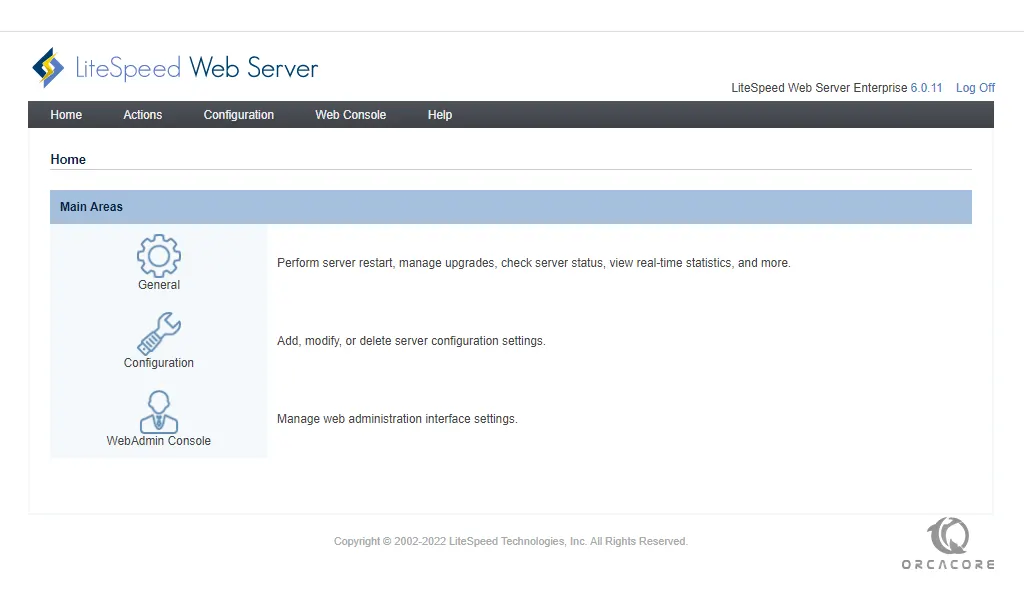Share your love
How To Install LiteSpeed on DirectAdmin
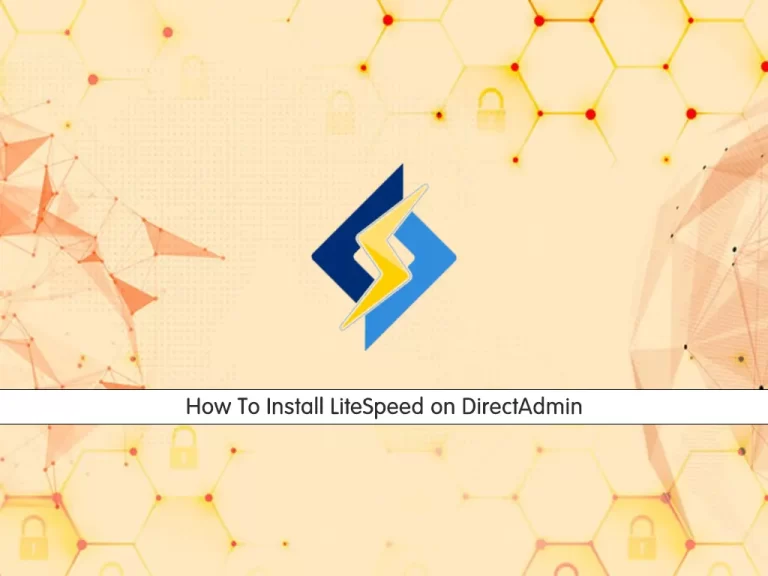
In this article, we want to teach you How To Install LiteSpeed on DirectAdmin.
LiteSpeed Web Server is the leading high-performance, high-scalability web server from LiteSpeed technologies.
It can be used to replace an existing Apache server without changing any other programs or operating system details.
Install LiteSpeed on DirectAdmin
In this guide, we want to install LiteSpeed through the command line on DirectAdmin.
Follow the steps below to complete your installation.
Set up LiteSpeed Web Server on DirectAdmin
First, you need to log in to your server as a root user via SSH.
Then, you need to switch to the DirectAdmin CustomBuild directory with the command below:
cd /usr/local/directadmin/custombuild
Now you can use the following commands to install LiteSpeed on DirectAdmin with a trial license and build PHP for LSWS:
./build update ./build set webserver litespeed ./build set php1_mode lsphp ./build set php2_mode lsphp ./build set php3_mode lsphp ./build set php4_mode lsphp ./build litespeed ./build php n
Note: You may face this error while you are running the build LiteSpeed command:
litespeed webserver configuration option is not compatible with lsphp PHP mode with mod_ruid2 enabled.To fix this, you need to disable the mod_ruid2 with the command below:
./build set mod_ruid2 no
At this point, you have successfully installed LiteSpeed on DirectAdmin.
Note: You can visit the DirectAdmin Wiki page to switch from the trial license to a purchased license.
When your installation is completed, in your output you will see an Admin password for the LiteSpeed WebAdmin console.
Access LiteSpeed WebAdmin Console
At this point, you can access your LiteSpeed WebAdmin console by typing your server’s IP address in your web browser followed by 7080:
http://your-server-ip:7080
In the LiteSpeed login screen, enter your Admin username and password that was generated for you in the installation of LiteSpeed and click on the login button.
Here you should see your LiteSpeed dashboard.
Conclusion
At this point, you learn to install LiteSpeed webserver on DirectAdmin.
From the LiteSpeed WebAdmin console, you can perform server restart, manage upgrades, check server status, view real-time statistics, add, modify, or delete server configuration settings, and manage web administration interface settings.
Hope you enjoy it.