Share your love
How To Install Ntopng on Debian 11
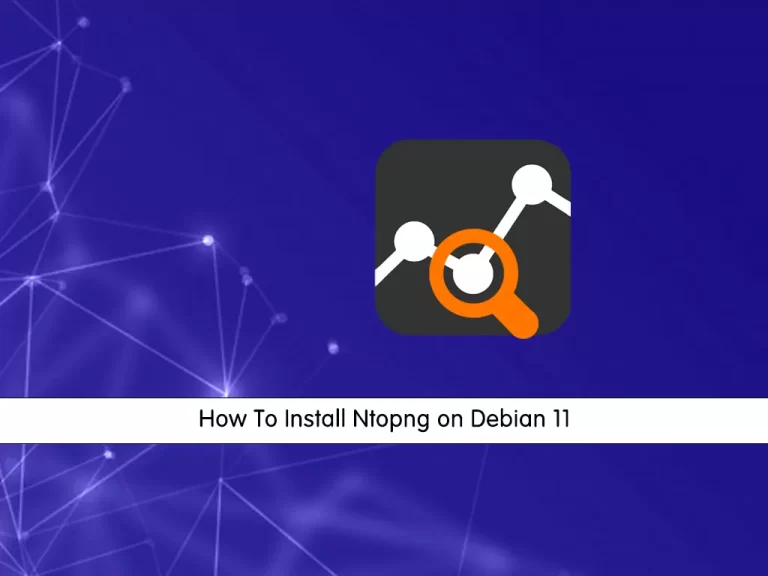
In this guide, we want to teach you How To Install Ntopng on Debian 11 and how to access the Ntopng web interface.
What is Ntopng?
Ntopng is computer software for monitoring traffic on a computer network. It is designed to be a high-performance, low-resource replacement for Ntop. The name is derived from Ntop next generation. Ntopng is open-source software released under the GNU General Public License (GPLv3) for software. Source code versions are available for the operating systems: Unix, Linux, BSD, Mac OS X, and Windows. Binary versions are available for CentOS, Ubuntu, and OS X. A demo binary is available for Windows that limits analysis to 2,000 packets. Ntopng’s engine is written in the programming language C++. The optional web interface is written in Lua.
Ntopng relies on the Redis key-value server rather than a traditional database, takes advantage of nDPI for protocol detection, supports geolocation of hosts, and is able to display real-time flow analysis for connected hosts.
How To Install Ntopng on Debian 11
Before you start to install Ntopng, you need to log in to your server as a non-root user with sudo privileges. To do this, you can follow our article the Initial Server Setup with Debian 11.
Now follow the steps below to complete this guide.
Set up Ntopng on Debian 11
First, you need to add the Ntopng repository to Debian 11. Switch to your tmp directory with the command below:
cd /tmpThen, use the wget command to download the Ntopng repository:
wget https://packages.ntop.org/apt/bullseye/all/apt-ntop.deb
Next, you need to install GPG to add the repository correctly:
sudo apt install gpgAt this point, you need to install the download package with the command below:
sudo dpkg -i apt-ntop.debUpdate your local package index with the command below:
sudo apt updateFinally, you can install Ntopng and its dependencies on Debian 11 with the following command:
sudo apt install pfring-dkms nprobe ntopng n2disk centoConfigure Ntopng on Debain 11
At this point, you need to make some configuration changes to the Ntopng configuration file.
Open the file with your favorite text editor, here we use vi:
sudo vi /etc/ntopng/ntopng.confFind the -w directive and uncomment it:
-w=3000
When you are done, save and close the file.
The -w value specifies the port used in the web interface. You can customize it, but remember to open it in the firewall.
At this point, restart the Ntopng service on Debian 11:
sudo systemctl restart ntopngAccess Ntopng Web Interface
At this point, you can access your Ntopng web interface by typing your server’s IP address in your web browser followed by 3000 or the specified port you have defined:
http://server-IP:3000You will see your Ntopng login screen. You need to enter the admin as username and password and click login.
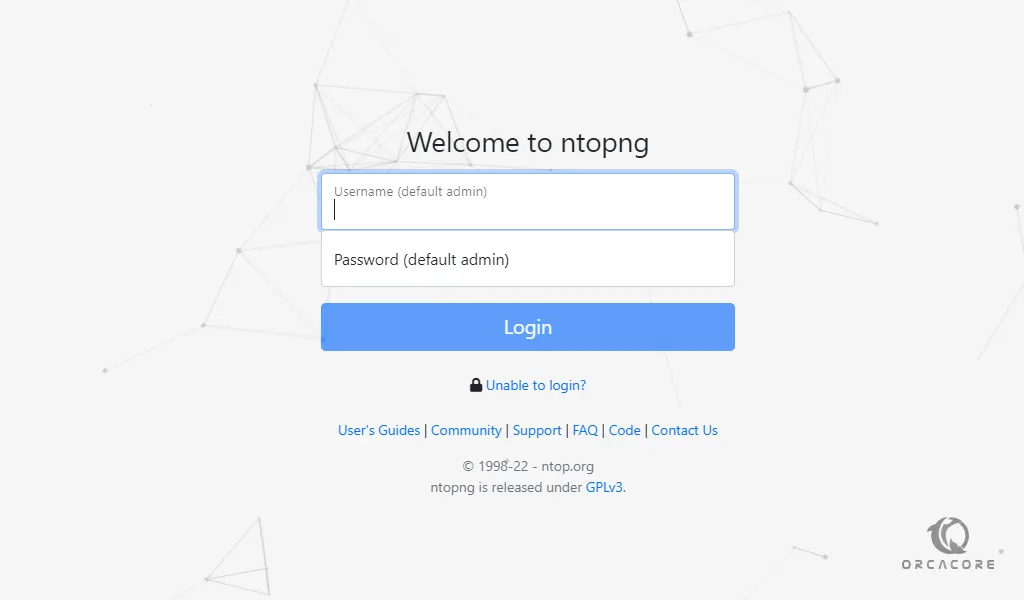
Next, you need to change your Ntopng default password. Enter your new password and click change password.
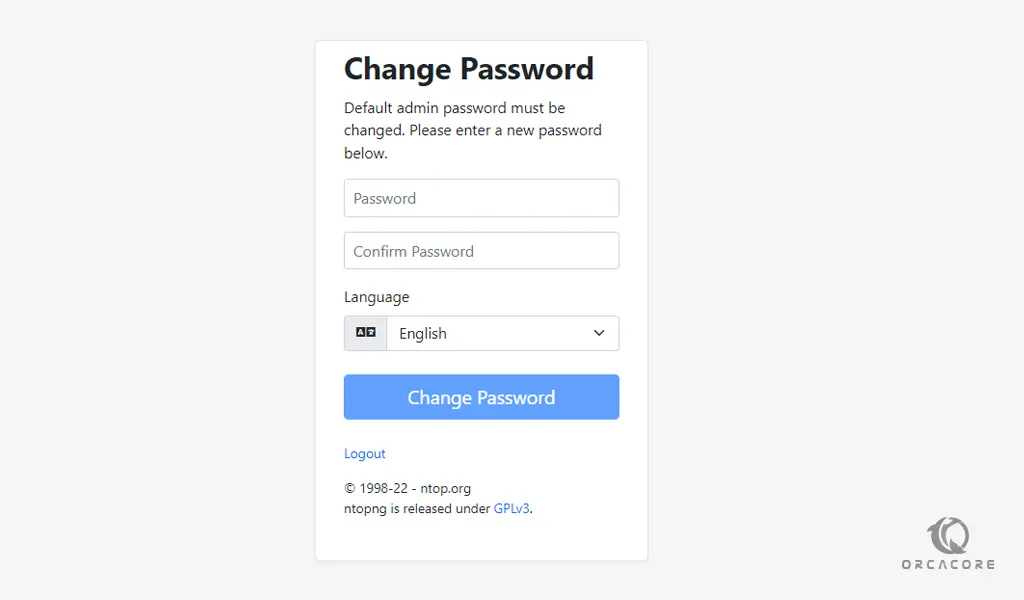
You will see your Ntopng dashboard.
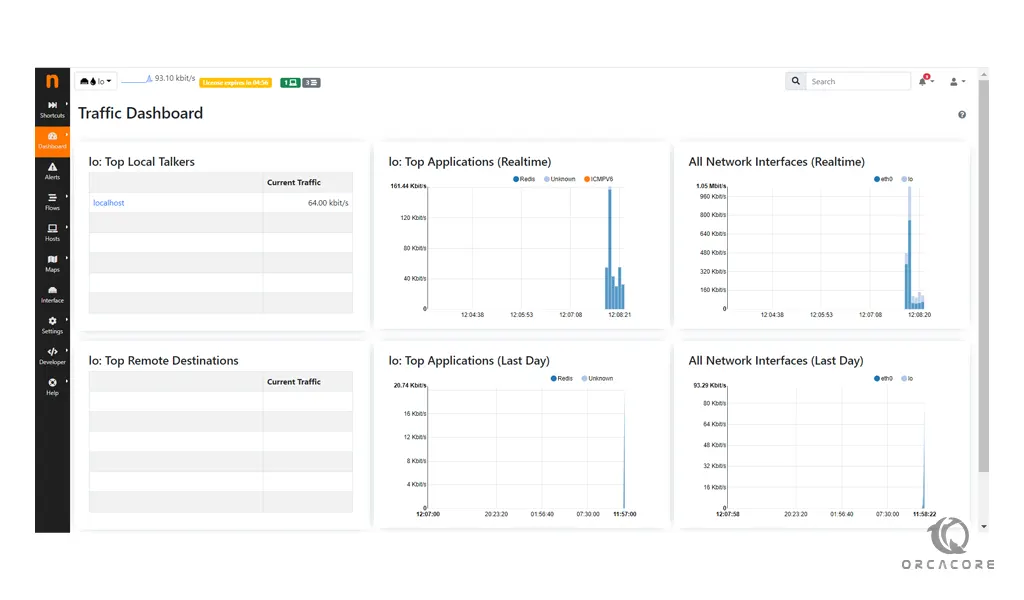
Conclusion
At this point, you learn to Install Ntopng on Debian 11 and you learn to access it from the web interface.
Hope you enjoy it.
May you will be interested in these articles:
How To Set up Network bridge on Debian 11.
How To Set up WireGuard VPN Server on Debian 11.



