Share your love
How To Install OpenJDK 19 on Debian 11
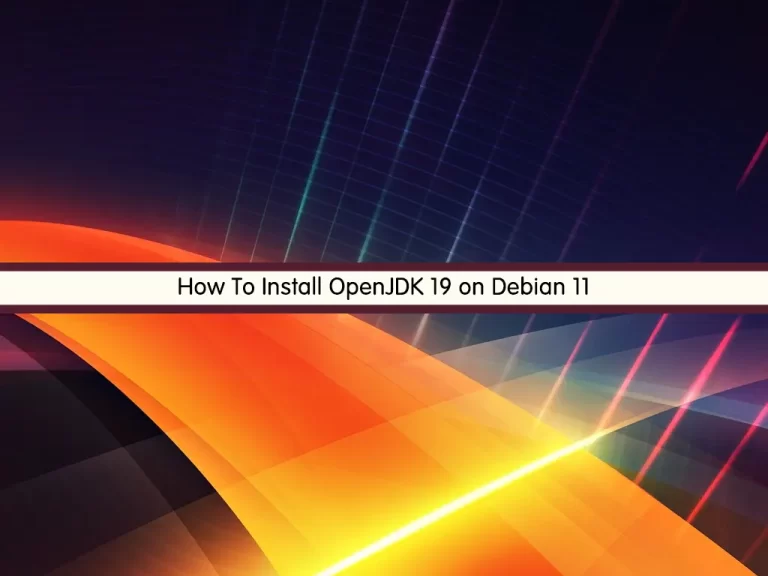
In this guide, we want to show you to Install OpenJDK 19 or Java 19 on Debian 11.
OpenJDK is an open-source version of the Java development kit. The Java development kit is a key resource for applications utilizing the Java platform. As a key Java tool, OpenJDK is extremely useful in a software development context and relatable to the diverse tech stacks that developers work with as they innovate Java-based apps, features, and microservices.
Steps To Install OpenJDK 19 (Java 19) on Debian 11
To complete this guide, you must log in to your server as a non-root user with sudo privileges. To do this, you can follow our guide on Initial Server Setup with Debian 11.
Install Java 19 on Debian 11
First, you need to update your local package index with the command below:
sudo apt update Download OpenJDK 19
At this point, you need to visit the JDK Downloads page to download the latest archive by using the wget command:
sudo wget https://download.java.net/java/GA/jdk19.0.2/fdb695a9d9064ad6b064dc6df578380c/7/GPL/openjdk-19.0.2_linux-x64_bin.tar.gzThen, extract your downloaded file with the command below:
sudo tar xvf openjdk-19.0.2_linux-x64_bin.tar.gzNext, move your extracted file to the /opt directory:
sudo mv jdk-19.0.2 /opt/Configure Java Environment Path on Debian 11
At this point, you need to configure the Java home path by using the following command:
sudo tee /etc/profile.d/jdk19.sh <<EOF
export JAVA_HOME=/opt/jdk-19.0.2
export PATH=\$PATH:\$JAVA_HOME/bin
EOFSource your profile file with the following command:
source /etc/profile.d/jdk19.shVerify your Java Home path:
echo $JAVA_HOMEOutput
/opt/jdk-19.0.2Also, you can verify your Java 19 installation on Debian 11 by checking its version:
java -versionOutput
openjdk version "19.0.2" 2023-01-17
OpenJDK Runtime Environment (build 19.0.2+7-44)
OpenJDK 64-Bit Server VM (build 19.0.2+7-44, mixed mode, sharing)
Test Java Installation on Debian 11
At this point, we will show you to create a sample project to see that your Java is working correctly on Debian 11.
Create and open the hello world file with your favorite text editor, here we use the vi editor:
vi HelloWorld.javaAdd the following content to the file:
public class HelloWorld {
public static void main(String[] args) {
// Prints "Hello, World" to the terminal window.
System.out.println("Hello, World");
}
}When you are done, save and close the file.
Then, compile and run your Java code:
java HelloWorld.javaOutput
Hello, WorldThat’s it, you are done.
Conclusion
At this point, you have learned to Install OpenJDK 19 (Java 19) on Debian 11.
Hope you enjoy it. You may be like these articles:



