Share your love
Install and Use aaPanel on AlmaLinux 8 – Easy Setup

In this tutorial, we want to teach you How To Install and Use aaPanel on AlmaLinux 8. aaPanel is a control panel free server and open source, which is simple and lightweight. With this software, we can manage servers in a web hosting environment.
aaPanel also runs well on low-resource servers. This software offers users a simple but powerful control panel, which will allow us to manage the web server through a GUI (graphical user interface) web-based.
aaPanel provides the one-click installation function, and thanks to this we will have the possibility of one-click installation of the development environment and LNMP/LAMP software. With this automatic installer, different applications can be installed with just one click. Its main goal is to help users save implementation time, so they can focus on their projects.
How To Install and Use aaPanel on AlmaLinux 8
Before you start to set up aaPanel, you must log in to your server as a non-root user with sudo privileges and set up a basic firewall. To do this, you can follow our article the Initial Server Setup with AlmaLinux 8.
Now follow the steps below to Install and Use aaPanel on AlmaLinux 8.
Installing aaPanel on AlmaLinux 8
First, you need to update your local package index with the following command:
sudo dnf updateThen, use the following command to download and install the aaPanel installer script:
wget -O install.sh http://www.aapanel.com/script/install_6.0_en.sh && bash install.shThis will take some time to complete. When your installation is completed, you will get the following output:
Output
Complete!
success
==================================================================
Congratulations! Installed successfully!
==================================================================
aaPanel Internet Address: https://your-server-ip:7800/f7819b1c
aaPanel Internal Address: https://your-server-ip:7800/f7819b1c
username: wisdrbf3
password: 554e22c5
Warning:
If you cannot access the panel,
release the following port (7800|888|80|443|20|21) in the security group
==================================================================
Time consumed: 7 Minute!
Check if aaPanel is listening in the correct port which is 7800 in my case:
sudo netstat -nltpOutput
tcp 0 0 0.0.0.0:7800 0.0.0.0:* LISTENNow you must allow the port through the AlmaLinux firewall:
# sudo firewall-cmd --add-port=7800/tcp --permanent
# sudo firewall-cmd --reloadAccess aaPanel Web Interface
At this point, you can access your aaPanel web interface on AlmaLinux 8 by using the URL that was given to you from the installation:
https://your-server-IP:7800/f7819b1cYou will see the aaPanel login screen. Enter the username and password that you have got from the installation and click Login.
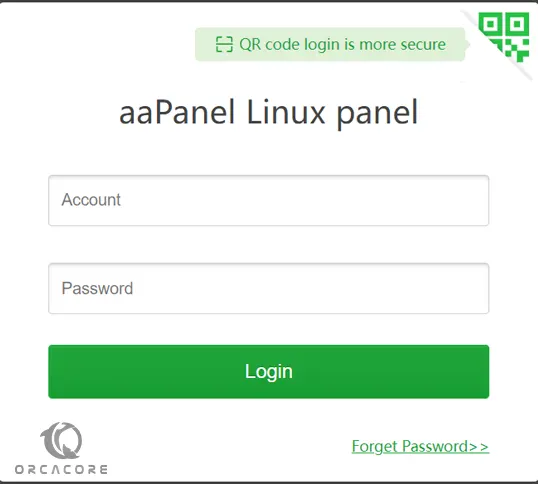
Then, you will get the recommended software package screen. Install the LNMP(recommended) by clicking one-click on aaPanel.
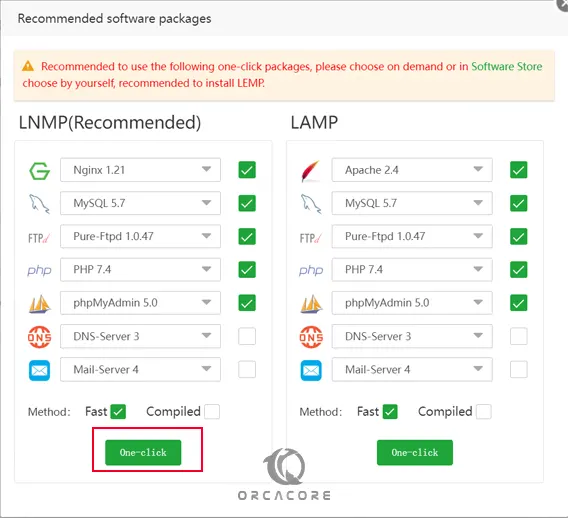
It will take some time to complete.
After the installation is completed, you can see the status of the packages.
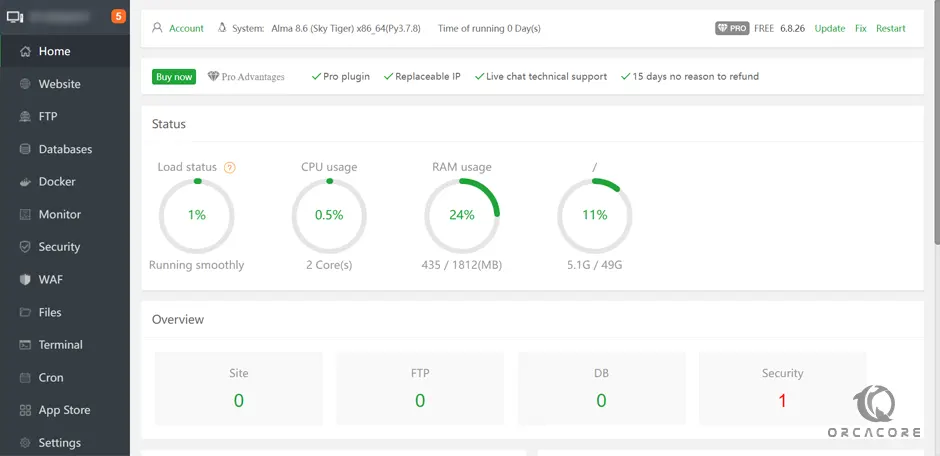
How To Use aaPanel
From the aaPanel dashboard, you can easily add your domain and create a website. A domain with an AAA record can be added and a website created under the website tab.
You can also add an FTP server under the FTP tab.
Also, you can connect to a database and manage it from the aaPanel. And you can easily access the terminal and run shell commands to your system on aaPanel.
PHP extensions can be installed under App Store>>Installed click on PHP 7.4. Once the settings icon is clicked, you can install extensions by selecting the extension to install.
That’s it, you have finished Install and Use aaPanel on AlmaLinux 8. For more information, you can visit the Official aaPanel Website.
Conclusion
At this point, you have learned to Install and Use aaPanel on AlmaLinux 8. As you saw, it has an easy installation setup, you can use the aaPanel installer script and access your dashboard with just a few simple clicks.
Hope you enjoy it. You may be interested in these articles:



