Share your love
Install and Use Flatpak on AlmaLinux 8
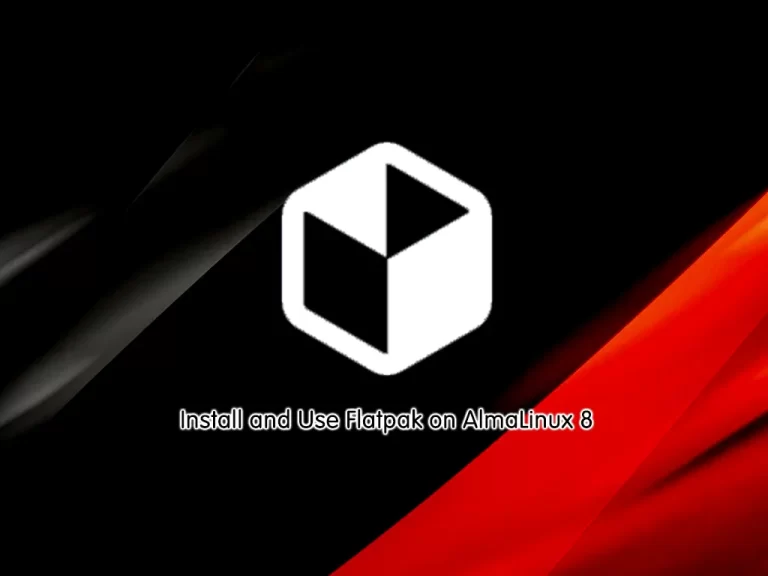
This tutorial intends to teach you to Install and Use Flatpak Package Manager on AlmaLinux 8.
Flatpak is a software deployment and package management utility that offers a sandbox environment that allows users to run applications in isolation from the rest of the system.
Advantages of Flatpak:
Flatpak offers many advantages as a package manager:
- Flatpak apps can be installed on any Linux distribution that supports Flatpak
- We can add repositories to find and download apps; therefore, it supports the decentralized distribution of apps
- Flatpak keeps apps isolated from the rest of the system; therefore, it is more secure
- Flatpak apps are forward compatible; that is to say, the same Flatpak app can run on the subsequent releases of a Linux distro without any updates required
- We don’t need to worry about dependencies/libraries that the program requires to run when working with Flatpak
Steps To Install and Use Flatpak on AlmaLinux 8
To complete this guide, log in to your server as a non-root user with sudo privileges. To do this, you can follow our guide on Initial Server Setup with AlmaLinux 8.
Installation Steps of Flatpak on AlmaLinux 8
First, you need to update your local package index with the command below:
sudo dnf update -yThe Flatpak package is available on the default AlmaLinux repository. To install it, simply run the following command:
sudo dnf install flatpak -yVerify your Flatpak installation by checking its version:
flatpak --versionOutput
Flatpak 1.10.7
How To Use Flatpak Package Manager
At this point, we want to show you how to use your Flatpak package manager.
Enable Flathub on AlmaLinux 8
Now you need to enable the Flathub before using the Flatpak. FlatHub is an efficient and popular platform used for searching applications.
To do this you can use the following command:
flatpak remote-add --if-not-exists flathub https://flathub.org/repo/flathub.flatpakrepoSearch Apps with Flatpak
To search for a specific app, you can use the following syntax:
flatpak search <Application_name>For example, search for OpenJDK:
flatpak search openjdkOutput
Name Description Application ID Version Branch Remotes
OpenJdk … OpenJdk 8 Sdk extension …k.Extension.openjdk8 22.08 flathub
OpenJdk … OpenJdk 8 Sdk extension …k.Extension.openjdk8 21.08 flathub
OpenJdk … OpenJdk 8 Sdk extension …k.Extension.openjdk8 20.08 flathub
OpenJDK … The LTS (long term suppo… ….Extension.openjdk17 22.08 flathub
OpenJDK … The LTS (long term suppo… ….Extension.openjdk17 21.08 flathub
OpenJDK … The LTS (long term suppo… ….Extension.openjdk17 20.08 flathub
OpenJDK … The LTS (long term suppo… ….Extension.openjdk11 22.08 flathub
OpenJDK … The LTS (long term suppo… ….Extension.openjdk11 21.08 flathub
OpenJDK … The LTS (long term suppo… ….Extension.openjdk11 20.08 flathub
OpenJDK … The LTS (long term suppo… ….Extension.openjdk11 19.08 flathub
OpenJDK … The LTS (long term suppo… ….Extension.openjdk11 18.08 flathub
OpenJDK … The latest version of th… …dk.Extension.openjdk 21.08 flathub
OpenJDK … The latest version of th… …dk.Extension.openjdk 20.08 flathub
OpenJDK … The latest version of th… …dk.Extension.openjdk 19.08 flathub
OpenJDK … The latest version of th… …dk.Extension.openjdk 18.08 flathubInstall an App with Flatpak
When the desired application is searched, you can install it on AlmaLinux 8, using Flatpak.
flatpak install <Application_name>For example:
flatpak install openjdkThis will ask you which version you want to install.
Looking for matches…
Found similar ref(s) for ‘openjdk’ in remote ‘flathub’ (system).
Use this remote? [Y/n]: y
Similar refs found for ‘openjdk’ in remote ‘flathub’ (system):
1) runtime/org.freedesktop.Sdk.Extension.openjdk8/x86_64/21.08
2) runtime/org.freedesktop.Sdk.Extension.openjdk10/x86_64/18.08
3) runtime/org.freedesktop.Sdk.Extension.openjdk/x86_64/18.08
4) runtime/org.freedesktop.Sdk.Extension.openjdk17/x86_64/20.08
5) runtime/org.freedesktop.Sdk.Extension.openjdk8/x86_64/22.08
6) runtime/org.freedesktop.Sdk.Extension.openjdk11/x86_64/18.08
7) runtime/org.freedesktop.Sdk.Extension.openjdk/x86_64/19.08
8) runtime/org.freedesktop.Sdk.Extension.openjdk17/x86_64/21.08
9) runtime/org.freedesktop.Sdk.Extension.openjdk11/x86_64/19.08
10) runtime/org.freedesktop.Sdk.Extension.openjdk/x86_64/20.08
11) runtime/org.freedesktop.Sdk.Extension.openjdk17/x86_64/22.08
12) runtime/org.freedesktop.Sdk.Extension.openjdk11/x86_64/20.08
13) runtime/org.freedesktop.Sdk.Extension.openjdk/x86_64/21.08
14) runtime/org.freedesktop.Sdk.Extension.openjdk8/x86_64/18.08
15) runtime/org.freedesktop.Sdk.Extension.openjdk11/x86_64/21.08
16) runtime/org.freedesktop.Sdk.Extension.openjdk9/x86_64/18.08
17) runtime/org.freedesktop.Sdk.Extension.openjdk8/x86_64/19.08
18) runtime/org.freedesktop.Sdk.Extension.openjdk11/x86_64/22.08
19) runtime/org.freedesktop.Sdk.Extension.openjdk10/x86_64/1.6
20) runtime/org.freedesktop.Sdk.Extension.openjdk8/x86_64/1.6
21) runtime/org.freedesktop.Sdk.Extension.openjdk9/x86_64/1.6
22) runtime/org.freedesktop.Sdk.Extension.openjdk8/x86_64/20.08
Which do you want to use (0 to abort)? [0-22]: 1When your installation is completed, you will get the following output:
Output
ID Branch Op Remote Download
1. [✓] org.freedesktop.Sdk.Extension.openjdk17 22.08 i flathub 522.4 MB / 495.0 MB
Installing… ████████████████████ 100% 27.5 MB/s 00:00
Uninstall Apps with Flatpak
To uninstall an App with Flatpak, you can use the following syntax:
flatpak uninstall APP-IDFor example:
flatpak uninstall runtime/org.freedesktop.Sdk.Extension.openjdk17Output
ID Branch Op
1. org.freedesktop.Sdk.Extension.openjdk17 22.08 r
Proceed with these changes to the system installation? [Y/n]: y
For more information, you can visit the Flatpak Docs page.
Uninstall or Remove Flatpak
If you no longer want to use Flatpak, you can easily remove it with the command below:
sudo dnf autoremove flatpak -yConclusion
At this point, you have learned to Install and Use Flatpak on AlmaLinux 8.
Hope you enjoy it. For more guides, you can visit the Orcacore website.



