Share your love
Install and Use Webmin on AlmaLinux 8
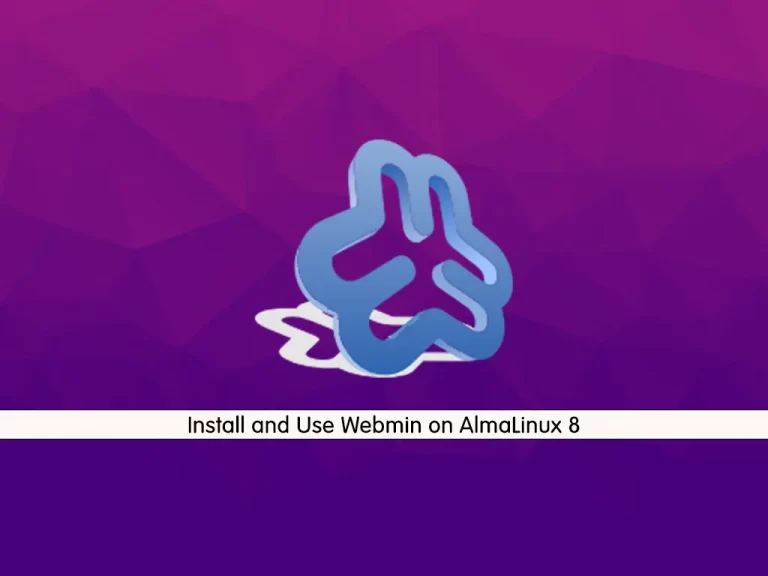
In this guide, we want to teach you How To Install and Use Webmin on AlmaLinux 8.
Webmin is a free, open-source application for Linux server administration. If you prefer to manage all aspects of your Linux VPS or dedicated server from a graphical interface instead of the command line interface (CLI), Webmin might be right for you.
How To Install and Use Webmin on AlmaLinux 8
To install Webmin, you must log in to your server as a root user and set up a basic firewall. To do this, you can follow our guide the Initial Server Setup with AlmaLinux 8.
Install Webmin on AlmaLinux 8
At this point, you need to add the Webmin repository to your server to fetch the Webmin packages for installation using a single command.
To do this, run the following command:
cat << EOF > /etc/yum.repos.d/webmin.repo [Webmin] name=Webmin mirrorlist=https://download.webmin.com/download/yum/mirrorlist enabled=1 gpgkey=http://www.webmin.com/jcameron-key.asc EOF
Then, update your local package index with the following command:
dnf update -yNow use the following command to install Webmin on your server:
dnf install webmin -yCheck that your Webmin service is active and running on your AlmaLinux 8:
systemctl status webmin
In your output you will see:
Output
● webmin.service - Webmin server daemon
Loaded: loaded (/usr/lib/systemd/system/webmin.service; enabled; vendor pres>
Active: active (running) since Mon 2022-08-22 04:39:10 EDT; 4s ago
Process: 39567 ExecStart=/usr/libexec/webmin/miniserv.pl /etc/webmin/miniserv>
Main PID: 39568 (miniserv.pl)
Tasks: 4 (limit: 11384)
Memory: 96.4M
CGroup: /system.slice/webmin.service
├─39568 /usr/bin/perl /usr/libexec/webmin/miniserv.pl /etc/webmin/mi>
├─39569 /usr/libexec/webmin/webmincron/webmincron.pl
├─41804 sh -c /bin/dnf updateinfo list sec 2>/dev/null 2>/dev/null
└─41805 /usr/libexec/platform-python /bin/dnf updateinfo list secConfigure Firewall for Webmin on AlmaLinux 8
By default, Webmin listens on port 100000. You can check it using the following command:
ss -antpl | grep 10000
You should see the following output:
Output
LISTEN 0 128 0.0.0.0:10000 0.0.0.0:* users:(("miniserv.pl",pid=39568,fd=6))Now you need to allow Webmin port 10000 through the AlmaLinux firewall with the following command:
firewall-cmd --add-port=10000/tcp --permanentTo apply the new rules, reload the firewall:
firewall-cmd --reloadAccess Webmin Dashboard
At this step, you can access your Webmin dashboard on AlmaLinux 8 through the web interface by typing your server’s IP address in your web browser followed by 10000:
https://server-ip:10000You will see your Webmin login screen:
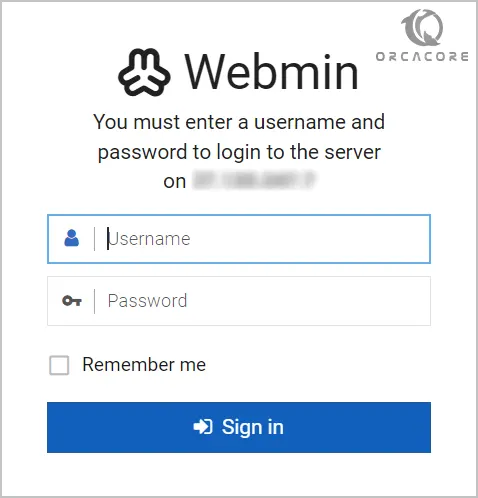
Provide your root username, and password, and click on the Sign in button. You should see the Webmin dashboard:
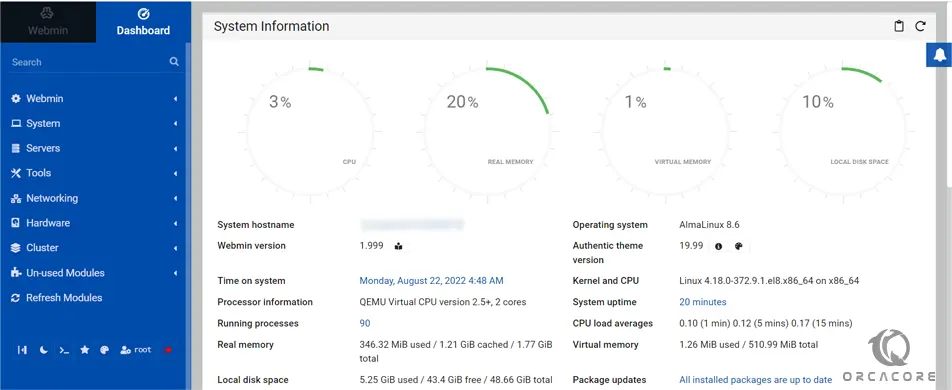
From here, you can configure operating system internals such as users, service or configuration files, and disk quotas, as well as modify and control open source applications such as Apache or Tomcat, PHP, MySQL, DNS, and file sharing.
Using Webmin on AlmaLinux 8
From your dashboard, in the left pane, click on the Tools => Command Shell. You can access your Linux terminal and execute your commands.
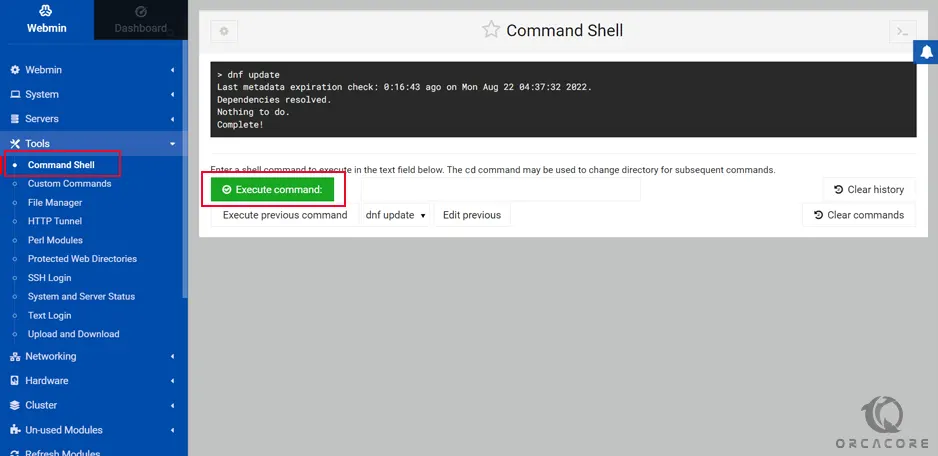
You can easily create a file or directory and manage the entire file system. To do this, Click on the Tools => File Manager.
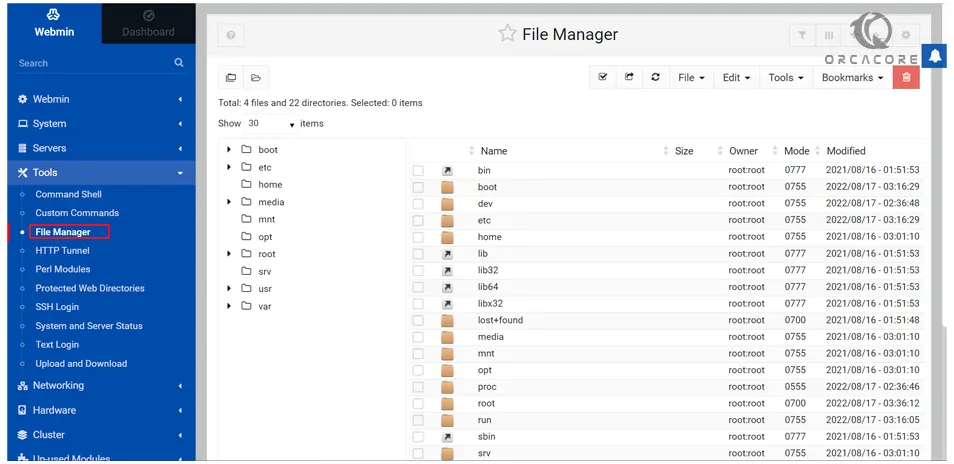
To upload and download any file to your AlmaLinux 8 server, Click on the Tools => Upload and Download from your Webmin dashboard.
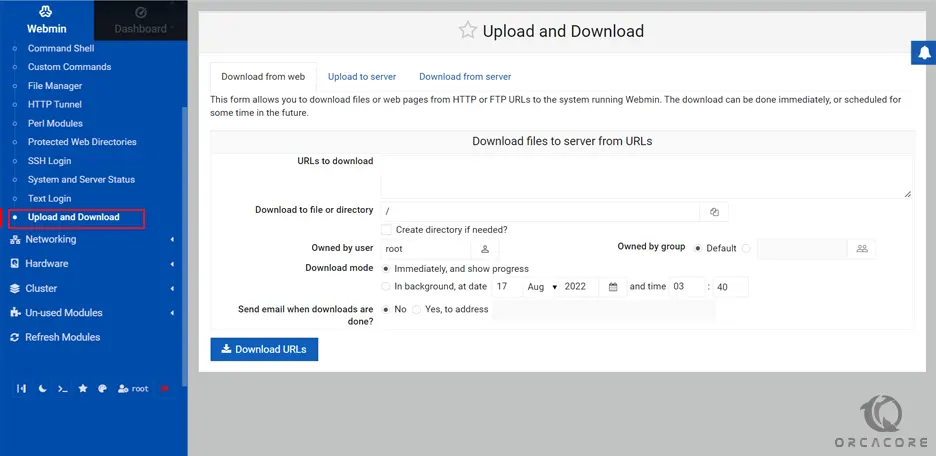
Click on the Networking => Network Configuration. You should see the network configuration wizard.
From here, you can set up a static IP address, default gateway, hostname, and DNS.
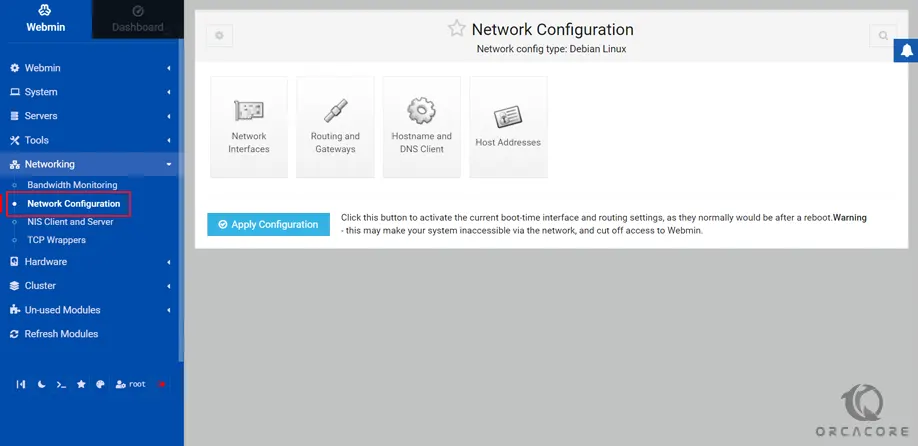
Click on the Hardware => Partitions and Local Disks.
From here, you can create and edit your hard disk partitions.
Conclusion
At this point, you learn to Install and Use Webmin on AlmaLinux 8.
Hope you enjoy it.
You may be interested in these articles:
How To Change SSH port on AlmaLinux
Install and Use CMake on AlmaLinux 8



