Share your love
How To Install Wine on AlmaLinux 8
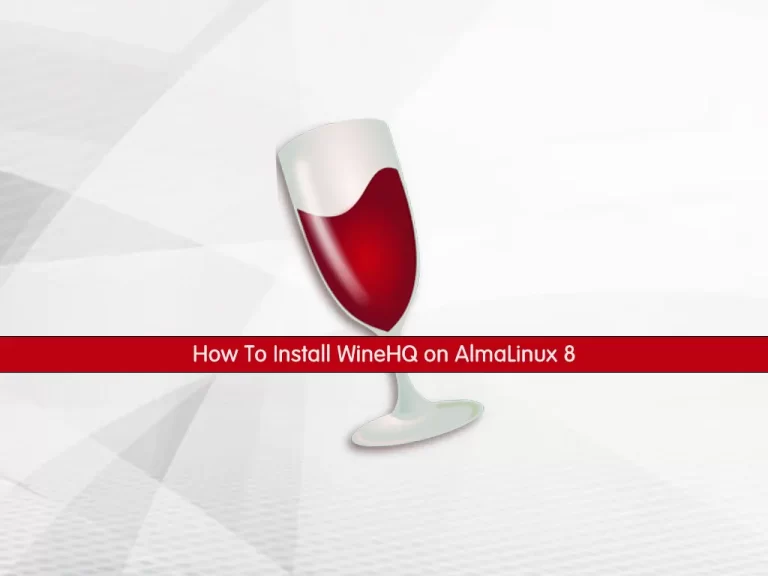
In this article, we want to teach you How To Install Wine on AlmaLinux 8.
Wine is an acronym, which stands for “Wine Is Not an Emulator.” Basically, Wine is a sort of software, or we can specifically say that it is a type of open-source software.
It is available for everyone which means anyone can download it and use it. It can be considered as one of the most important software that we may need, specifically, if we’re a Linux user, as it allows us to run windows applications on several Linux and UNIX-based operating systems.
How To Install Wine on AlmaLinux 8
Before you start to install Wine, you need to log in to your server as a non-root user with sudo privileges. To do this, you can follow our article the Initial Server Setup with AlmaLinux 8.
Now you can follow the steps below to install Wine on AlmaLinux 8.
Install WineHQ on AlmaLinux 8
By default, the Wine repository is not available in the default AlmaLinux repository. You need to build it from the source. First, update your local package index with the following command:
sudo dnf update
Then, you need to install the Epel release on your server:
sudo dnf install epel-releaseHere you need to enable the power tools with the following command:
sudo dnf config-manager --set-enabled powertoolsNext, install the development tools that you need to build the Wine Source code on your AlmaLinux 8 with the command below:
sudo dnf groupinstall 'Development Tools' -yAlso, you need to install the required packages on your server with the following command:
sudo dnf -y install gcc libX11-devel freetype-devel zlib-devel \ libxcb-devel libxslt-devel libgcrypt-devel libxml2-devel \ gnutls-devel libpng-devel libjpeg-turbo-devel \ libtiff-devel dbus-devel fontconfig-develNow you need to visit the WineHQ Downloads Page to copy the link address of the latest release and use the wget command to download it from the source:
wget https://dl.winehq.org/wine/source/7.x/wine-7.4.tar.xz
Extract your downloaded file with the following command:
tar xvf wine-*.tar.xzThen, switch to your Wine directory on AlmaLinux 8:
cd wine-*/At this point, you can configure and install Wine with the following commands:
./configure --enable-win64sudo make installThis will take some time to complete.
Verify your Wine installation on AlmaLinux 8 by checking its version:
wine64 --versionFinally, you can start installing Windows programs on your AlmaLinux.
The syntax of it is like this:
wine64 ./path-to-your file.exeConclusion
With Wine, you can use graphical Microsoft Windows applications on your AlmaLinux system. In this guide, you learn to Install Wine on AlmaLinux 8.
Hope you enjoy it.



