Share your love
Quick Steps for Podman Installation on Fedora 39
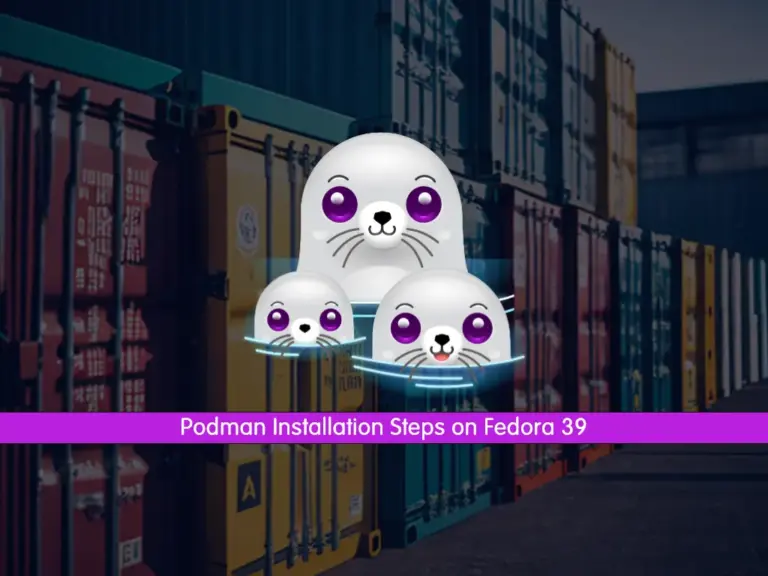
In this guide, you will learn Podman Installation on Fedora 39. Podman is an open-source tool that can be used for managing, developing, and running containers. It is a user-friendly container that was developed by Red Hat. Also, it can work with the Docker engine. You can easily Install and Use Podman on Fedora Linux 39. To do this, you can follow the rest of the article.
Learn Podman Installation on Fedora 39
To complete this guide, you must have access to your Fedora Linux as a non-root user with sudo privileges. Then, proceed to the next steps to start your Podman Installation on Fedora 39.
Step 1 – Install Podman on Fedora 39
Podman packages are available in the default Fedora repository. So you just need to run the system update with the following command:
sudo dnf update -yThen, use the following command to install Podman on your server:
sudo dnf install podman -yWhen your installation is completed, verify it by checking the Podman version:
podman --versionOutput
podman version 4.8.1Step 2 – Start and Enable Podman on Fedora 39
At this point, you must start and enable your Podman service on Feodra by using the following commands:
# sudo systemctl start podman
# sudo systemctl enable podmanThen, you can verify your Podman service is active and running with the following command:
sudo systemctl status podmanExample Output:
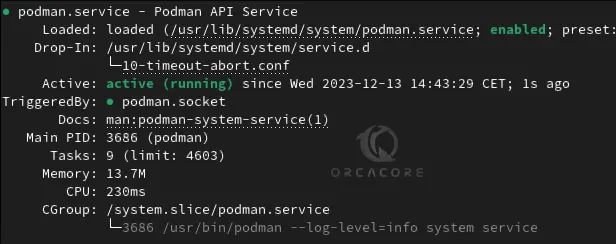
Step 3 – Get Podman Service Information
Also, you can get more information about the Podman installation on Fedora 39. To do this, run the command below:
podman infoExample Output:
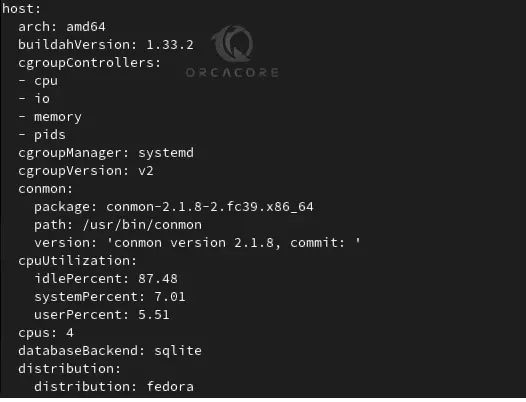
Step 4 – Install Podman Compose on Fedora 39
At this point, you can install Podman Compose on your server. It is the same as the Docker Compose. To do this, you can simply run the command below:
sudo dnf install podman-compose -yExample Output:
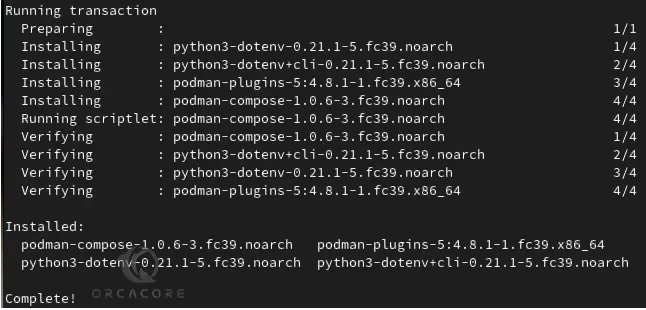
When you are done, you can now start to use Podman on Fedora.
Step 5 – Search and Download Images with Podman
Just like Docker, you can use the Podman command line to search Images but from different repositories.
For example, if you want to install a Fedora container using Podman, then you can search what are the images available through the different repositories:
podman search fedoraExample Output:
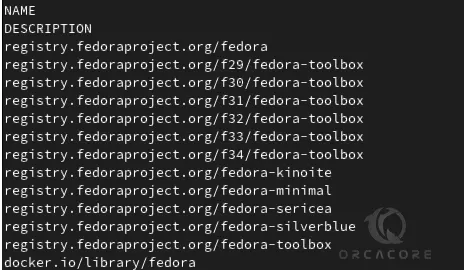
Then, you can download and pull images with the following command:
podman pull fedoraExample Output:
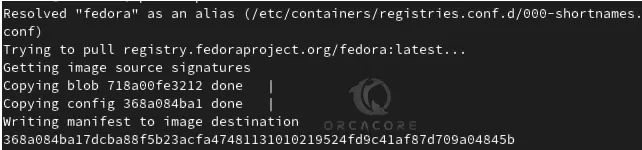
Step 6 – Display All Podman Downloaded Images
If you have downloaded multiple images and now want to see what are the available images on your system, you can list all of them using the following command:
podman imagesExample Output:

Step 7 – Create a Podman Container
Once you have the image of the application that you want, you can create a container with it. Here we have downloaded the Fedora image with Podman. Now we will show how to use it to create a container using Fedora Image. To do this, you can use the following command:
podman run -dit --name orca fedoraNote: –name is a parameter to give the container name.
Step 8 – Access Podman Container
To access your Container command line, use the following command:
podman attach orcaYou will see that your command prompt changes to your container ID:
olivia@82512000164c:/#Step 9 – Start and Stop a Podman Container
To start your container, you can use the command below:
podman start container-id or nameTo stop your container, you can use the following command:
podman stop container-id or nameStep 10 – (Optional) Use Docker Commands instead of Podman
To use docker as a command tool instead of Podman, you can install the podman-docker. This means you can use the familiar docker command while underlying Podman will be executing. To install it, you can run:
sudo dnf install podman-dockerThen, check the versions:
podman -v
or
docker -vTo get more commands and information, you can visit the official Docs page.
Conclusion
At this point, you have learned Podman Installation, Manage Podman Service, Install Podman Compose, and Use Podman Commands on Fedora Linux 39.
Hope you enjoy it. Also, you may like to read the following articles:
Install and Use Podman on AlmaLinux 9



