Share your love
How To Set up aaPanel on Debian 11
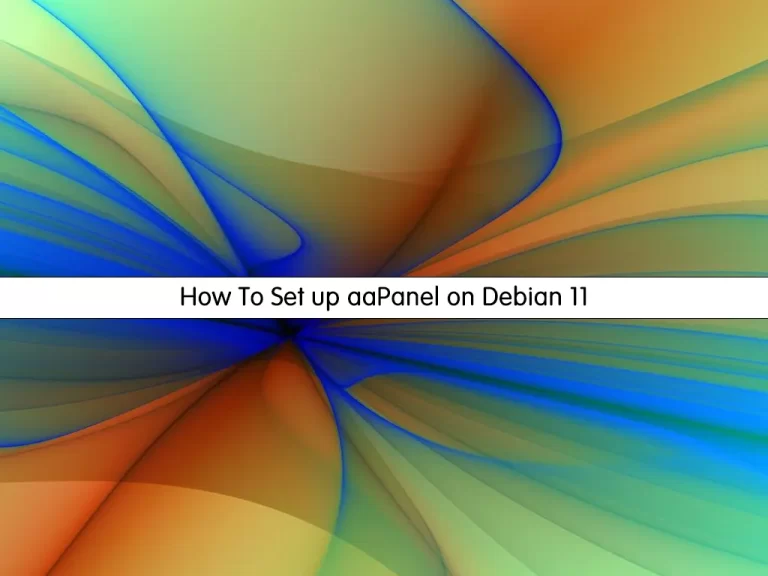
In this article, we want to teach you How To Set up aaPanel on Debian 11.
aaPanel is a simple but powerful control panel that can manage the web server through a web-based GUI (Graphical User Interface).
aaPanel provides the one-click function such as one-click install LNMP/LAMP developing environment and software. The software is free and open-source.
Features include:
- You can install only the extensions you want with aaPanel.
- Server resources are handled in real time with aaPanel.
- A powerful online editor is available with aaPanel.
- aaPanel uses a small number of system resources.
- It has a one-click function for developing software and environments.
- Scheduling tasks, such as database and website backups, is simple.
- File management is made easier using aaPanel.
- Aapanel comes with a free security extension that makes it extremely safe to use.
- It’s cross-platform compatible.
How To Set up aaPanel on Debian 11
Before you start to set up aaPanel, you need to log in to your server as a non-root user with sudo privileges and set up a basic firewall. To do this, you can follow our article the Initial Server Setup with Debian 11.
Now follow the steps below to complete this guide.
Install aaPanel on Debian 11
First, you need to update your local package index with the following command:
sudo apt update
Then, use the following command to download and install the aaPanel installer script:
wget -O install.sh http://www.aapanel.com/script/install-ubuntu_6.0_en.sh && bash install.sh
When your installation is completed, you will get the following output:
Output
Congratulations! Installed successfully!
==================================================================
aaPanel Internet Address: http://...:7800/bc35ee8e
aaPanel Internal Address: http://...:7800/bc35ee8e
username: 8uhlqskn
password: ffa3a920
Warning:
If you cannot access the panel,
release the following port (7800|888|80|443|20|21) in the security group
==================================================================
Time consumed: 1 Minute!Check if aaPanel is listening in the correct port which is 7800 in my case:
sudo netstat -nltpOutput
tcp 0 0 0.0.0.0:7800 0.0.0.0:* LISTENAlso, you can confirm if port 7800 is allowed through the firewall if the firewall is active:
sudo ufw statusOutput
Status: active
To Action From
-- ------ ----
20/tcp ALLOW Anywhere
21/tcp ALLOW Anywhere
22/tcp ALLOW Anywhere
80/tcp ALLOW Anywhere
888/tcp ALLOW Anywhere
39000:40000/tcp ALLOW Anywhere
7800/tcp ALLOW Anywhere
20/tcp (v6) ALLOW Anywhere (v6)
21/tcp (v6) ALLOW Anywhere (v6)
22/tcp (v6) ALLOW Anywhere (v6)
80/tcp (v6) ALLOW Anywhere (v6)
888/tcp (v6) ALLOW Anywhere (v6)
39000:40000/tcp (v6) ALLOW Anywhere (v6)
7800/tcp (v6) ALLOW Anywhere (v6)Access aaPanel Web Interface on Debian 11
At this point, you can access your aaPanel web interface on Debian 11 by using the URL that was given to you from the installation:
http://your-server-IP:7800/bc35ee8e
You will see the aaPanel login screen. Enter the username and password that you have got from the installation and click Login.
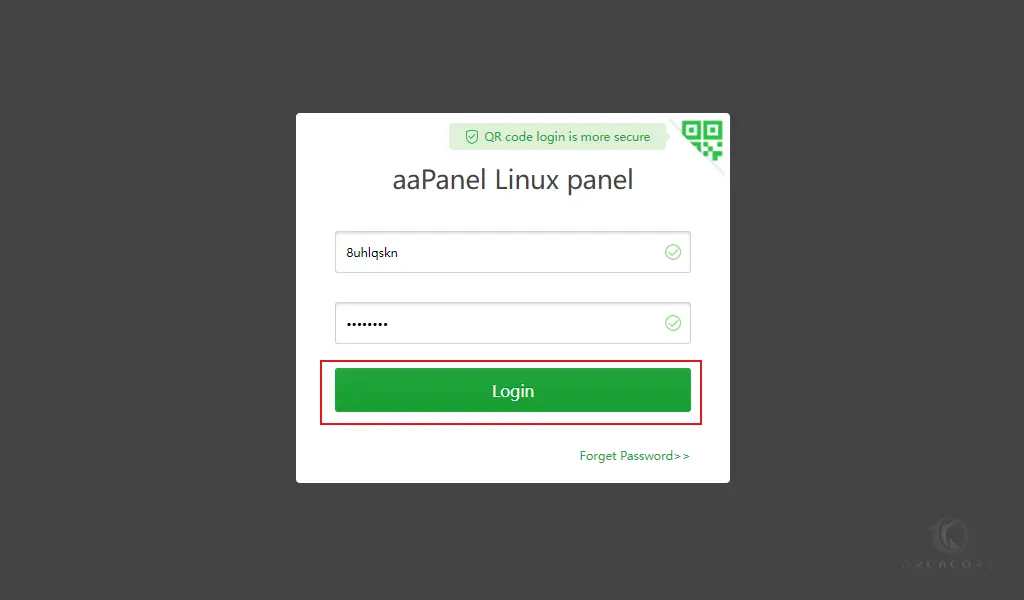
Then, you will get the recommended software packages screen. Install the LNMP(recommended) by clicking one-click on aaPanel.
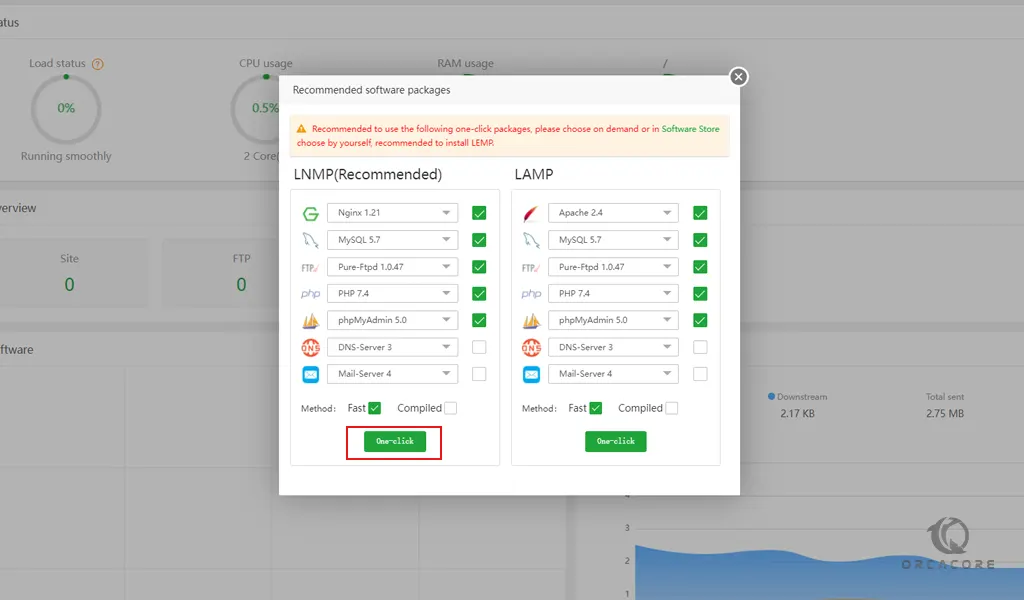
It will take some time to complete.
From there you can manage websites, install software and packages, and configure your aaPanel.
Conclusion
At this point, you learn to Set up aaPanel on Debian 11.
Hope you enjoy it.



