Share your love
How To Set up Tesseract OCR on AlmaLinux 8
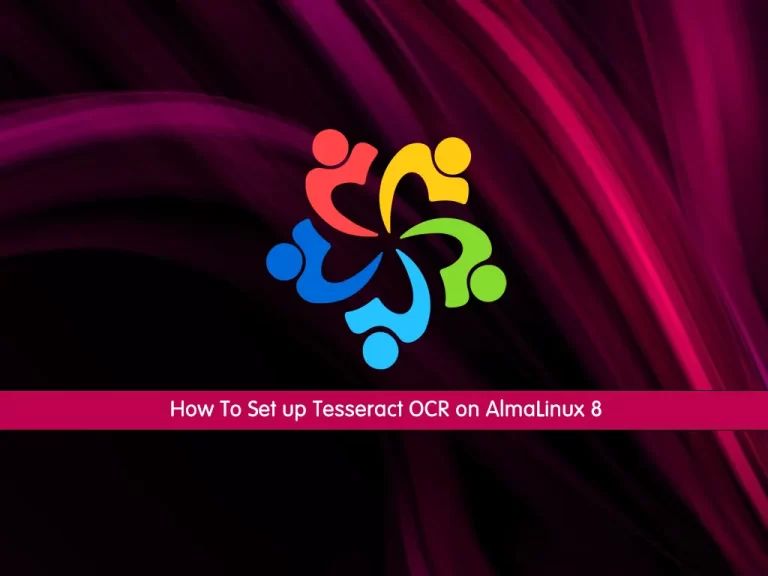
In this article, we want to teach you How To Set up Tesseract OCR on AlmaLinux 8.
Tesseract is an open-source text recognition (OCR) Engine, available under the Apache 2.0 license. It can be used directly, or (for programmers) using an API to extract printed text from images. It supports a wide variety of languages. Tesseract doesn’t have a built-in GUI, but there are several available from the 3rdParty page. Tesseract is compatible with many programming languages and frameworks through wrappers.
It can be used with the existing layout analysis to recognize text within a large document, or it can be used in conjunction with an external text detector to recognize text from an image of a single text line.
How To Set up Tesseract OCR on AlmaLinux 8
To set up Tesseract, you need to log in to your server as a non-root user with sudo privileges. To do this, you can follow our article the Initial Server Setup with AlmaLinux 8.
Now follow the steps below to install Tesseract OCR on AlmaLinux 8.
Install Tesseract OCR on AlmaLinux 8
At this point, we want to show you to install Tesseract on AlmaLinux 8 from the source.
First, you need to update your local package index with the following command:
sudo dnf update -y
Then, you need to install the required packages for building the Tesseract on AlmaLinux 8:
sudo dnf install git automake make autoconf libtool clang gcc-c++.x86_64 wgetInstall the leptonica dependencies with the following command:
sudo dnf install zlib zlib-devel libjpeg libjpeg-devel libwebp libwebp-devel libtiff libtiff-devel libpng libpng-develNow you need o move the executables to your path with the following commands:
# cd /usr/local/lib # sudo cp /usr/lib64/libjpeg.so.62 . # sudo cp /usr/lib64/libwebp.so.7 . # sudo cp /usr/lib64/libtiff.so.5 . # sudo cp /usr/lib64/libpng16.so.16 .
Next, you need to clone leptonica from git with the following command:
# cd ~ # git clone https://github.com/DanBloomberg/leptonica.git --depth 1
Switch to your Leptonica directory:
cd leptonicaAt this point, you can compile the leptonica with the following commands:
# ./autogen.sh # ./configure --prefix=/usr/local --disable-shared --enable-static --with-zlib --with-jpeg --with-libwebp --with-libtiff --with-libpng --disable-dependency-tracking # make # sudo make install # sudo ldconfig
When your Leptonica installation is completed, you can download the latest version of Tesseract OCR on AlmaLinux 8 from GitHub. To do this, run the commands below:
# cd ~ # VER=$(curl -s https://api.github.com/repos/tesseract-ocr/tesseract/releases/latest|grep tag_name | cut -d '"' -f 4) # wget https://github.com/tesseract-ocr/tesseract/archive/refs/tags/$VER.tar.gz -O tesseract-5.tar.gz
Then, extract your downloaded file:
tar zxvf tesseract-5.tar.gzSwitch to your Tesseract directory on AlmaLinux 8:
cd tesseract-*/Now you need to compile your Tesseract OCR with the following commands:
# export PKG_CONFIG_PATH=/usr/local/lib/pkgconfig # ./autogen.sh # ./configure --prefix=/usr/local --disable-shared --enable-static --with-extra-libraries=/usr/local/lib/ --with-extra-includes=/usr/local/lib/
At this point, you can build and install Tesseract on AlmaLinux 8 with the commands below:
# make # sudo make install # sudo ldconfig
When your installation is completed, you can load Tesseract languages.
Load Tesseract Languages on AlmaLinux 8
First, you need to create a language path with the following command:
mkdir -p /tess/traineddataThen, export the Tesseract path by adding the below line to ~/.bashrc.
export TESSDATA_PREFIX=/home/$USER/tess/traineddataNote: You can replace $USER with the exact username on the system
Now source the profile with the following command:
source ~/.bashrcAt this point, you can add any trained data available on Github tessdata to the path.
# cd $TESSDATA_PREFIX # wget https://github.com/tesseract-ocr/tessdata/raw/main/eng.traineddata # wget https://github.com/tesseract-ocr/tessdata/raw/main/fra.traineddata
Now let’s see how to use Tesseract OCR.
How To Use Tesseract OCR
When Tesseract OCR has been installed on AlmaLinux 8, you can now start extracting text from scanned documents or images.
To convert an image to a text file, you can use the syntax below:
tesseract <image_name> <output file_name>For example:
tesseract image.png newThe output will be a text file- new of the image file- image.png.
When using Tesseract OCR you can specify the language you want to use with the -l flag. For example, use Czech.
tesseract image.png new -l cesYou can specify multiple languages as well.
tesseract image.png new -l ces+engConclusion
At this point, you learn to Set up Tesseract OCR on AlmaLinux 8.
Hope you enjoy it.
May you will be interested in this article:



