Share your love
Quickly Back up FileSystem With Timeshift on Ubuntu 22.04
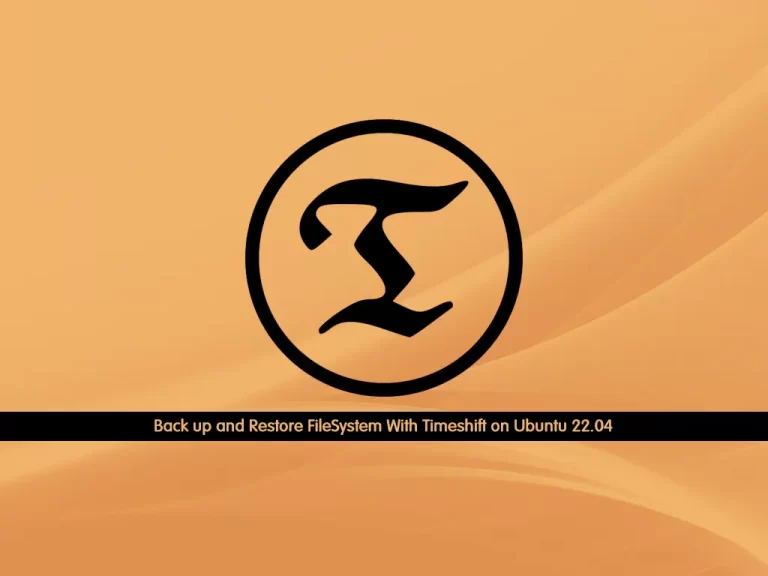
This guide intends to teach you How To Back up FileSystem With Timeshift on Ubuntu 22.04. Timeshift is a system restore tool for Linux.
Timeshift works by creating a snapshot of your system using either rsync or btrfs mode, depending on your Linux distro. To do this, what Timeshift essentially does is create a restore point for your system at a time when everything’s running smoothly. This backup includes all the system files and settings—and no user files or documents.
That way, when you accidentally mess up something on your system while configuring or customizing it, you can restore it to this restore point and revert all your changes.
Steps To Back up FileSystem With Timeshift on Ubuntu 22.04
To Back up FileSystem With Timeshift on Ubuntu 22.04, you must log in to your server as a non-root user with sudo privileges. To do this, you can follow our guide the Initial Server Setup with Ubuntu 22.04.
Install Latest Timeshift on Ubuntu 22.04
TimeShift is to use the LaunchPAD PPA by Tony George. This is from the developer behind TimeShift and should be used for those who want the latest stable version.
First, import the PPA using the following command:
sudo add-apt-repository ppa:teejee2008/timeshift -yNext, run an APT update to reflect the newly added PPA:
sudo apt updateNow install the latest version of TimeShift using the following command on Ubuntu 22.04:
sudo apt install timeshift -yHow To Launch TimeShift on Ubuntu 22.04
Once installed, the backup software can be found in the following path:
Activities > Show Applications > TimeShift.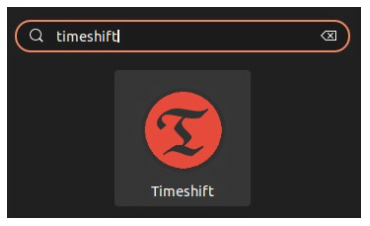
Once open, you can begin creating snapshots or go into settings and configure scheduled snapshots depending on your use case.
Create Snapshots with Timeshift on Ubuntu 22.04
Timeshift works in two modes: Rsync mode and BTRFS mode.
In the rsync mode, snapshots are taken using rsync and hard links, and common files are shared between the snapshots to save disk space, while in BTRFS mode, snapshots are taken using the BTRFS file system. BTRFS is supported only on systems having an Ubuntu-type subvolume layout.
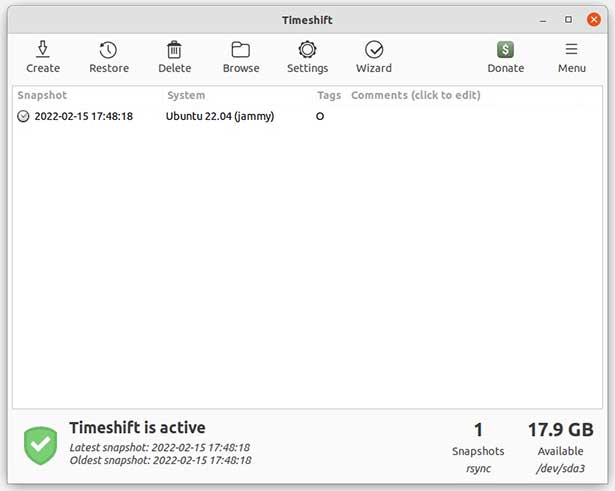
Snapshots can be scheduled, and this is highly recommended for nearly all users for good practice and recovery options if any installations cause bugs or an unstable system.
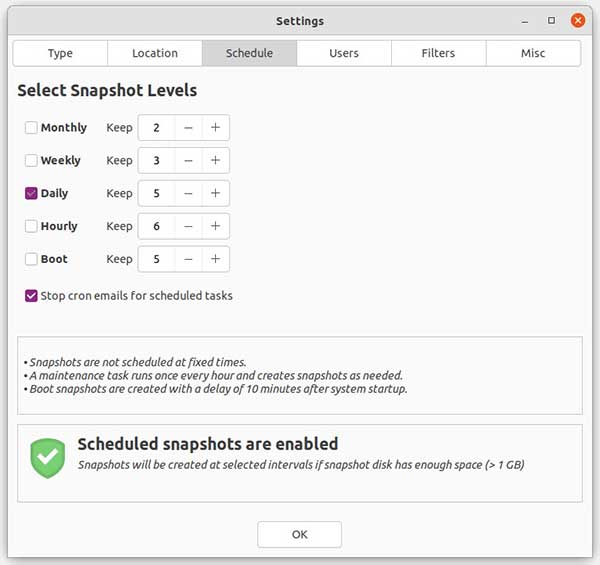
TimeShift has many more options, such as location, filters, and much more so you can fine-tune backups for users that require some more advanced options.
How To Remove Timeshift
If you don’t want to use Timeshift, you can easily remove it with the command below:
sudo apt autoremove timeshift --purgeRemove the PPA repository too:
sudo add-apt-repository --remove ppa:teejee2008/timeshift -yConclusion
At this point, you have learned to Back up and Restore FileSystem With Timeshift on Ubuntu 22.04. Hope you enjoy it.



