Share your love
How To Configure Automatic Kernel Updates on Linux
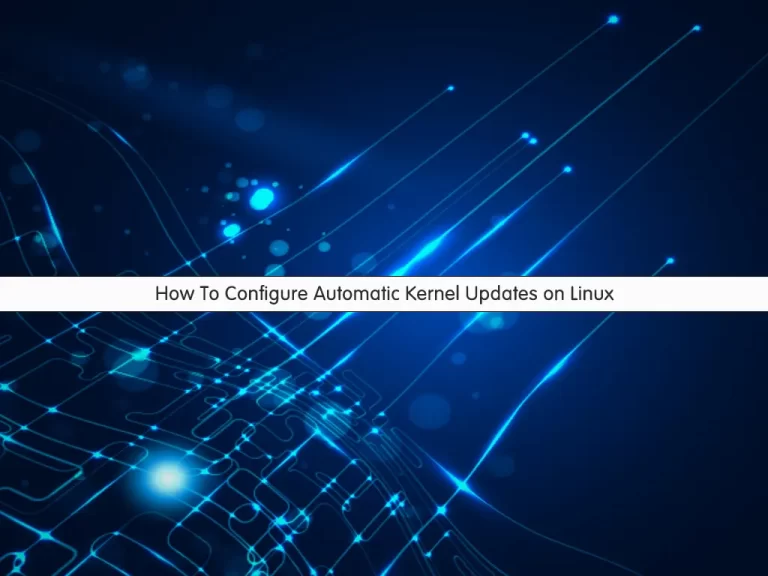
In this article, we want to teach you How To Configure Automatic Kernel Updates on Linux.
Linux kernel is a free, open-source, monolithic, modular, Unix-like operating system kernel. It is the main component of the Linux operating system (OS) and is the core interface between the computer’s hardware and its processes.
You can manually update your kernel on Linux and reboot your system every time you update your Linux kernel.
If you manage a lot of servers, it is not recommended to do this manually for security reasons that hackers can attack the system at any time during the break.
So it’s better to do it automatically.
How To Configure Automatic Kernel Updates on Linux
In this guide, you will learn to configure automatic Linux kernel updates with Canonical Livepath and Kernelcare.
Let’s see how to use them to set up automatic kernel updates on Linux.
How To Use Canonical Livepath to Set up Automatic Kernel Updates on Linux
Canonical Livepatch Service is a service that allows server administrators to upgrade the kernel of their Ubuntu system without restarting.
First of all, you need to get a Canonical Livepath token from its official site.
Then, from the page, click on the Ubuntu user and click on the Get your LivePath token.
Next, create a new account and go back to the site and get your Livepath token.
At this point, you need to log in to your Ubuntu system as a root or a non-root user with sudo privileges.
Next, run the following command to install the Canonical LivePath on your server:
sudo snap install canonical-livepatch
Here you need to enable your Canonical Livepath token to set up automatic kernel updates with the following command:
sudo canonical-livepatch enable <your-key>In your output you will see:
Output
Successfully enabled device. Using machine-token ...Also, you can check your service status with the command below:
sudo canonical-livepatch status --verbose
Now your Ubuntu system is configured to update automatically.
To disable your service, you can use the following command:
sudo canonical-livepatch disable <your-key>
How To Use KernelCare to Set up Automatic Kernel Updates on Linux
KernelCare is a service that provides important updates for your running kernel, removing the need to reboot your server. There is no need to reboot the server after the KernelCare installation.
It is supported Ubuntu, Centos, Debian, and other Linux distributions.
You can use the wget command to install KernelCare to Set up Automatic Kernel Updates on your server:
wget -qq -O - https://kernelcare.com/installer | bash
Note: If you are using an IP-based license, nothing else is required to be done. But, if you are using a key-based license, run the following command to register the service:
/usr/bin/kcarectl --register <your-key>
You can visit the KernelCare Enterprise page to get your key by signing up for the trial or purchasing the product.
At this point, you can check if the running kernel is supported by KernelCare:
curl -s -L https://kernelcare.com/checker | python
To check your service status, you can run the command below:
sudo kcarectl --info
You can deregister a server by using the following command:
sudo kcarectl --unregister
As you know, the software will automatically check for new patches every 4 hours. To update manually, run the following command:
/usr/bin/kcarectl --update
Conclusion
At this point, you learn to Configure Automatic Kernel Updates on Linux with the LivePath technology.
Hope you enjoy it.
May these articles are useful for you:
Using Find and Locate commands on Linux.



