Share your love
How To Enable FirewallD GUI on Rocky Linux 8
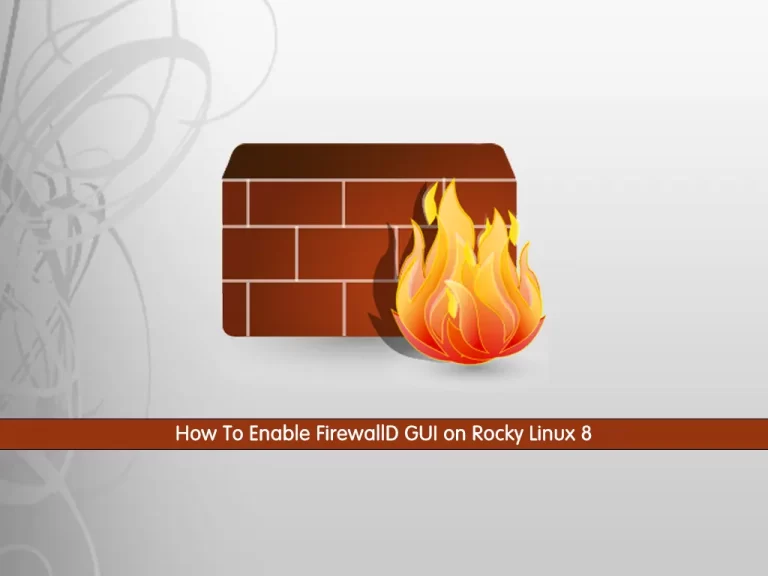
In this tutorial, we want to teach you How To Enable FirewallD GUI on Rocky Linux 8.
FirewallD is software that provides the system firewall feature to protect Rocky Linux from unwanted access by disabling and enabling ports, services, or protocols.
However, for users that are used to an interface such as Graphical User Interface (GUI), then the command line may seem difficult at first glance because there’s no visual representation and who are not comfortable learning the command line terminal to the possibility of having an unsecured system. So in this guide, you will learn to enable the FirewallD GUI.
Steps To Enable FirewallD GUI on Rocky Linux 8
To complete this guide, you must log in to your server as a non-root user with sudo privileges. To do this, you can follow our guide the Initial Server Setup with Rocky Linux 8.
Install FirewallD on Rocky Linux 8
First, you need to update your local package index with the command below:
sudo dnf update -yIf you don’t have firewalld already on your system then you have to install it.
Run the command below to install the firewalld:
sudo dnf install firewalld -y
When your installation is completed, start and enable your service with the following commands:
# sudo systemctl start firewalld # sudo systemctl enable firewalld
Verify your FirewallD service is active and running on Rocky Linux 8:
sudo systemctl status firewalldOutput
● firewalld.service - firewalld - dynamic firewall daemon
Loaded: loaded (/usr/lib/systemd/system/firewalld.service; enabled; vendor p>
Active: active (running) since Wed 2022-09-14 04:03:47 EDT; 15s ago
Docs: man:firewalld(1)
Main PID: 89329 (firewalld)
Tasks: 2 (limit: 11413)
Memory: 26.1M
CGroup: /system.slice/firewalld.service
└─89329 /usr/libexec/platform-python -s /usr/sbin/firewalld --noforkInstall FirewallD GUI on Rocky Linux
Now that you have Firewalld installed on your server, you can install the graphical user interface program for it. The packages are available in the default Rocky Linux repository.
To do this, run the command below:
sudo dnf install firewall-config -yNote: If you are using the KDE desktop, you can also go for the Plasma Control panel:
sudo dnf install plasma-firewall-firewalldLaunch FirewallD GUI
At this point, you can start managing the ports and services in Firewall with the help of mouse clicks on Rocky Linux 8.
To run your FirewallD GUI, go to the Application launcher and find the FirewallD you have installed.
You will see:
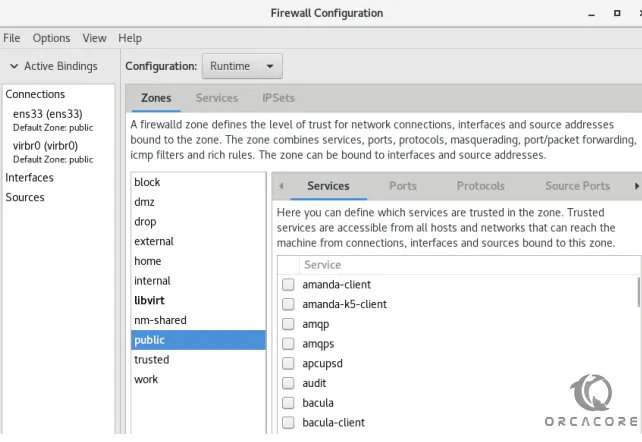
Remove FirewallD GUI Tool
If you don’t want to use this firewall GUI tool anymore, you can remove the same using the DNF package manager:
sudo dnf remove firewall-config
That’s it.
Conclusion
At this point, you learn to Enable FirewallD GUI on Rocky Linux 8.
Hope you enjoy it.



