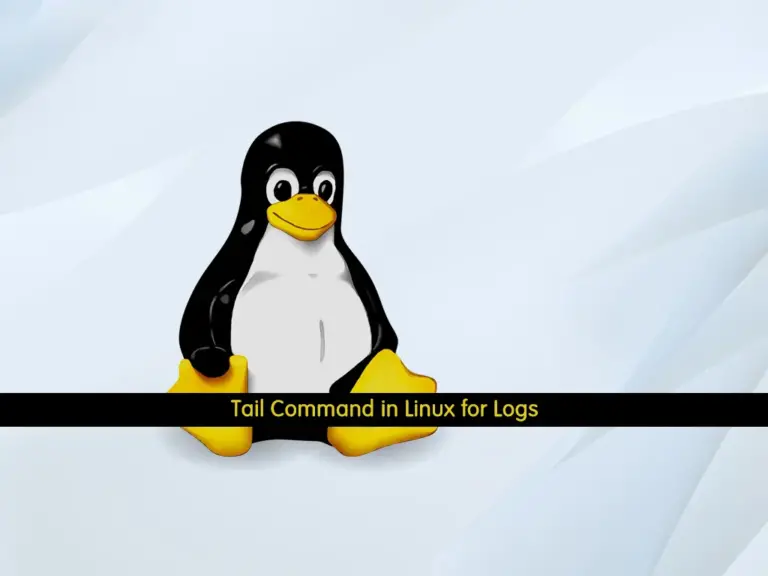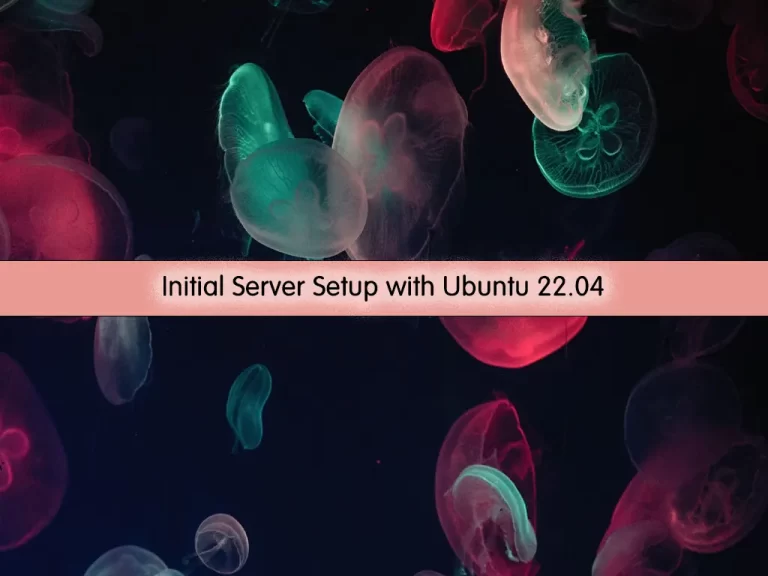Share your love
Fix APT Error Download is performed unsandboxed as root
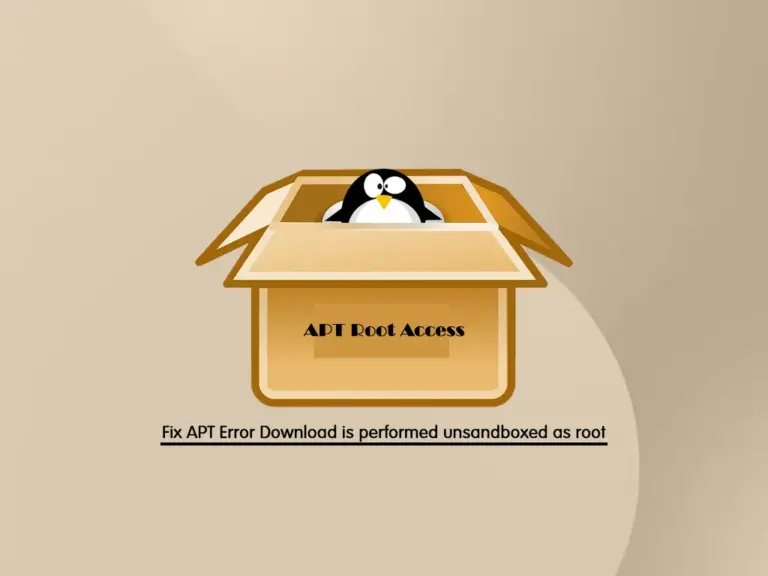
This guide intends to show you how to Fix the APT Error Download that is performed unsandboxed as root as file '/var/cache/apt/archives/partial/ couldn't be accessed by user '_apt'. - pkgAcquire::Run (13: Permission denied). If you face this error message during your installation or updates, remember that it is not an error or warning!
Follow the steps below to see what this message means and how to fix it on your Ubuntu or Debian servers.
Download is performed unsandboxed as root – Understanding the Message
On your Ubuntu and Debian servers, when you are doing your package installation and update, you may face this message that Download is performed unsandboxed as root. The complete message is as follows:
Download that is performed unsandboxed as root as file '/var/cache/apt/archives/partial/ couldn't be accessed by user '_apt'. - pkgAcquire::Run (13: Permission denied)You must know it is an information note that includes a security feature of the APT package manager. This will ensure that the downloaded file has the correct permissions.
This will not affect your installation or update process, but you can follow the steps below to fix the error message and not get the message anymore.
Steps To Fix APT Error Download is performed unsandboxed as root
This considers APT to not download files as the root user. You can resolve this by editing the APT config file. To do this, open the file with your desired text editor, here we use the Vi Editor:
sudo vi /etc/apt/apt.conf.d/10sandbox
In the file, add the following line:
APT::Sandbox::User "root";When you are done, save and close the file.
This will allow APT to download files as root. That’s it, you are done.
Conclusion
At this point, you have learned that The “Download is performed unsandboxed as root” message is not an error or warning, and Fix this APT message. It is a security feature of the APT package manager. You have learned to define a rule in the APT config file to allow the APT to download files as root. Hope you enjoy it.
If you have a better idea and suggestion, please comment it for us.
For more guides and articles, you can visit the Orcacore website.