Share your love
Install and Configure Django on Ubuntu 20.04
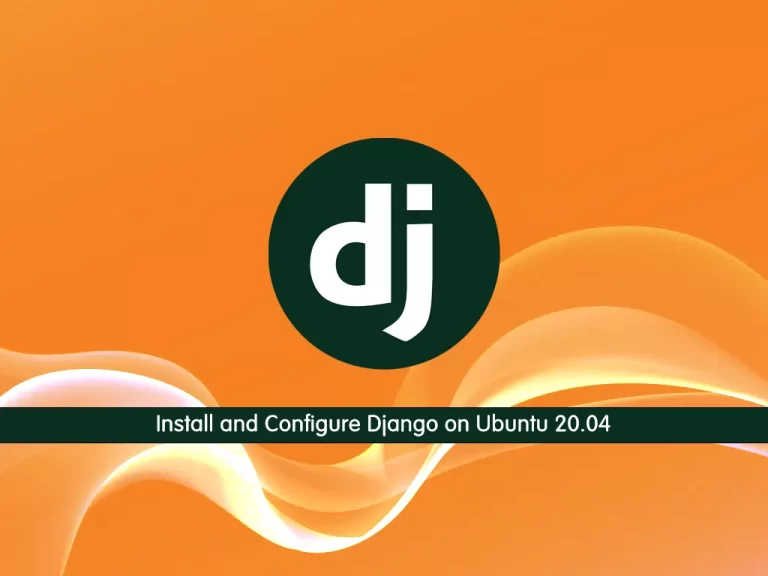
In this tutorial, we intend to teach you How To Install and Configure Django on Ubuntu 20.04.
Django is a high-level Python web framework that enables the rapid development of secure and maintainable websites. Built by experienced developers, Django takes care of much of the hassle of web development, so you can focus on writing your app without needing to reinvent the wheel. It is free and open-source, has a thriving and active community, great documentation, and many options for free and paid-for support.
How To Install and Configure Django on Ubuntu 20.04
To install the Django web framework, you must log in to your server as a non-root user with sudo privileges. To do this, you can follow our guide the Initial Server Setup with Ubuntu 20.04.
The most flexible way to install Django on your system is within a virtual environment. We will show you how to install Django in a virtual environment that we will create with the venv module, part of the standard Python 3 library.
Install Pip on Ubuntu 20.04
First, you need to update your local package index with the following command:
sudo apt update
Ubuntu 20.04 ships with Python 3.8 by default. You can verify it by checking its version:
python3 -V
Output
Python 3.8.2Then, use the following command to install pip and venv on Ubuntu 20.04:
sudo apt install python3-venv python3-pipVerify your Pip installation by checking its version:
pip3 --version
In your output you will see:
Output
pip 20.0.2 from /usr/lib/python3/dist-packages/pip (python 3.8)Set up Django Web Framework on Ubuntu 20.04
Here you can install Django on your server in the user space and globally.
To install Django in the user space, run the following command:
sudo pip3 install --user Django
You can use the following command to install Django globally:
sudo pip3 install DjangoWhen your installation is completed, in your output you will see:
Output
Successfully installed Django-4.0.5 asgiref-3.5.2 backports.zoneinfo-0.2.1 sqlparse-0.4.2The installation of Django will provide you with the django-admin tool to manage the projects.
which django-admin
Output
/usr/local/bin/django-adminAlso, you can check your django-admin installation by checking its version:
django-admin --version
Output
4.0.5Create a Django test app on Ubuntu 20.04
At this point, we will show you how to create a Django test app.
First, create a directory and switch to it with the command below:
sudo mkdir project && sudo cd project
Then, use the django-admin tool to start a project named test_app, you can choose your own name:
django-admin startproject test_app
Switch to your Django project directory:
cd test_appNow you can use Python 3 to apply pending migrations:
python3 manage.py migrate
In your output you will see:
Output Operations to perform: Apply all migrations: admin, auth, contenttypes, sessions Running migrations: Applying contenttypes.0001_initial... OK Applying auth.0001_initial... OK Applying admin.0001_initial... OK Applying admin.0002_logentry_remove_auto_add... OK Applying admin.0003_logentry_add_action_flag_choices... OK Applying contenttypes.0002_remove_content_type_name... OK Applying auth.0002_alter_permission_name_max_length... OK Applying auth.0003_alter_user_email_max_length... OK Applying auth.0004_alter_user_username_opts... OK Applying auth.0005_alter_user_last_login_null... OK Applying auth.0006_require_contenttypes_0002... OK Applying auth.0007_alter_validators_add_error_messages... OK Applying auth.0008_alter_user_username_max_length... OK Applying auth.0009_alter_user_last_name_max_length... OK Applying auth.0010_alter_group_name_max_length... OK Applying auth.0011_update_proxy_permissions... OK Applying auth.0012_alter_user_first_name_max_length... OK Applying sessions.0001_initial... OK
Create a Django Admin user on Ubuntu 20.04
Here you need to create an Admin user for your Django project. From your Django project directory on Ubuntu 20.04, run the following command to create your superuser:
python3 manage.py createsuperuser
You need to enter your Email address, username, and password to create your superuser.
Output
Username (leave blank to use 'sam'): admin
Email address: sam@orcacore.com
Password:
Password (again):
Superuser created successfully.Access Django Web Application
By default, Django doesn’t allow external access to the application. If you want to allow external access you can open your test app settings file with your favorite text editor, here we use vi:
sudo vi test_app/settings.py
Search for the ALLOWED_HOSTS line and set it to your host IP.
ALLOWED_HOSTS = ['host-ip']When you are done, save and close the file.
Now you can start your Django project on Ubuntu 20.04 with the command below:
python3 manage.py runserver 0.0.0.0:8080
In your output you will see:
Output
Watching for file changes with StatReloader
Performing system checks...
System check identified no issues (0 silenced).
June 28, 2022 - 10:32:28
Django version 4.0.5, using settings 'test_app.settings'
Starting development server at http://0.0.0.0:8080/
Quit the server with CONTROL-C.Now in your web browser type your server’s IP address followed by 8080:
http://[server IP/hostname]:8080You will see the successfully installed message:
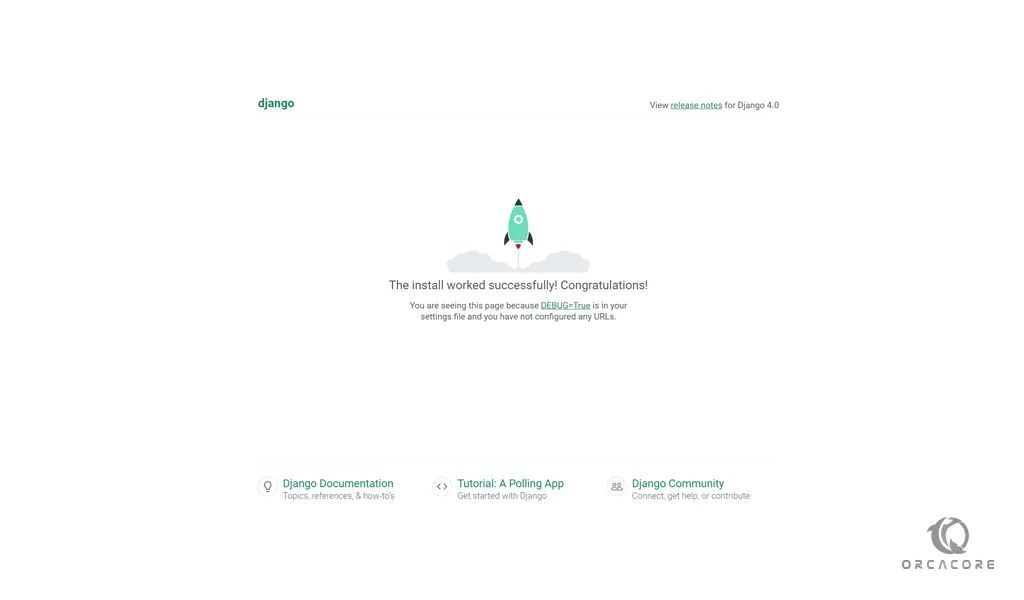
To access the Django admin login page, enter your server’s IP address in your web browser followed by 8080/admin:
http://[server IP/hostname]:8080/admin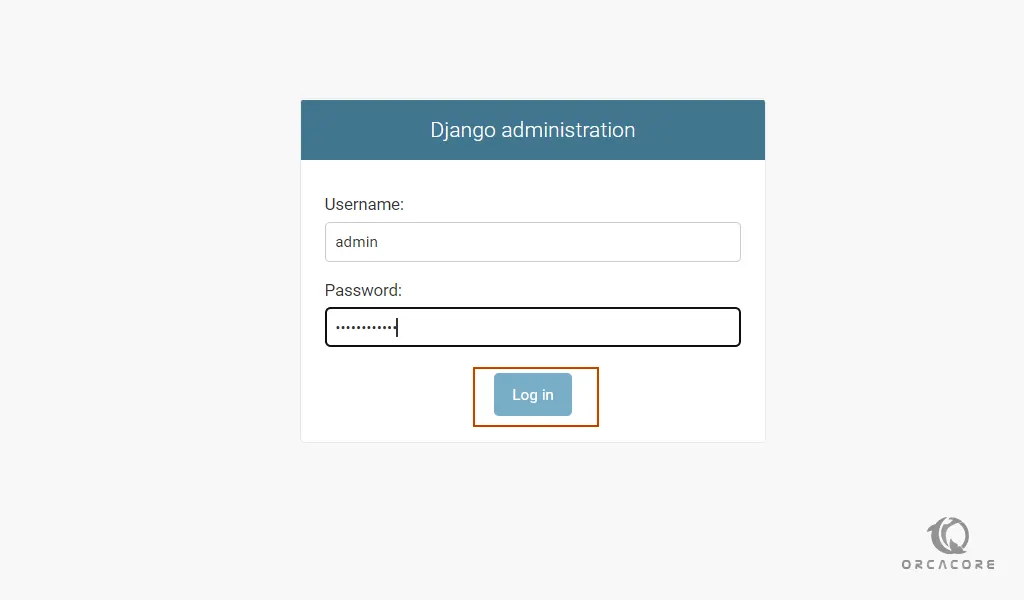
Enter your admin user and password that you have set before and press login.
You will see the Django Admin dashboard:
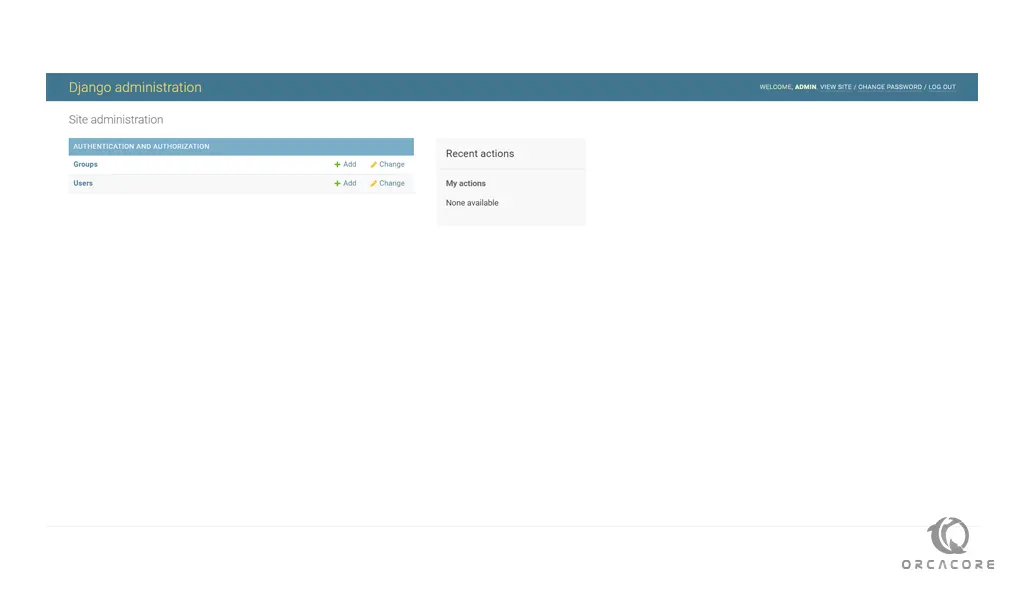
When you are finished looking through the default site, you can stop the development server by typing CTRL-C in your terminal.
For more information, you can visit the Django Documentation page.
Conclusion
At this point, you learn to Install and Configure Django on Ubuntu 20.04.
Hope you enjoy using it.
You may be interested in these articles on the orcacore website:



