Share your love
Install and Configure Ispmanager on AlmaLinux 8
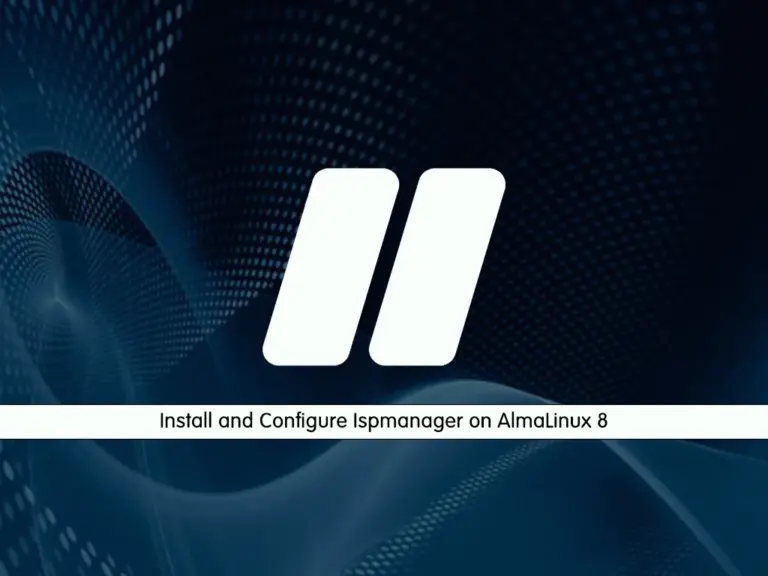
This tutorial intends to teach you to Install and Configure Ispmanager on AlmaLinux 8. Ispmanager is a web control panel that helps businesses manage emails, domains, files, and automated scripts. It does not have a free version but does offer a free trial.
In this guide, you will learn to install Ispmanager Lite with a trial license on AlmaLinux 8.
Steps To Install and Configure Ispmanager on AlmaLinux 8
To start your Ispmanager installation, you must have access to your server as a non-root user with sudo privileges and set up a basic firewall. To do this, you can visit this guide on Initial Server Setup with AlmaLinux 8.
Now you can follow the steps below to complete this guide.
Step 1 – Download Ispmanager Installer Script on AlmaLinux 8
First, you must run the system update with the following command:
sudo dnf update -yNext, use the following wget command to download the Ispmanager installer script:
sudo wget https://download.ispmanager.com/install.eu.sh -O install.eu.shWhen your download is completed, proceed to the next step.
Step 2 – Install Ispmanager Lite on AlmaLinux 8
At this point, you can use the following command to install the latest ISPmanager on your server:
sudo sh install.eu.shDuring the installation, you will be asked to set up the correct hostname. Then, you need to select a version. Stable or Beta. It’s recommended to select the stable version.
Next, you need to select an ISPmanager version, it’s recommended to choose ISPmanager Lite (Pro, Host) with recommended software applications.
At this point, For ISPmanager Lite (Pro, Host) with the recommended software, select the web server. Here we choose OpenLiteSpeed.
Then, you must choose the database engine. Here we choose MySQL.
This will take some time to complete.
After installation, a link is provided to access the ISPmanager dashboard.
Output
Complete!
=================================================
ispmanager-lite-common is installed
Go to the "https://...:1500/ispmgr" to login
Login: root
Password: <root password>
=================================================Step 3 – Configure Firewall For ISPmanager on AlmaLinux 8
At this point, you need to configure firewall rules for ISPmanager.
First, allow port 1500 by using the command below:
sudo firewall-cmd --permanent --add-port=1500/tcpTo send data through FTP, you need to allow the following port:
sudo firewall-cmd --permanent --add-port=20/tcpFor remote access to a server through SSH, allow the following port:
sudo firewall-cmd --permanent --add-port=22/tcpTo handle user requests to websites on the server with ISPmanager on AlmaLinux 8, use the command below:
# sudo firewall-cmd --permanent --add-port=80/tcp
# sudo firewall-cmd --permanent --add-port=443/tcpFor domain name servers, allow the following port:
# sudo firewall-cmd --permanent --add-port=53/tcp
# sudo firewall-cmd --permanent --add-port=53/udpFor the database server, allow the below port:
sudo firewall-cmd --permanent --add-port=3306/tcpFinally, reload the firewall to apply the new rules:
sudo firewall-cmd --reloadNow you can access your ISPManager dashboard through the web interface.
Step 5 – Access Ispmanager Dashboard and Enable Trial License
At this point, you can access your ISPmanager on AlmaLinux 8 through the web interface by using the URL provided for you during the installation.
https://your-server-ip:1500/ispmgrYou will see the ISPmanager login screen. Enter your root user and root password and click Log in.
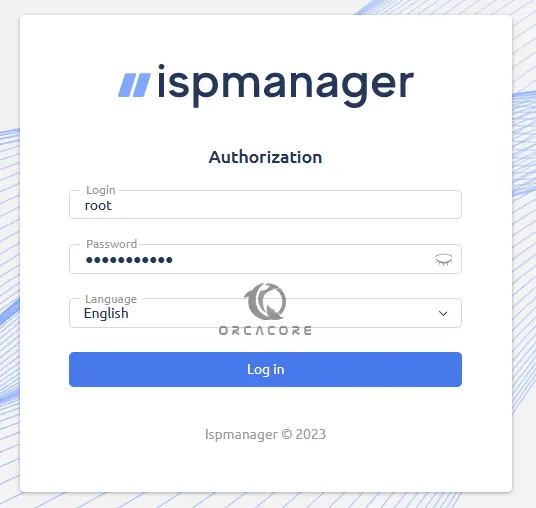
Read the END USER LICENSE AGREEMENT on the next page and click the I Agree button.
At this point, you can see your ISPmanager dashboard. Here we want to activate the trial license.
To activate a trial license, click choose tariff at the top of the dashboard.
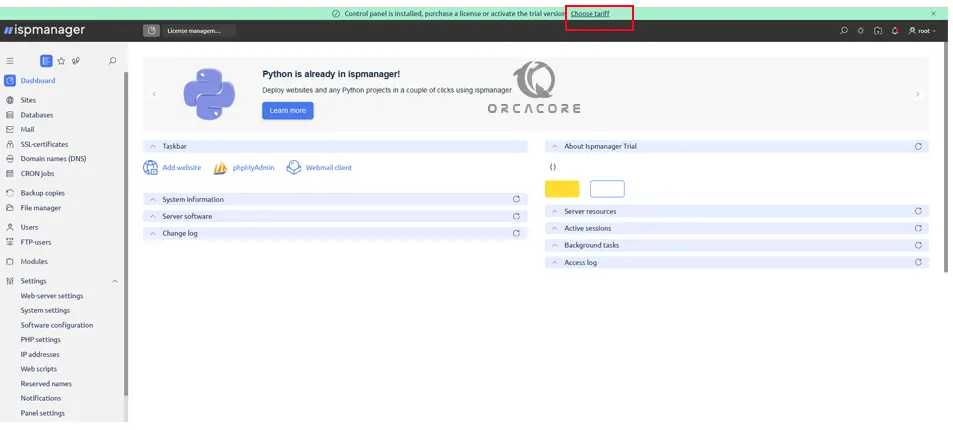
A window will open, from there you need to choose the trial license and click Select. This will activate your 14-day trial.

If you want to purchase the paid version, select them and enjoy your Ispmanager.
That’s it, you are done. For more information, you can visit Ispmanager Docs.
Conclusion
At this point, you have learned to Install and Configure Ispmanager on AlmaLinux 8 with a trial license. Ispmanager is not free, you can pay and enjoy using your Ispmanager control panel. The trial version is for 14 days. To access all the features, you must purchase an account for it.
Hope you enjoy it. You may be interested in these articles:
Install Apache Spark and Run PySpark on AlmaLinux 9
Create a Local Repository on AlmaLinux 9



