Share your love
How To Install and Configure Joomla On Debian 11
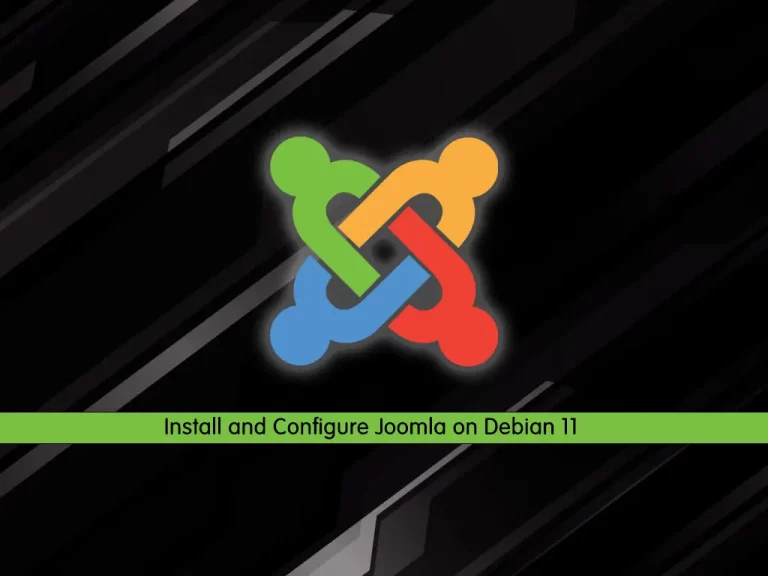
In this article, we want to teach you How To Install and Configure Joomla On Debian 11.
Joomla is an open-source platform on which Web sites and applications can be created. It is a content management system (CMS) that connects your site to a MySQLi, MySQL, or PostgreSQL database in order to make content management and delivery easier for both the site manager and visitor.
How To Install and Configure Joomla On Debian 11
Before you start to install Joomla on Debian 11, you need to log in to your server as a non-root user with sudo privileges and set up a basic firewall. To do this, you can follow our article the Initial Server Setup with Debian 11.
Also, you need to have the LAMP stack installed on your server. To do this, you can follow our article How To Install LAMP stack on Debian 11.
When you are done with these requirements, you can follow the steps below to install Joomla on Debian 11.
Create a Joomla Database on Debian 11
First, you need to log in to your MariaDB shell with the following command:
sudo mysql -u root -p
Then, from your MariaDB shell, run the following command to create a Joomla database on Debian 11, here we named it joomla_db:
MariaDB [(none)]> CREATE DATABASE joomla_db;Now you need to create a Joomla user and grant all the privileges to it, here we named it joomla_user:
MariaDB [(none)]> GRANT ALL PRIVILEGES ON joomla_db.* TO 'joomla_user'@'localhost' IDENTIFIED BY 'password';
Flush the privileges and exit from your MariaDB shell:
MariaDB [(none)]> FLUSH PRIVILEGES; MariaDB [(none)]> EXIT;
Set up Joomla on Debian 11
Now you can start to install Joomla on your server. First, visit the Joomla Downloads Page and get the Full zip package of the latest version of Joomla.
wget https://downloads.joomla.org/cms/joomla4/4-1-2/Joomla_4-1-2-Stable-Full_Package.zip?format=zip
When your download is completed, unzip your downloaded file with the command below:
sudo unzip Joomla_4-1-2-Stable-Full_Package.zip?format=zip -d /var/www/html/joomla
Then, set the correct permissions and ownership to your Joomla directory:
sudo chown -R www-data:www-data /var/www/html/joomla
sudo chmod -R 755 /var/www/html/joomla
At this point, you need to configure the Apache webserver to serve Joomla web pages. To do this, create a virtual host file for Joomla with your favorite text editor, here we use vi:
sudo vi /etc/apache2/sites-available/joomla.conf
Add the following contents to the file:
Use the server’s Fully Qualified Domain Name (FQDN).
<VirtualHost *:80>
ServerAdmin admin@exampledomain.com
DocumentRoot /var/www/html/joomla/
ServerName joomla.exampledomain.com
ErrorLog ${APACHE_LOG_DIR}/joomla-error.log
CustomLog ${APACHE_LOG_DIR}/joomla-access.log combined
<Directory /var/www/html/joomla/>
Options FollowSymlinks
AllowOverride All
Require all granted
</Directory>
</VirtualHost>When you are done, save and close the file.
Next, enable the Joomla virtual host file on Debian 11 with the following command:
a2ensite joomla.conf
Restart Apache to apply the changes:
sudo systemctl restart apache2
Access Joomla Web Interface
At this point, you can continue your Joomla installation on Debian 11 through the web interface.
Enter your server’s IP address or domain name in your web browser:
http://server-ip or domain.com
You will see your Joomla installer. Select your desired language and enter your Joomla site name and click Set up login data.
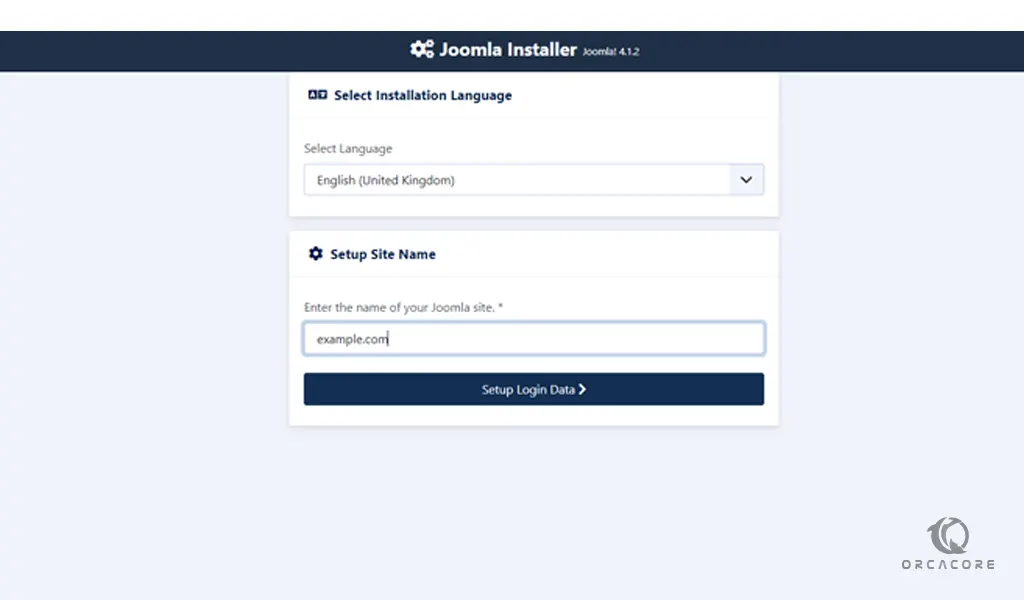
Next, you need to enter your login data and click Setup database connection.
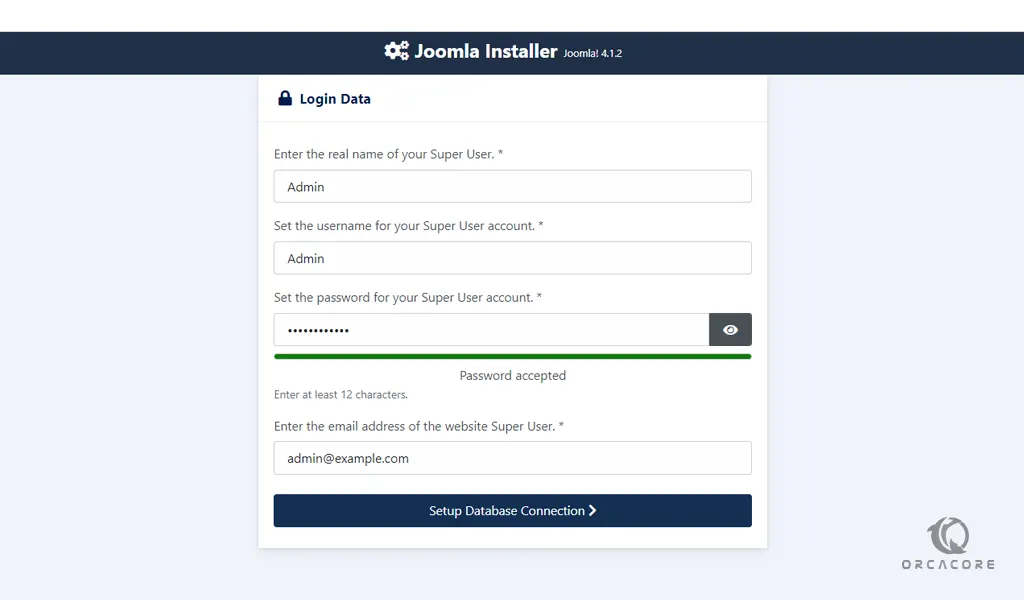
Next, enter the database credentials that you have provided before on Debian 11 and click Install Joomla.
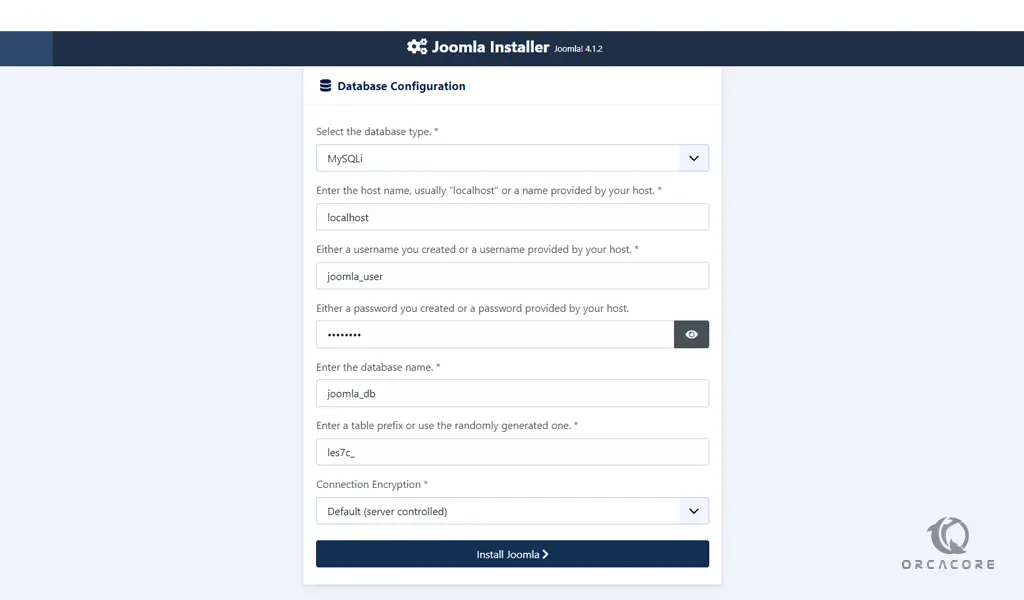
When your installation is completed, you will see the following screen. Click Open Administrator.
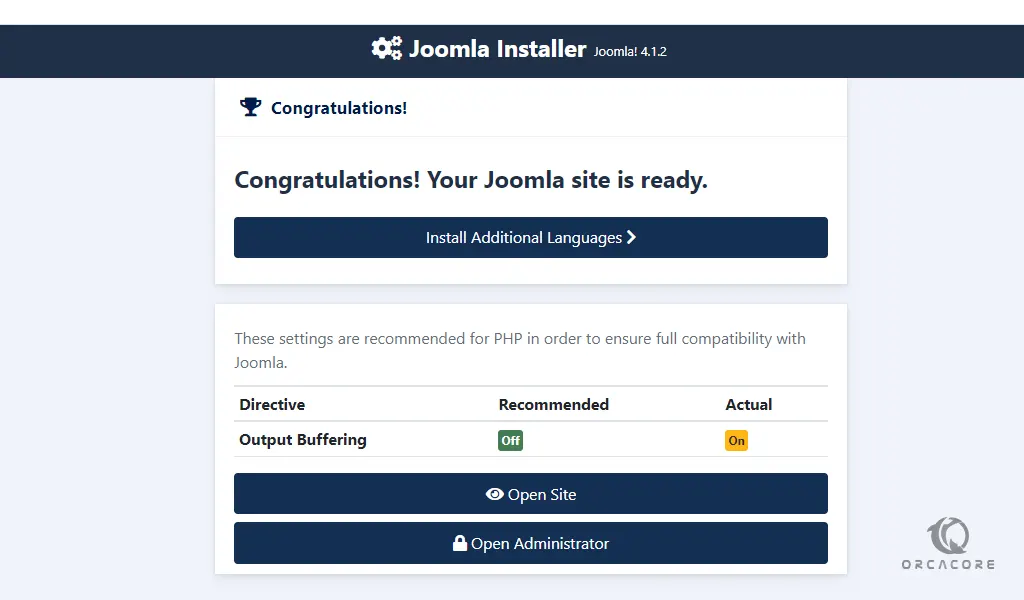
Then, enter your Joomla super username and password and click Login.
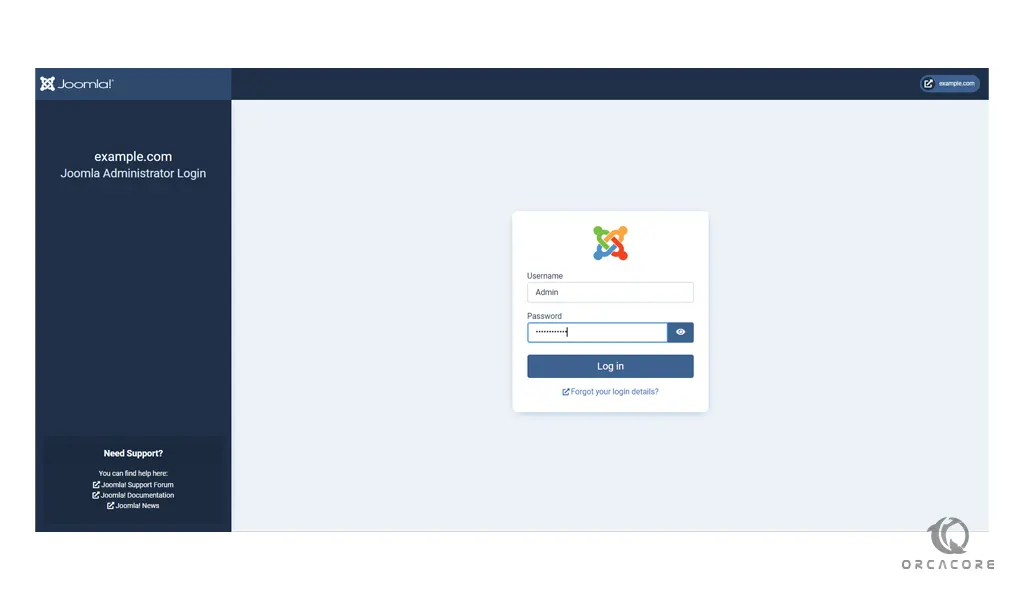 At this point, you will see your Joomla dashboard.
At this point, you will see your Joomla dashboard.
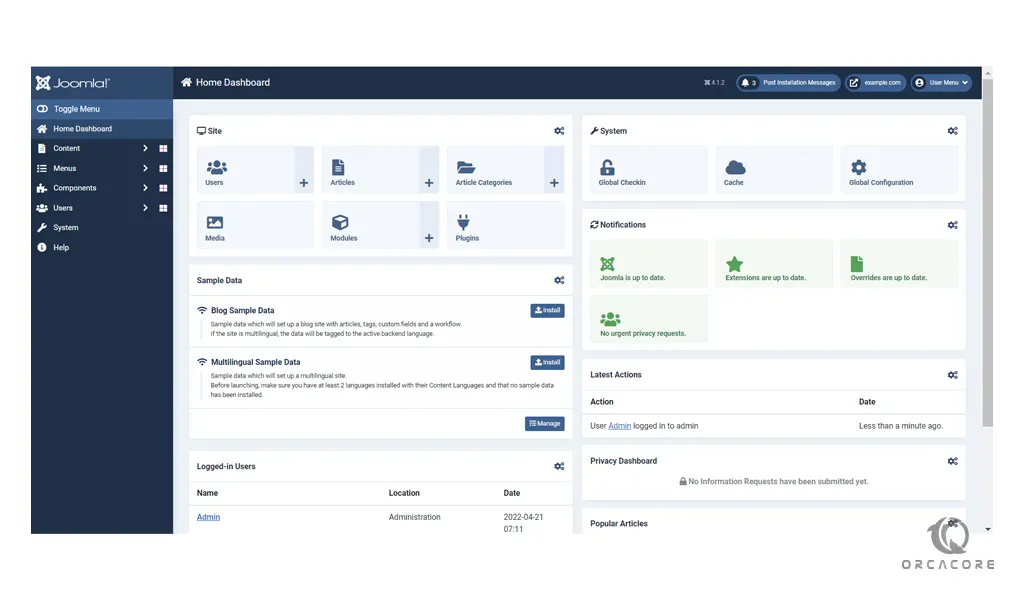
From here, you can create and customize your blog or website using various themes and plugins to your preference.
Conclusion
At this point, you learn to Install and Configure Joomla on Debian 11.
Hope you enjoy it.



