Share your love
Install DirectAdmin Control Panel on Debian 12 Bookworm
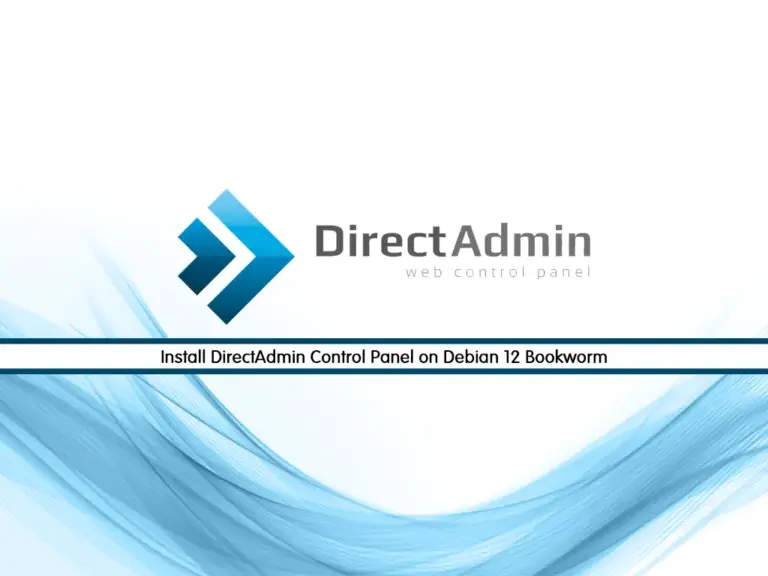
In this guide, you will learn to Install DirectAdmin Control Panel on Debian 12 Bookworm with a trial license key by registering an account on the official site.
DirectAdmin is an amazing web hosting control panel that has many features you can use to do your administrative tasks. It is also an easy-to-use and fast control panel.
How To Install DirectAdmin Control Panel on Debian 12 Bookworm?
Before you start your DirectAdmin installation on Debian 12 Bookworm, you need some requirements.
Requirements
You must have access to your server as a root user. Also, you must set up a basic UFW firewall. To do this, you can follow this guide on Initial Server Setup with Debian 12 Bookworm.
Step 1 – Register a Client Account For DirectAdmin
At this point, you need to visit the DirectAdmin official site register a client account, purchase a license key or get a free trial license key.
From the official site click on the account button and click Register.
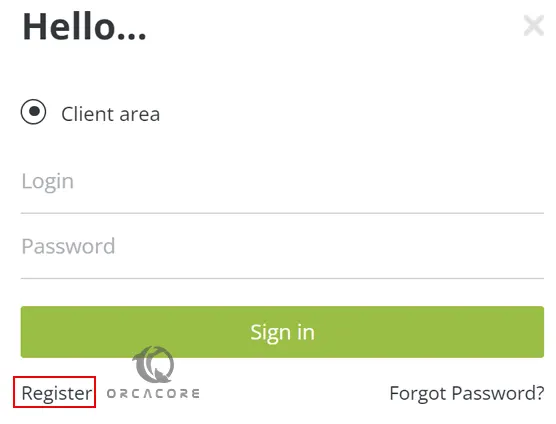
Then, you need to enter your account information and click Submit.
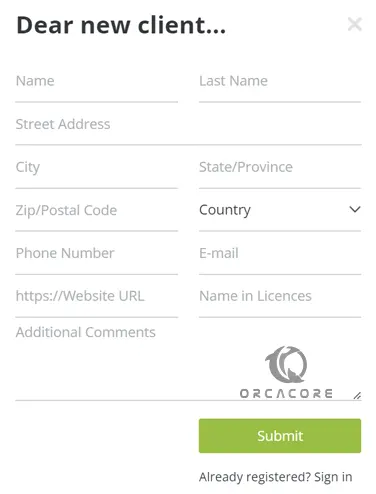
You will get the login username and password of the registered email address. Please note them.
In this guide, we will use the trial license. Now, log in to your DirectAdmin account page and create a Trail license and add your Server IP address where you want to install this hosting control panel.
Then, proceed to the following steps.
Step 2 – Download and Install DirectAdmin on Debian 12
Now you need to update your local package index with the following command:
apt update Then, you can use the following wget command to download the DirectAdmin installer script:
bash <(curl -Ss https://www.directadmin.com/setup.sh || wget -O - https://www.directadmin.com/setup.sh) autoWhen your installation is completed, in your output you will see your Admin username and password.
Step 3 – Allow Firewall Rules for DirectAdmin on Debian 12
At this point, we assumed that you have enabled UFW from the requirements. Now run the command below to open the DirectAdmin port through the Debian 12 Bookworm firewall:
ufw allow 2222/tcpThen, reload the firewall to apply the new rules:
ufw reloadStep 4 – How To Access DirectAdmin Control Panel dashboard?
At this point, you can access the DirectAdmin login screen by typing your server’s IP address in your web browser followed by 2222:
http://your-server-ip:2222You will see the following page, enter your Admin user and password that you have seen in your output from the installation, and click on the sign-in button.
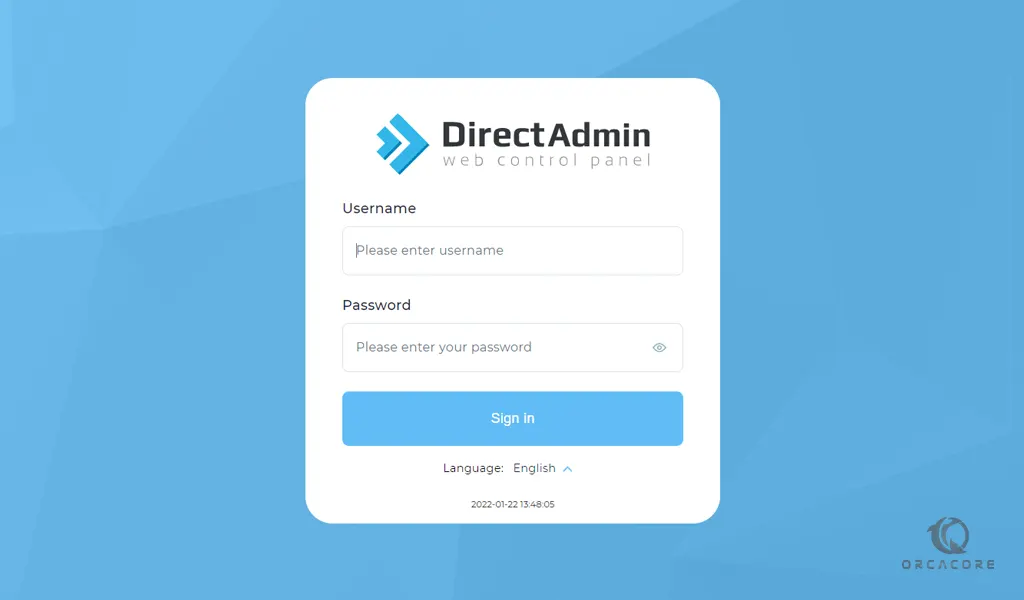
Now you will see your DirectAdmin dashboard.
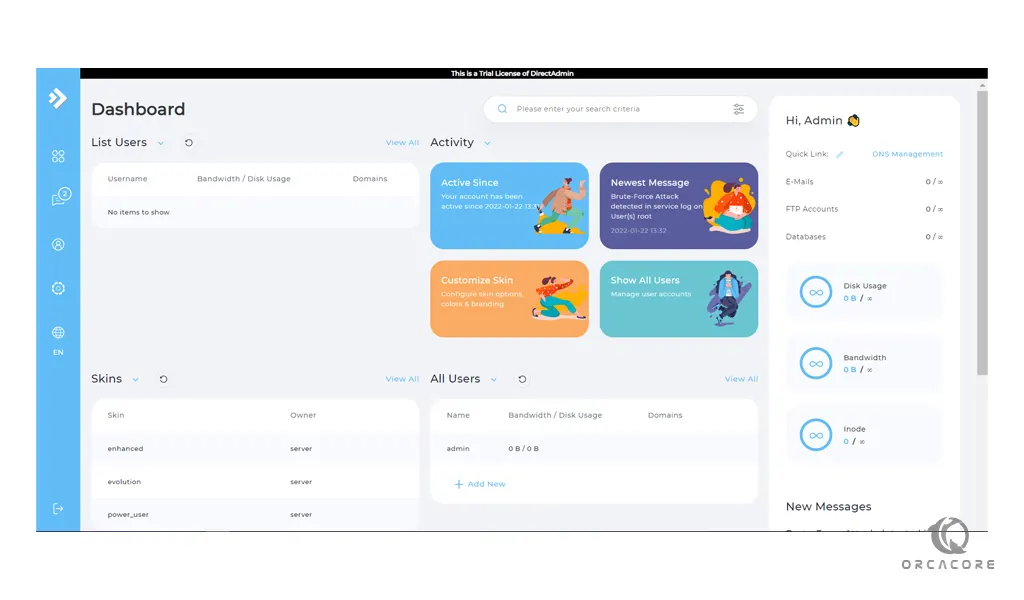
From here you can Create and manage email addresses, Manage DNS, View statistics, Upload and manage files using a file manager and etc.
Step 5 – Work With DirectAdmin Control Panel on Debian 12
As you saw from your DirectAdmin dashboard you can do a lot of tasks. Now we want to show you how to use the DirectAdmin panel. For this reason, we provide you with articles that show you how to use DirectAdmin. To do this, you just can visit the DirectAdmin Tutorials from the Orcacore website.
Conclusion
At this point, you have learned to create a new account on DirectAdmin and activate a trial license. After that, you installed DirectAdmin by using an installer script on your Debian 12 server and configure the firewall for it. Finally, you accessed your DirectAdmin dashboard, and as we mentioned you can use the DirectAdmin tutorials to start working with it.
Hope you enjoy using it. Stay in touch for more guides and articles.



