Share your love
Install .NET (DotNet) on Rocky Linux 8
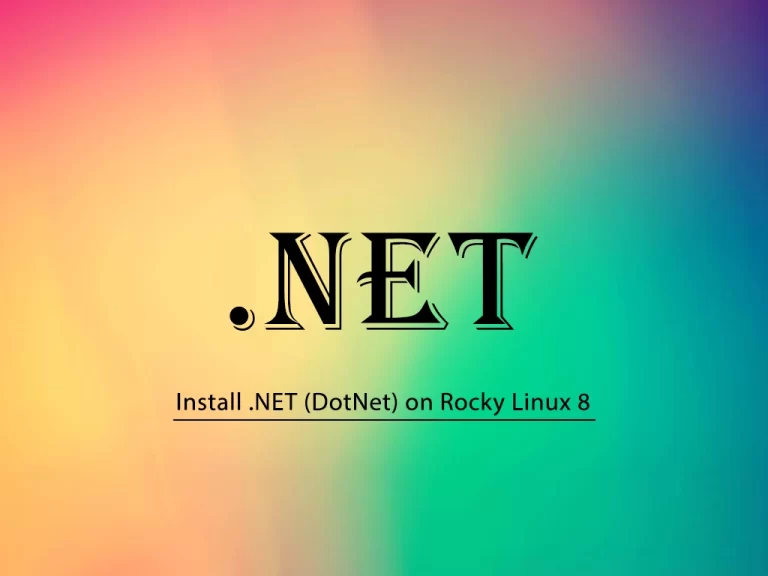
In this guide, we want to show you to Install .Net (DotNet) Core on Rocky Linux 8.
.NET Core is the latest general-purpose development platform maintained by Microsoft. It works across different platforms and has been redesigned in a way that makes .NET fast, flexible, and modern. This happens to be one of the major contributions of Microsoft. Developers can now build Android, iOS, Linux, Mac, and Windows applications with .NET, all in Open Source.
Steps To Install .NET (DotNet) on Rocky Linux 8
To complete this guide, you must log in to your server as a non-root user with sudo privileges. To do this, you can follow our guide on Initial Server Setup with Rocky Linux 8.
Install .NET (DotNet) on Rocky Linux 8
First, you need to update your local package index with the following command:
sudo dnf update -y.NET packages are available in the default Rocky Linux repository.
You can install .Net tools, runtime, and SDK with the following command:
sudo dnf install dotnetFor installing only .NET Runtime, you can use the following command:
sudo dnf install dotnet-runtime-7.0If you want to install the Net Software Development Kit (.Net SDK), you can use the command below:
sudo dnf install dotnet-sdk-7.0Check Available Versions of Dotnet
Note: You can check what are the available versions to install with the command below:
sudo dnf search dotnetWhen your installation is completed, you can verify your Dotnet (.NET) installation on Rocky Linux 8 by using the command below:
dotnet --infoOutput
.NET SDK:
Version: 7.0.102
Commit: 4bbdd14480
Runtime Environment:
OS Name: rocky
OS Version: 8.7
OS Platform: Linux
RID: rocky.8-x64
Base Path: /usr/lib64/dotnet/sdk/7.0.102/
Host:
Version: 7.0.2
Architecture: x64
Commit: d037e070eb
.NET SDKs installed:
7.0.102 [/usr/lib64/dotnet/sdk]
.NET runtimes installed:
Microsoft.AspNetCore.App 7.0.2 [/usr/lib64/dotnet/shared/Microsoft.AspNetCore.App]
Microsoft.NETCore.App 7.0.2 [/usr/lib64/dotnet/shared/Microsoft.NETCore.App]
Other architectures found:
None
Environment variables:
Not set
global.json file:
Not found
Learn more:
https://aka.ms/dotnet/info
Download .NET:
https://aka.ms/dotnet/download
Now let’s see how to use the Dotnet (.NET) by creating a sample project on Rocky Linux.
Create a Sample Project with the .NET
First, you need to create a new console app with the following command, here we named it MyApp:
dotnet new console -o MyApp -f net7.0Outout
The template "Console App" was created successfully.
Processing post-creation actions...
Restoring /root/MyApp/MyApp.csproj:
Determining projects to restore...
Restored /root/MyApp/MyApp.csproj (in 167 ms).
Restore succeeded.
Then, switch to your project directory:
cd MyAppThere is already a demo program inside the created project directory called program.cs. To run the demo program, use the following command:
dotnet runOutput
Hello, World!Uninstall .Net from Rocky Linux 8
If you don’t want to use “.NET” anymore, you can easily remove it with the command below:
sudo dnf remove dotnetAnd for the SDK and runtime, you can use the following commands:
sudo dnf remove dotnet-sdk-your-versionsudo dnf remove dotnet-runtime-your-versionFor example, if the version is 7.0 then the command will be:
sudo dnf remove dotnet-sdk-7.0For more information, you can visit the .NET Documentation page.
Conclusion
At this point, you have learned to Install .NET (dotnet) on Rocky Linux 8.
Hope you enjoy it. You may be like these articles on the Orcacore website:



