Share your love
Install Netdata Monitoring Tool on Debian 12
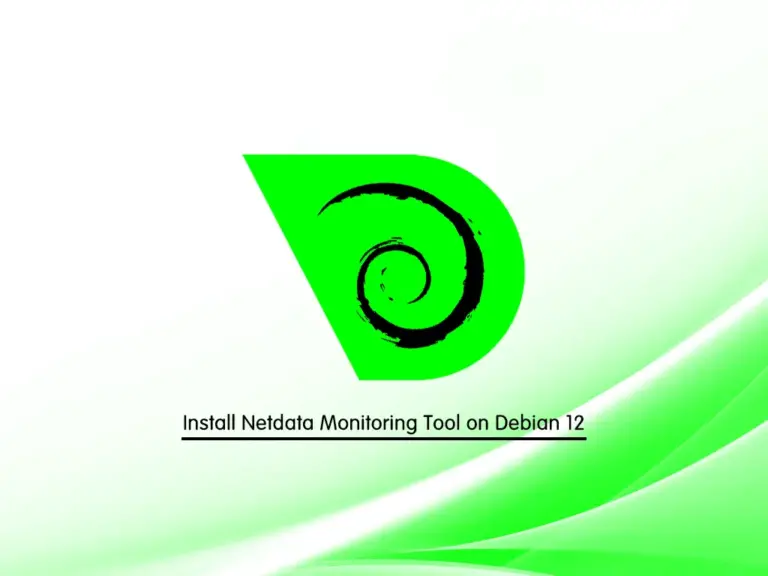
This tutorial intends to teach you to Install and Configure Netdata Monitoring Tool on Debian 12 Bookworm. Netdata is distributed and real-time performance and health monitoring for systems and applications.
Netdata packages are available in the default Debian 12 repository, you can follow the steps below to complete Netdata installation.
How To Install Netdata Monitoring Tool on Debian 12?
Before you start your Netdata installation, you must have access to your server as a non-root user with sudo privileges and set up a basic firewall. To do this, you can follow this guide on Initial Server Setup with Debian 12 Bookworm.
Then, you can proceed to the following steps.
Step 1 – Install Netdata on Debian 12
First, you must run the system update by using the following command:
sudo apt updateThen, use the following command to install Netdata Monitoring Tool:
sudo apt install netdata -yStep 2 – How To Start and Enable Netdata Monitoring Tool?
When your Netdata installation is completed, start your service with the command below:
sudo systemctl start netdataIf you want to Netdata start at boot, you can run the following command:
sudo systemctl enable netdataNow check that your Netdata is active and running on Debian 12 with the following command:
sudo systemctl status netdataIn your output you will see:
Output
● netdata.service - netdata - Real-time performance monitoring
Loaded: loaded (/lib/systemd/system/netdata.service; enabled; preset: enab>
Active: active (running) since Mon 2023-06-26 14:24:11 EDT; 5min ago
Docs: man:netdata
file:///usr/share/doc/netdata/html/index.html
https://github.com/netdata/netdata
Main PID: 5116 (netdata)
Tasks: 51 (limit: 4653)
Memory: 70.0M
CPU: 9.583s
CGroup: /system.slice/netdata.service
...Step 3 – How To Configure Netdata Monitoring Tool?
Now that you have Netdata installed on your Debian 12, you need to make a configuration change.
At this point, you need to open the Netdata configuration file on Debian 12 with your favorite text editor, here we use vi:
sudo vi /etc/netdata/netdata.confIn the global section, find the bind socket to IP directive and change it to your server’s IP address:
[global]
run as user = netdata
web files owner = root
web files group = root
# Netdata is not designed to be exposed to potentially hostile
# networks. See https://github.com/netdata/netdata/issues/164
bind socket to IP = your-server's-IP-addressWhen you are done, save and close the file.
To apply the changes, restart Netdata on Debian 12 with the following command:
sudo systemctl restart netdataStep 4 – Configure UFW Firewall for Netdata
Netdata is running on port 19999, you need to make Netdata accessible on your server’s IP address.
Here we assumed that you have enabled UFW firewall from the requirements.
Now you need to allow traffic on port 19999 through the firewall with the command below:
sudo ufw allow 19999/tcpReload the firewall to apply the new rules:
sudo ufw reloadStep 5 – Access Netdata Dashboard from Web Interface
At this point, you can access the Netdata dashboard on Debian 12 by typing your server’s IP address in your web browser followed by 19999:
http://YOUR_SERVER_IP_ADDRESS:19999You will see your system overview on the Netdata dashboard:
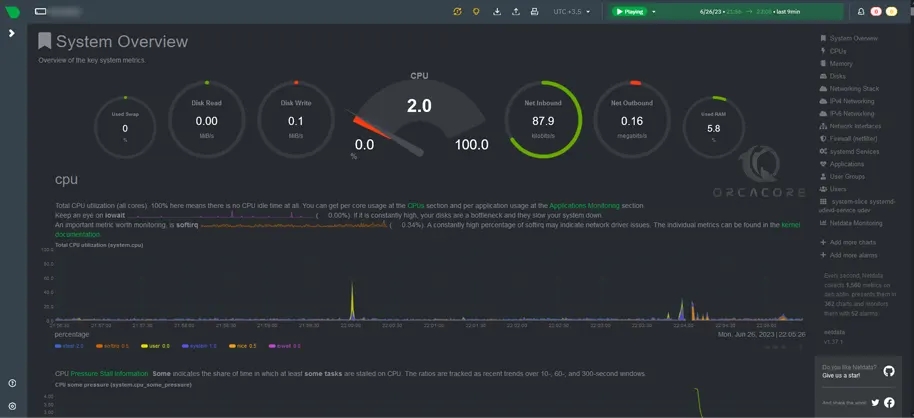
As you can see from your Netdata dashboard, you can do complete monitoring. It is easy to use, fast and has amazing features.
For more information, you can visit Netdata’s Official Website.
Conclusion
At this point, you have learned to Install and Configure Netdata Monitoring Tool on Debian 12 Bookworm. Also, you have learned to access your Netdata dashboard through Web Interface. Hope you enjoy it. Please Subscribe to us on Facebook, Instagram, and Twitter.



