Share your love
How To Install OpenJDK 19 on Rocky Linux 8
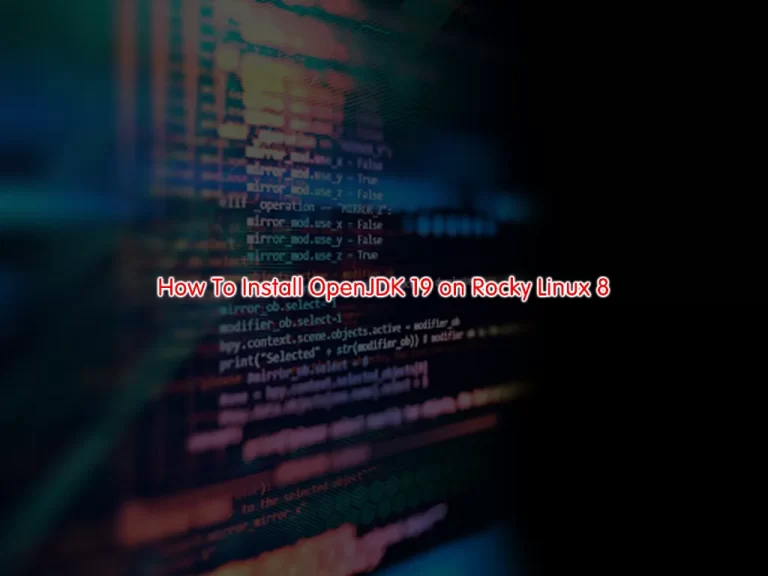
This guide intends to teach you to Install OpenJDK 19 or Java 19 on Rocky Linux 8.
OpenJDK 19 is a production-ready and open-source distribution of Java Development Kit (JDK) version 19, which was released on September 20th, 2022. JDK 19 is a scheduled update as per Oracle’s 6-month release cadence. It doesn’t come with breaking changes – with almost features in the incubator and preview phases.
Steps To Install OpenJDK 19 on Rocky Linux 8
To install Java 19, you must log in to your server as a non-root user with sudo privileges. To do this, you can follow our guide on Initial Server Setup with Rocky Linux 8.
Install Java 19 on Rocky Linux 8
First, you need to update your local package index with the command below:
sudo dnf update -yThen install the required packages by using the following command:
sudo dnf install curl wget tar -yDownload OpenJDK 19
At this point, you need to visit the JDK Downloads page to download the latest archive by using the wget command:
sudo wget https://download.java.net/java/GA/jdk19.0.1/afdd2e245b014143b62ccb916125e3ce/10/GPL/openjdk-19.0.1_linux-x64_bin.tar.gzThen, extract your downloaded file with the command below:
sudo tar xvf openjdk-19.0.1_linux-x64_bin.tar.gzNext, move your extracted file to the /opt directory:
sudo mv jdk-19.0.1 /opt/Configure Java Environment Path
At this point, you need to configure the Java home path by using the following command:
sudo tee /etc/profile.d/jdk19.sh <<EOF
export JAVA_HOME=/opt/jdk-19.0.1
export PATH=\$PATH:\$JAVA_HOME/bin
EOFSource your profile file with the following command:
source /etc/profile.d/jdk19.shVerify your Java Home path:
echo $JAVA_HOMEOutput
/opt/jdk-19.0.1Also, you can verify your Java 19 installation on Rocky Linux 8 by checking its version:
java -versionOutput
openjdk version "19.0.1" 2022-10-18
OpenJDK Runtime Environment (build 19.0.1+10-21)
OpenJDK 64-Bit Server VM (build 19.0.1+10-21, mixed mode, sharing)
Set up Java SE Development Kit 19 on Rocky Linux 8
If you choose to go with Java SE Development Kit 19, download the RPM package for CentOS / RHEL / Fedora system using the command below:
sudo wget https://download.oracle.com/java/19/latest/jdk-19_linux-x64_bin.rpmThen, install the RPM package using the yum or rpm command:
sudo rpm -Uvh jdk-19_linux-x64_bin.rpmOutput
warning: jdk-19_linux-x64_bin.rpm: Header V3 RSA/SHA256 Signature, key ID ec551f03: NOKEY
Verifying... ################################# [100%]
Preparing... ################################# [100%]
Updating / installing...
1:jdk-19-2000:19.0.2-7 ################################# [100%]
Confirm the Java installation on Rocky Linux 8:
java -versionOutput
openjdk version "19.0.2" 2022-10-18
OpenJDK Runtime Environment (build 19.0.2+10-21)
OpenJDK 64-Bit Server VM (build 19.0.2+10-21, mixed mode, sharing)Configure the Java environment with the command below:
cat <<EOF | sudo tee /etc/profile.d/jdk.sh
export JAVA_HOME=/usr/java/default
export PATH=\$PATH:\$JAVA_HOME/bin
EOFTo use Java Home, source the file by using the following command:
source /etc/profile.d/jdk.shTest Java 19 Installation
At this point, we will show you to create a sample project to see that your Java 19 is working correctly on Rocky Linux 8.
Create and open the hello world file with your favorite text editor, here we use the vi editor:
vi HelloWorld.javaAdd the following content to the file:
public class HelloWorld {
public static void main(String[] args) {
// Prints "Hello, World" to the terminal window.
System.out.println("Hello, World");
}
}When you are done, save and close the file.
Then, compile and run your Java code:
java HelloWorld.javaOutput
Hello, WorldThat’s it, you are done.
Conclusion
At this point, you have learned to Install OpenJDK 19 (Java 19) on Rocky Linux 8.
Hope you enjoy it. You may be like these guides on the Orcacore website:



