Share your love
Install and Use Cockpit on AlmaLinux 9
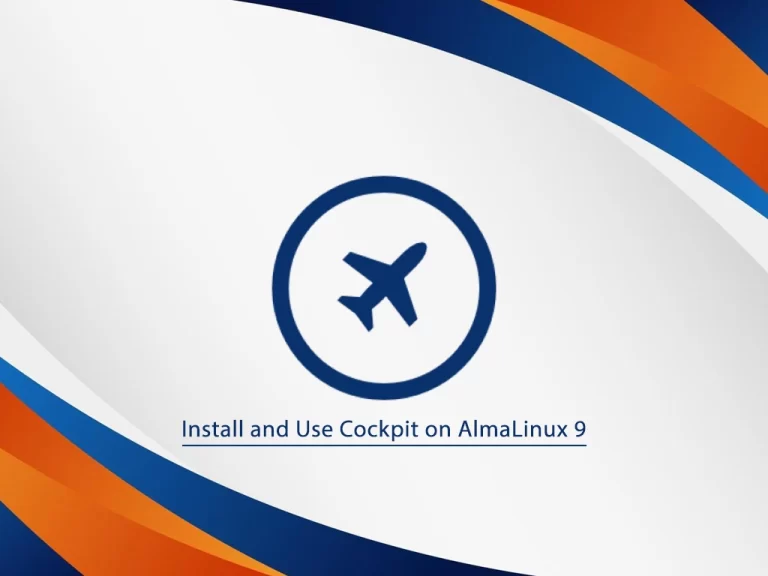
In this guide, we want to show you to Install and Use Cockpit on AlmaLinux 9.
Cockpit is a server management tool that is available as a Linux plugin. It allows users to manage Linux systems using a web-based graphical interface and dashboard. Cockpit is designed for all users, both those who are new to Linux and experienced administrators. Cockpit is efficient, lightweight, and easy to use.
Steps To Install and Use Cockpit on AlmaLinux 9
To complete this guide, you must log in to your server as a non-root user with sudo privileges and set up a basic firewall. To do this, you can follow our guide on Initial Server Setup with AlmaLinux 9.
Install Cockpit on AlmaLinux 9
Cockpit by default is installed on AlmaLinux 9. You can easily use the command below to enable it:
sudo systemctl enable --now cockpit.socketIf you don’t have it on your server, follow the steps below to install it.
First, you need to update your local package index with the command below:
sudo dnf update -yThe Cockpit packages are available in the default AlmaLinux repository. To install it, run the following command:
sudo dnf install cockpit -yStart and Enable Cockpit Service
Start your Cockpit service with the command below:
sudo systemctl start cockpit.serviceTo enable Cockpit to start on boot, run:
sudo systemctl enable cockpit.socketNow verify that Cockpit is active and running on your AlmaLinux 9 by using the following command:
sudo systemctl status cockpitOutput
● cockpit.service - Cockpit Web Service
Loaded: loaded (/usr/lib/systemd/system/cockpit.service; static)
Active: active (running) since Thu 2023-02-16 11:57:03 EST; 2s ago
TriggeredBy: ● cockpit.socket
Docs: man:cockpit-ws(8)
Process: 72987 ExecStartPre=/usr/libexec/cockpit-certificate-ensure --for-c>
Main PID: 73000 (cockpit-tls)
Tasks: 1 (limit: 23609)
Memory: 676.0K
CPU: 298ms
CGroup: /system.slice/cockpit.service
...Configure Firewall For Cockpit
At this point, you need to adjust the firewall for the Cockpit.
By default, Cockpit listens on port 9090. To allow Cockpit through the firewall, run the command below:
sudo firewall-cmd --permanent --zone=public --add-service=cockpitNote: Cockpit should have allowed rules if added originally with your AlmaLinux 9 Stream installation by default. If you see the following error, you are safe to move on.
Warning: ALREADY_ENABLED: cockpitReload the firewall, to apply the new rules:
sudo firewall-cmd --reloadAccess Cockpit Web Interface
At this point, you can access Cockpit through the web interface by typing your server’s IP address in your web browser followed by:
http://server-ip-address:9090You will see your Cockpit login screen. Enter your sudo username or root username and password—log in to proceed to the dashboard.
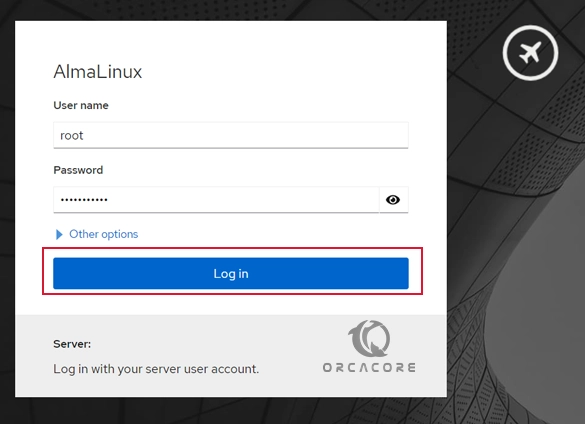
Once logged in, you will see the immediate dashboard. Cockpit’s main options are on the left side, where you can add additional hosts if they have SSH allow connections, view logs, configure network and containers, restart, kill, and maintain services, and much more.
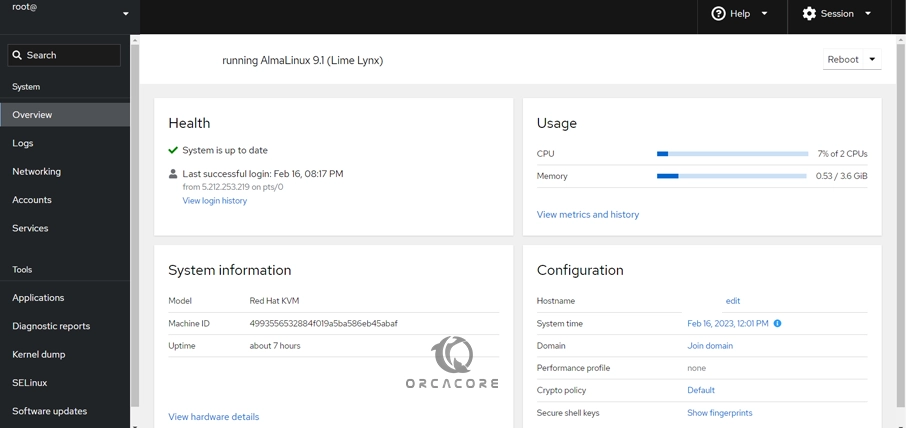
To see your system’s partition information, click on Storage in the left pane.
Also, you can see the network-related information on AlmaLinux 9 by clicking on Networking.
Click on the Services. You should see all system services.
Click on the Software Updates. You should see all available updates.
Also, you can connect to your server’s command-line interface by clicking on the Terminal.
Conclusion
At this point, you have learned to Install and Use Cockpit on AlmaLinux 9.
Hope you enjoy it. You may be like these articles too:



