Share your love
Install and Use MonoDevelop on Ubuntu 20.04
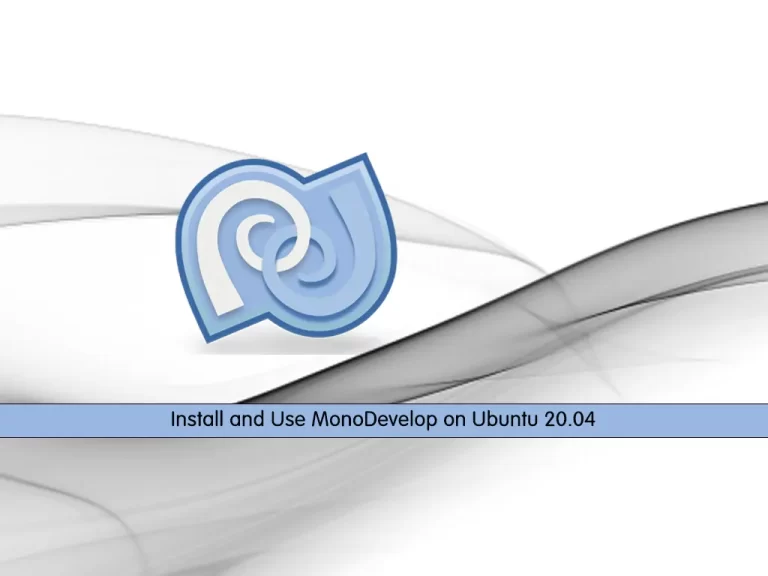
In this article, we want to teach you to Install and Use MonoDevelop on Ubuntu 20.04.
The Mono Project is an open-source project to build C# and .NET desktop and ASP.NET applications for Linux and Mac OSX.
MonoDevelop is an IDE primarily designed for C# and other .NET languages. MonoDevelop enables developers to quickly write desktop and ASP.NET Web applications on Linux, Windows, and Mac OSX. MonoDevelop makes it easy for developers to port .NET applications created with Visual Studio to Linux and to maintain a single code base for all platforms.
Install and Use MonoDevelop on Ubuntu 20.04
Before you start to install MonoDevelop on your server, you need to log in to your server as a non-root user with sudo privileges. To do this, you can follow our article the Initial Server Setup with Ubuntu 20.04.
Now follow the steps below to install MonoDevelop on your server.
Steps To Install MonoDevelop on Ubuntu 20.04
First, you need to update and upgrade your local package index with the following command:
sudo apt update && sudo apt upgradeThen, you need to install the MonoDevelop dependencies on Ubuntu 20.04 with the following command:
sudo apt install dirmngr gnupg apt-transport-https ca-certificates software-properties-commonAdd Mono GPG Key and Repository on Ubuntu 20.04
Next, you need to add the gpg key and add the MonoDevelop repository on Ubuntu 20.04 with the following commands:
sudo apt-key adv --keyserver hkp://keyserver.ubuntu.com:80 --recv-keys 3FA7E0328081BFF6A14DA29AA6A19B38D3D831EF
Output
gpg: key A6A19B38D3D831EF: public key "Xamarin Public Jenkins (auto-signing) <releng@xamarin.com>" imported
gpg: Total number processed: 1
gpg: imported: 1sudo apt-add-repository 'deb https://download.mono-project.com/repo/ubuntu stable-focal main'
When you have added the MonoDevelop repository to your server, you can start to install it.
Install MonoDevelop on Ubuntu 20.04
First, update your local package index with the command below:
sudo apt updateThen, use the following command to install MonoDevelop on your server:
sudo apt install mono-completeNote: If you want to build your project through the IDE development method, you can use the following command:
sudo apt install monodevelopTo verify that your MonoDevelop software is installed correctly on your server, run the command below to check its version:
mono -VOutput
Mono JIT compiler version 6.12.0.122 (tarball Mon Feb 22 17:33:28 UTC 2021)
Copyright (C) 2002-2014 Novell, Inc, Xamarin Inc and Contributors. www.mono-project.com
TLS: __thread
SIGSEGV: altstack
Notifications: epoll
Architecture: amd64
Disabled: none
Misc: softdebug
Interpreter: yes
LLVM: yes(610)
Suspend: hybrid
GC: sgen (concurrent by default)Now that you have installed MonoDevelop software on Ubuntu 20.04, let’s see how to use it.
How To Use MonoDevelop
At this point, we want to show you how to use MonoDevelop by creating a sample Hello world program.
Create and open the file with your favorite text editor, here we use vi:
sudo vi hello.cs
Add the following content to the file:
using System; public class HelloWorld { public static void Main(string[] args) { Console.WriteLine ("Hello World!"); } }Now build your program with the CSC:
csc hello.csThen, run the following command:
mono hello.exeOutput
Hello World!Also, you can use the following command to set an executable flag:
chmod +x hello.exeNow you can execute the program only by typing its name:
./hello.exeOutput
Hello World!For more information, you can visit the MonoDevelop Documentation Page.
Conclusion
At this point, you learn to Install and Use MonoDevelop on Ubuntu 20.04.
Hope you enjoy it.
You may be like these articles:



