Share your love
Install and Use Podman on Ubuntu 20.04
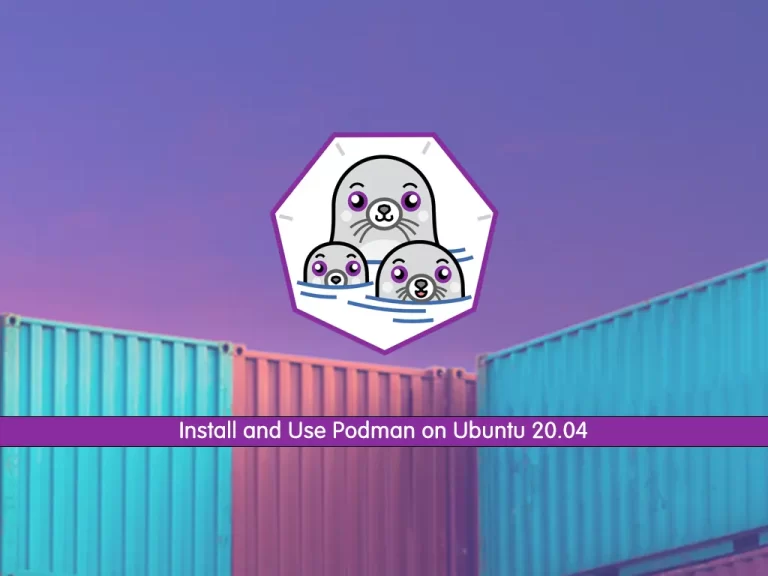
In this guide, we want to teach you How To Install and Use Podman on Ubuntu 20.04.
Podman is a container engine—a tool for developing, managing, and running containers and container images. Containers are standardized, self-contained software packages that hold all the elements necessary to run anywhere without the need for customization, including application code and supporting libraries. Container-based applications have revolutionized software development over the past decade, making distributed and cloud-based systems easy to deploy and maintain.
Podman is a project from Red Hat that is open source and free to download.
How To Install and Use Podman on Ubuntu 20.04
To install Podman, you must log in to your server as a non-root user with sudo privileges. To do this, you can follow our guide the Initial Server Setup with Ubuntu 20.04.
Now Follow the steps below to complete this guide.
Steps To Install Podman on Ubuntu 20.04
By default, Podman packages aren’t available in the default Ubuntu 20.04 repository. So you need to manually add the Podman repository.
First, update and upgrade your local package index with the following command:
sudo apt update && sudo apt upgradeThen, use the following command to add the Podman repository:
echo "deb https://download.opensuse.org/repositories/devel:/kubic:/libcontainers:/stable/xUbuntu_20.04/ /" | sudo tee /etc/apt/sources.list.d/devel:kubic:libcontainers:stable.listNext, run the command below to add the GPG key:
curl -L "https://download.opensuse.org/repositories/devel:/kubic:/libcontainers:/stable/xUbuntu_20.04/Release.key" | sudo apt-key add -Run the system update again:
sudo apt updateFinally, use the command below to install Podman:
sudo apt install podmanVerify your installation by checking its version:
podman -v
Output
podman version 3.4.2To get full information about Podman, you can use:
podman infoOutput
host:
arch: amd64
buildahVersion: 1.23.1
cgroupControllers:
- cpuset
- cpu
- cpuacct
- blkio
- memory
- devices
- freezer
....How To Use Podman on Ubuntu 20.04
Now that you have installed Podman on your server let’s see its basic usage.
Search and pull images with Podman
Just like Docker, you can use the Podman command line to search Images but from different repositories.
For example, if you want to install a Ubuntu container using Podman, then you can search what are the images available through the different repositories.
podman search ubuntuThen, you can download and pull images with the following command:
podman pull ubuntuList all Images with Podman
If you have downloaded multiple images and now want to see what are the available images on your system, you can list all of them using the following command:
podman imagesIn my case:
Output
REPOSITORY TAG IMAGE ID CREATED SIZE
docker.io/library/ubuntu latest 2dc39ba059dc 2 days ago 80.4 MBCreate a Container with Podman
Once you have the image of the application that you want, you can create a container with it. Here we have downloaded the Ubuntu image with Podman. Now we will show how to use it to create a container using Ubuntu Image.
To do this, you can use the following command:
podman run -dit --name orca ubuntuNote: –name is a parameter to give the container whatever friendly name you want to assign.
To access your Container command line, use the following command:
podman attach orcaYou will see that your command prompt changes to your container ID:
sam@048260657f81:/#To start your container, you can use the command below:
podman start container-id or nameTo stop your container, you can use the following command:
podman stop container-id or nameFor more information, you can visit the Podman Documentation page.
Conclusion
At this point, you learn to Install and Use Podman on Ubuntu 20.04.
Hope you enjoy it.
You may be interested in these articles:
How To Install KVM on Ubuntu 20.04
Install and Use 7-Zip on Ubuntu 20.04



