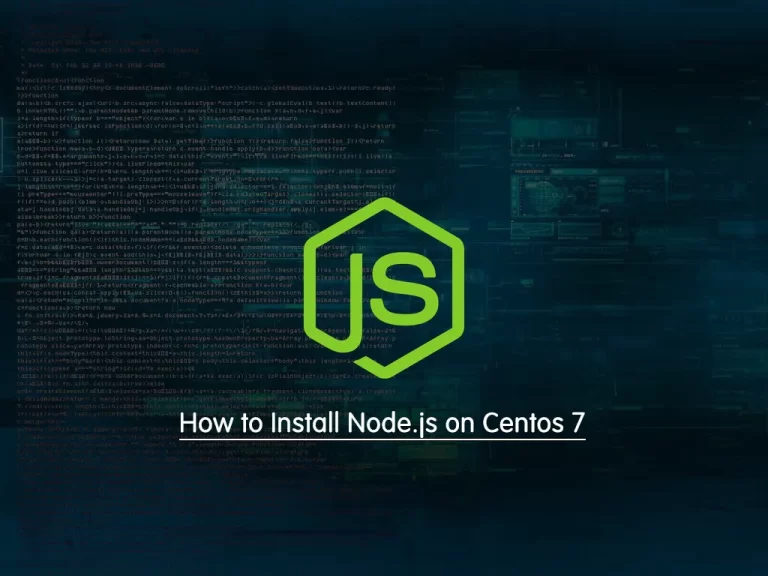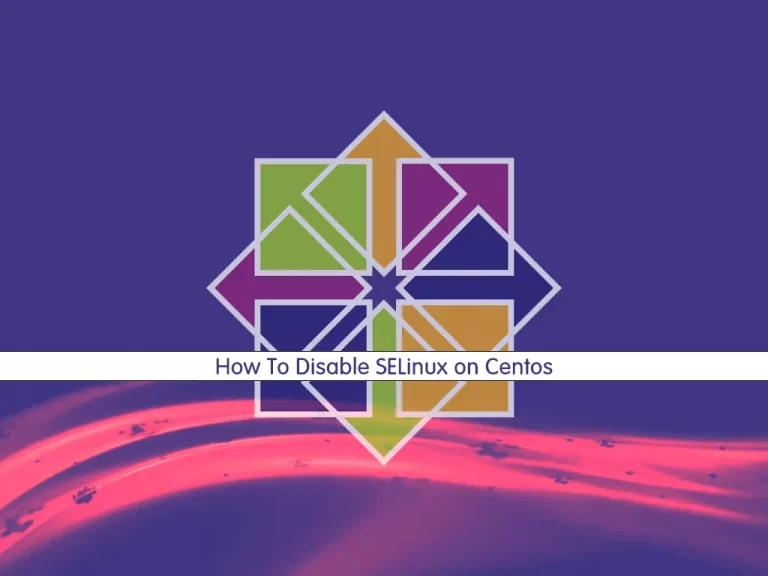Share your love
How To Set up CloudLinux on Centos
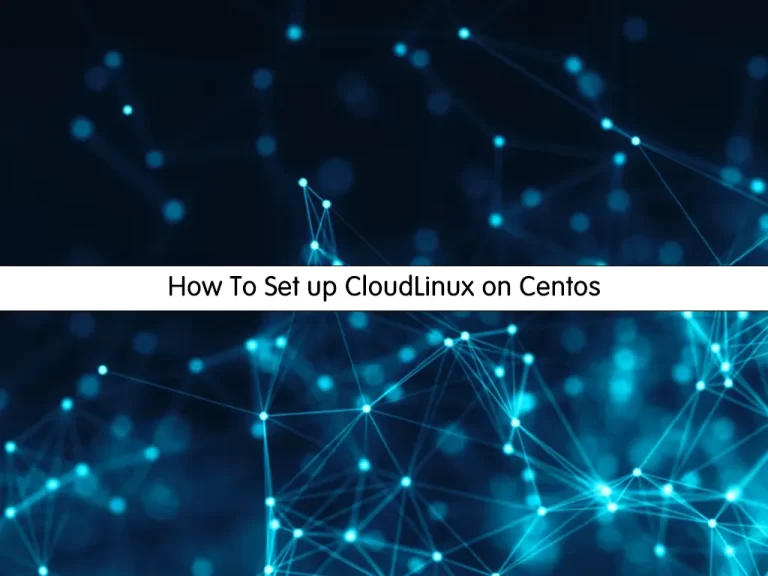
In this article, we want to teach you How To Set up CloudLinux on Centos.
CloudLinux is a Linux-based operating system designed to give shared hosting providers a more stable and secure OS.
Essentially a set of kernel modifications to the Linux distribution, CloudLinux implements features to enable system administrators to take fine-grained control of their server’s resource usage.
By isolating users, CloudLinux helps ensure that problems with one account don’t degrade the service for others.
Set up CloudLinux on Centos
You can easily switch to CloudLinux from Centos, AlamLinux
Before you start to convert your Centos server to CloudLinux, you need to have an activation key.
You can get the activation key by trial subscription or by purchasing a subscription.
Now follow the steps below to get your activation key by trial subscription.
Get the CloudLinux Activation key
First, you need to go to the CloudLinux Register page and register with CloudLinux Network.
Then, you will receive an email with an activation link.
Next, you need to log in at https://cln.cloudlinux.com/clweb/login.html
You must click on the Get Trial Activation Key.
Now you will get a key that looks like 17514-d34463a172feio4f4e7b191a1841bcf2.
After you have gotten your CloudLinux activation key, follow the steps below to set up CloudLinux on Centos.
Install CloudLinux on Centos
First, you need to log into your Centos server via SSH as a root user.
Then, you can use the wget command to download the CloudLinux installer script on your Centos server:
wget https://repo.cloudlinux.com/cloudlinux/sources/cln/cldeploy
When your download is completed, run the script with the following command:
$ sh cldeploy -k <activation_key> # if you have activation key or $ sh cldeploy -i # if you have IP based license
You need to reboot the server:
reboot
At this point, you can verify that you have successfully converted Centos to CloudLinux with the following command:
cat /etc/redhat-release
You will get a similar output:
Output
CloudLinux release 7.3
Your server is now running CloudLinux Kernel with LVE enabled.
Conclusion
At this point, you learn to get your trial activation key and set up CloudLinux on your Centos server.
I hope you enjoy using it.