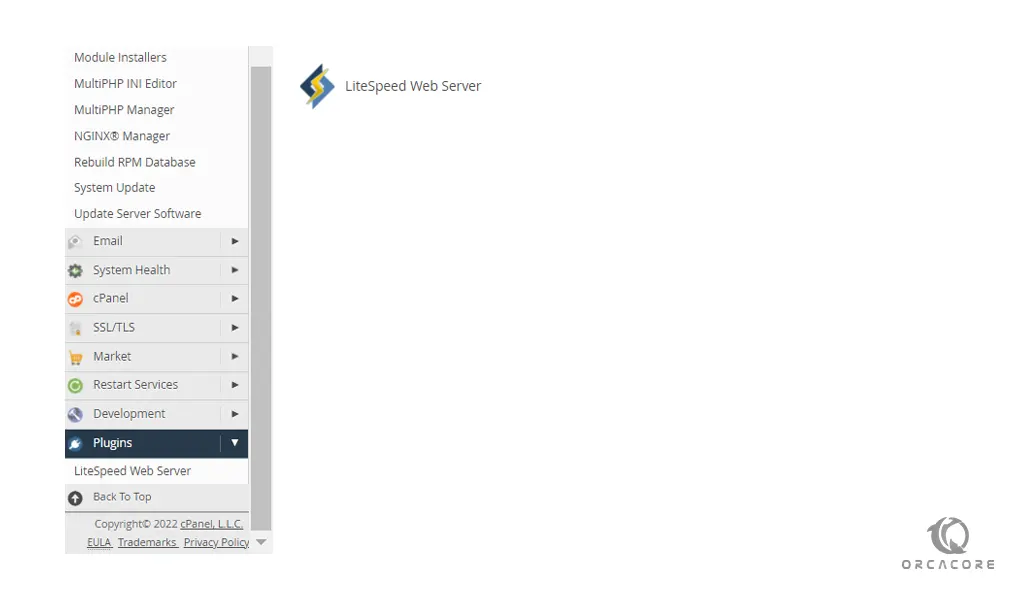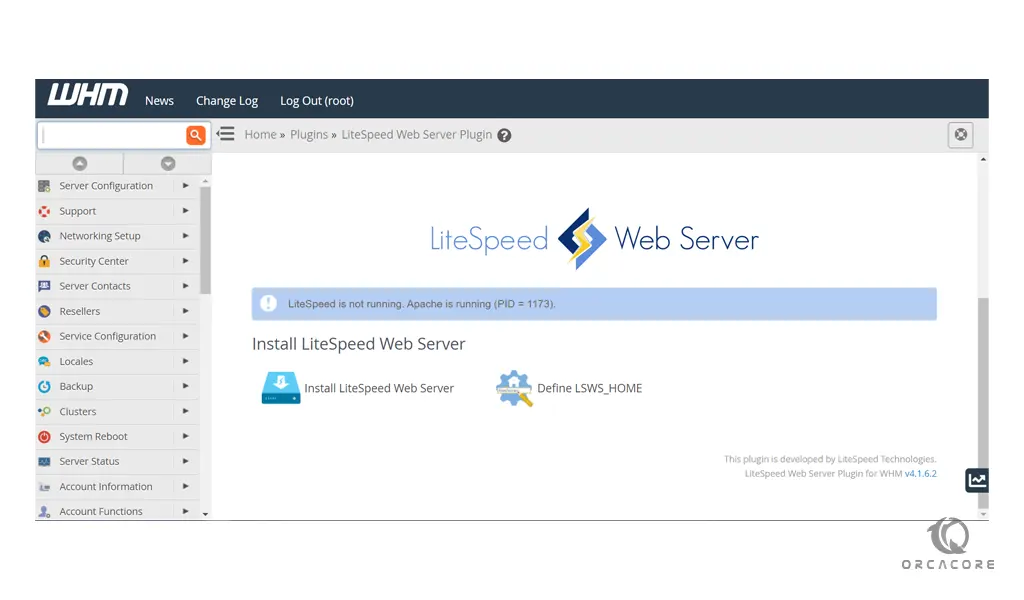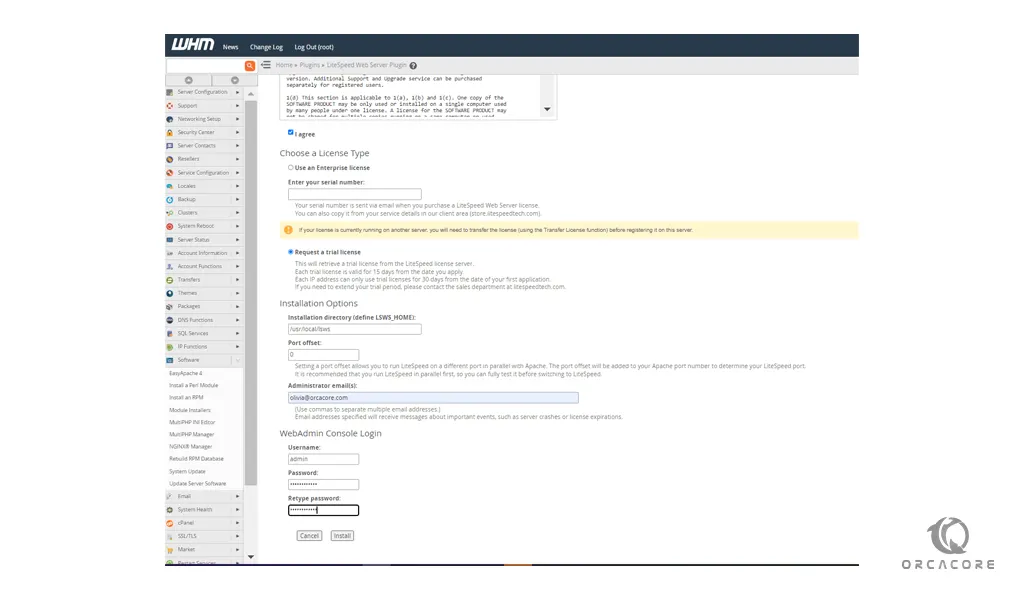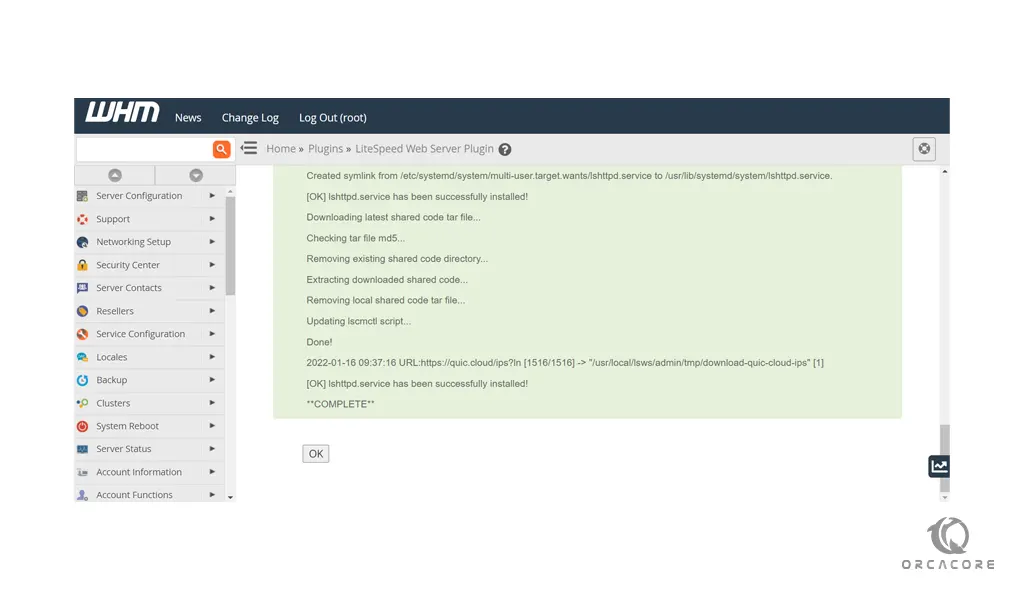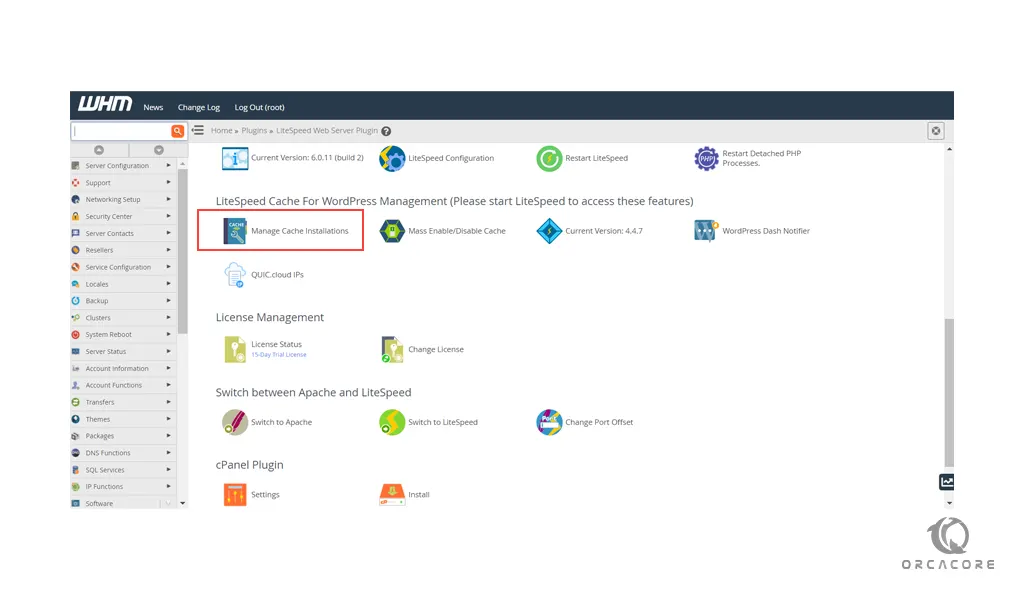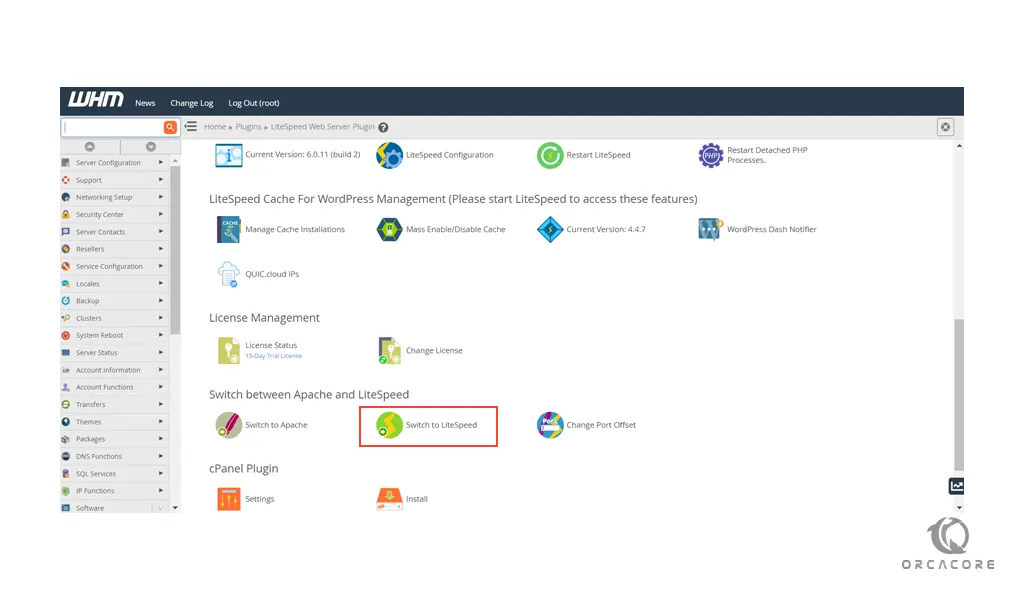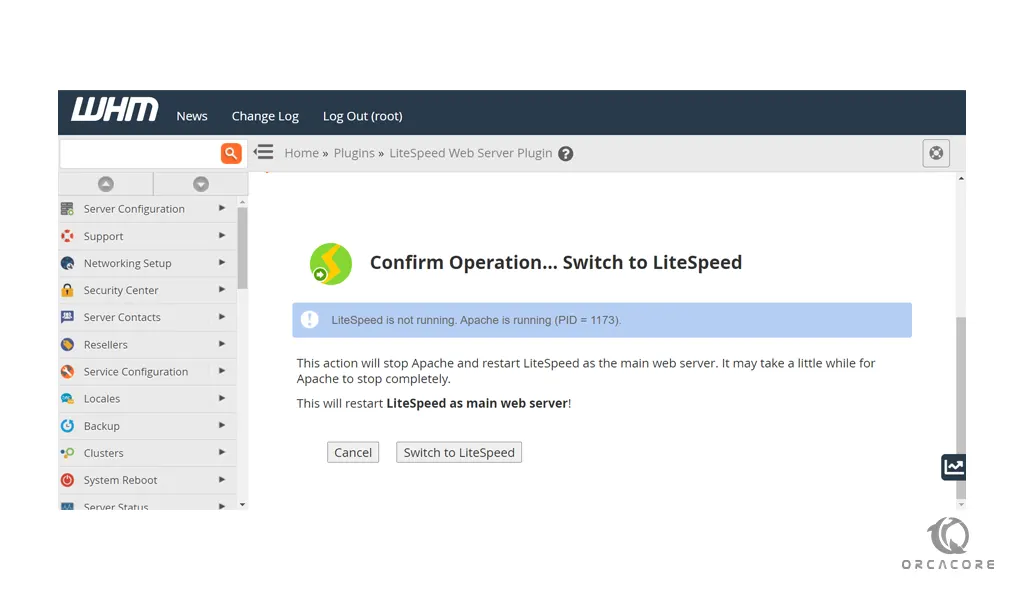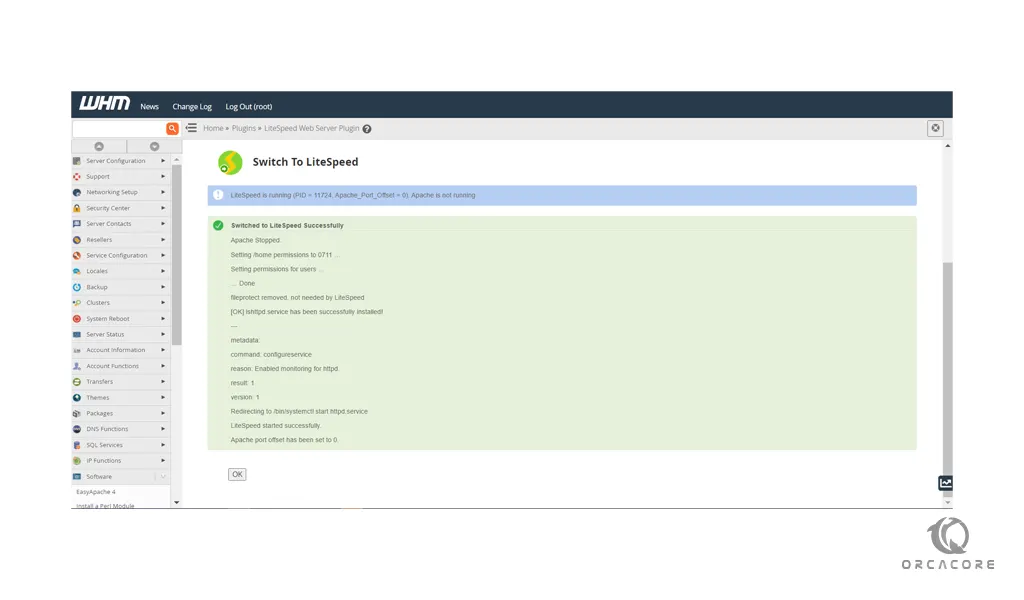Share your love
How To Set up LiteSpeed in cPanel and WHM
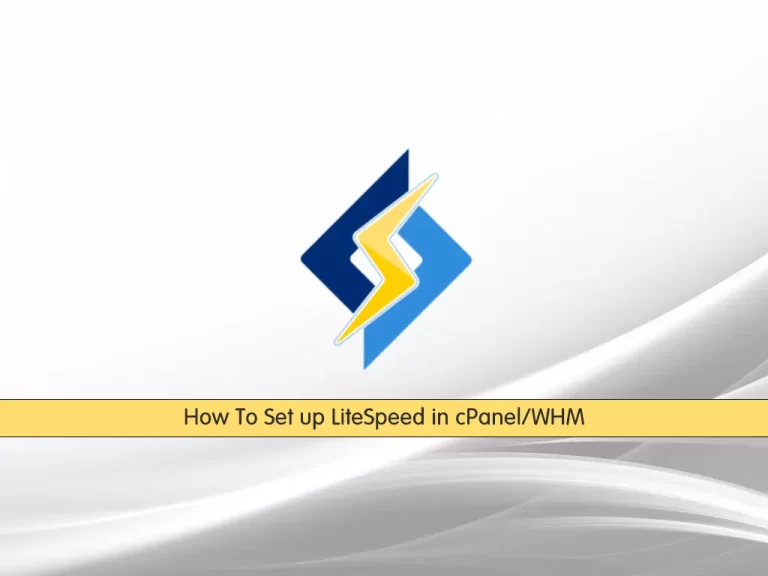
In this article, we want to teach you How To Set up LiteSpeed in cPanel and WHM.
LiteSpeed Web Server is the leading high-performance, high-scalability web server from LiteSpeed technologies.
It can be used to replace an existing Apache server without changing any other programs or operating system details.
Set up LiteSpeed in cPanel and WHM
In this guide, we will teach you how to install LiteSpeed in cPanel with Centos 7.
To install cPanel on Centos 7, you can follow our article How To Set up cPanel and WHM on Centos 7.
Now you can follow the steps below to set up the LiteSpeed webserver in cPanel.
Install LiteSpeed WHM plugin on Centos 7
First, log in to your server as a root user. Update your local package index with the command below:
yum update -y
Then, switch to the src directory with the command below:
cd /usr/src
Next, use the wget command to download the LiteSpeed installer script for cPanel and WHM:
wget http://www.litespeedtech.com/packages/cpanel/lsws_whm_plugin_install.sh
Run the script:
sh lsws_whm_plugin_install.sh
When your LiteSpeed plugin installation is completed, you will get the following output:
Output
Done downloading.
... extracting ...
...
... moving files ...
... setting permission to files ...
LiteSpeed is not installed, skip hook operation
Register LSWS Plugin ...
...
apps registration directory created
lsws registered
LiteSpeed WHM Plugin Installed Successfully.
==============================================Install LiteSpeed webserver from cPanel/WHM
systemctl status lshttpd
Output lshttpd.service - LiteSpeed HTTP Server Loaded: loaded (/usr/lib/systemd/system/lshttpd.service; enabled; vendor preset: disabled) Active: active (running) since Sun 2022-01-16 09:53:53 EST; 3min 45s ago Process: 11695 ExecStart=/usr/local/lsws/bin/lswsctrl start (code=exited, status=0/SUCCESS) Main PID: 11724 (litespeed) CGroup: /system.slice/lshttpd.service ├─11724 litespeed (lshttpd - main) ├─11727 lscgid ├─11728 httpd (lscgid) ├─11730 litespeed (lshttpd - #01) ├─11731 litespeed (lshttpd - #02) ├─11849 /usr/local/cpanel/bin/splitlogs --dir=/etc/apache2/logs/do... └─11850 /usr/local/cpanel/bin/splitlogs --dir=/etc/apache2/logs/do...