Share your love
Set up OpenJDK 17 on Ubuntu 20.04
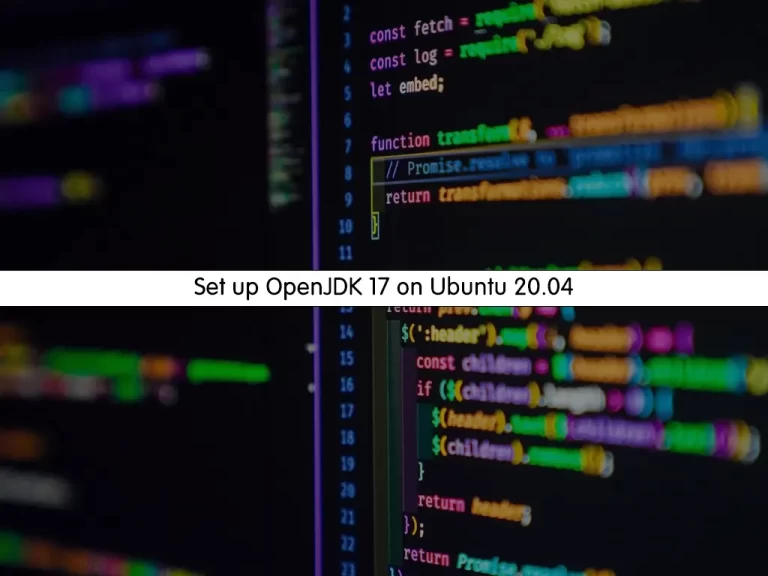
This guide intends to show you to Set up OpenJDK 17 (Java 17) on Ubuntu 20.04.
OpenJDK is an open-source Java Standard Edition platform implementation with contributions from Oracle and the open Java community.
Ubuntu 20.04 ships with default Java 11. Follow the steps below to install Java 17 on your Ubuntu server.
Steps To Install OpenJDK 17 on Ubuntu 20.04
To complete this guide, log in to your server as a non-root user with sudo privileges. To do this, you can follow our guide on Initial Server Setup with Ubuntu 20.04.
Install Java Development Kit 17 on Ubuntu 20.04
First, you need to update your local package index with the command below:
sudo apt update Download OpenJDK 17
At this point, you need to visit the JDK Downloads page to download the latest archive by using the wget command:
sudo wget https://download.java.net/java/GA/jdk17.0.2/dfd4a8d0985749f896bed50d7138ee7f/8/GPL/openjdk-17.0.2_linux-x64_bin.tar.gzThen, extract your downloaded file with the command below:
sudo tar xvf openjdk-17.0.2_linux-x64_bin.tar.gzNext, move your extracted file to the /opt directory:
sudo mv jdk-17.0.2 /opt/Configure Java Environment Path on Ubuntu 20.04
At this point, you need to configure the Java 17 home path on Ubuntu 20.04 by using the following command:
sudo tee /etc/profile.d/jdk17.sh <<EOF
export JAVA_HOME=/opt/jdk-17.0.2
export PATH=\$PATH:\$JAVA_HOME/bin
EOFSource your profile file with the following command:
source /etc/profile.d/jdk17.shVerify your Java Home path:
echo $JAVA_HOMEOutput
/opt/jdk-17.0.2Also, you can verify your Java installation by checking its version:
java -versionOutput
openjdk version "17.0.2" 2022-01-18
OpenJDK Runtime Environment (build 17.0.2+8-86)
OpenJDK 64-Bit Server VM (build 17.0.2+8-86, mixed mode, sharing)
Install Java 17 From Apt Repository
Another way that you can use to install Java 17, is to use the Apt repository on Ubuntu 20.04.
First, you need to update your local package index with the command below:
sudo apt update Then, use the command below to install Java 17:
apt install openjdk-17-jre-headless -yVerify your Java installation by checking its version:
java -versionOutput
openjdk version "17.0.2" 2022-01-18
OpenJDK Runtime Environment (build 17.0.2+8-86)
OpenJDK 64-Bit Server VM (build 17.0.2+8-86, mixed mode, sharing)
Test Java 17 Installation on Ubuntu 20.04
At this point, we will show you to create a sample project to see that your Java is working correctly on Ubuntu 20.04.
Create and open the hello world file with your favorite text editor, here we use the vi editor:
vi HelloWorld.javaAdd the following content to the file:
public class HelloWorld {
public static void main(String[] args) {
// Prints "Hello, World" to the terminal window.
System.out.println("Hello, World");
}
}When you are done, save and close the file.
Then, compile and run your Java code:
java HelloWorld.javaOutput
Hello, WorldThat’s it, you are done.
Conclusion
At this point, you have learned to Set up OpenJDK 17 or Java 17 on Ubuntu 20.04.
Hope you enjoy it. Please subscribe to us on Facebook and Twitter.



