Share your love
How To Add Swap on Centos 7
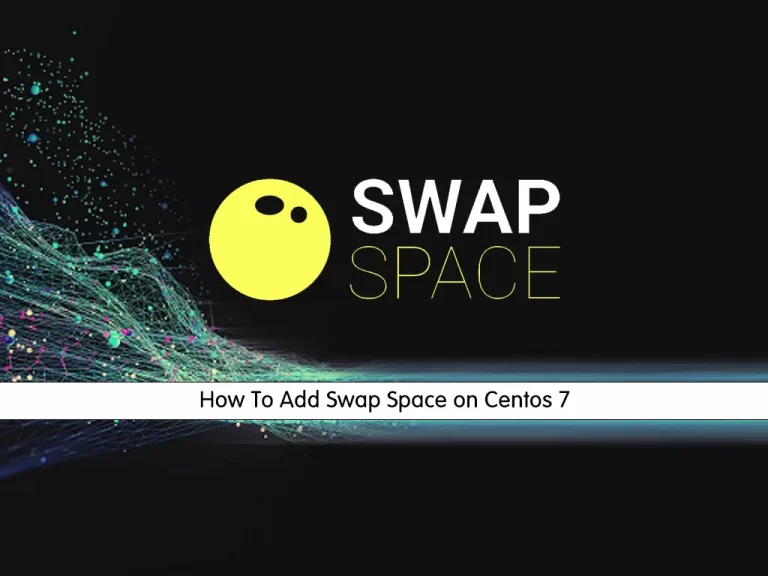
In this article, we intend to teach you How To Add a Swap on Centos 7. Let’s see what exactly Swap space means.
Introduction to Swap Space
A computer has a sufficient amount of physical memory but most of the time we need more so we swap some memory on disk. Swap space is a space on a hard disk that is a substitute for physical memory. It is used as virtual memory which contains process memory images. Whenever our computer runs short of physical memory it uses its virtual memory and stores information in memory on disk. Swap space helps the computer’s operating system in pretending that it has more RAM than it actually has. It is also called a swap file. This interchange of data between virtual memory and real memory is called swapping and space on disk is “swap space”.
Virtual memory is a combination of RAM and disk space that running processes can use. Swap space is the portion of virtual memory that is on the hard disk, used when RAM is full.
Swap space can be useful to computers in various ways:
- It can be used as a single contiguous memory which reduces I/O operations to read or write a file.
- Applications that are not used or are used less can be kept in a swap file.
- Having sufficient swap files helps the system keep some physical memory free all the time.
- The space in physical memory that has been freed due to swap space can be used by OS for some other important tasks.
In this guide, we will show how to create and enable a swap file on Centos 7.
How To Add Swap Space on Centos 7
To complete this guide, you must log in to your server as a non-root user with sudo privileges. To do this, you can follow our guide on Initial Server Setup with Centos 7.
Now follow the steps below to continue.
Check Server Storage for Swap on Centos 7
First of all, you should check your server’s storage to see if you already have some swap space available.
You can see if the system has any configured swap by using swapon, a general-purpose swap utility.
swapon -sNote: If nothing is returned by the command, then the summary is empty and no swap file exists.
Another way is with the free utility, which shows us the system’s overall memory usage. You can see our current memory and swap usage (in megabytes) by typing:
free -mOutput
total used free shared buffers cached
Mem: 3953 315 3637 8 11 107
-/+ buffers/cache: 196 3756
Swap: 0 0 4095As you can see, our total swap space in the system is 0. This matches what we saw with Swapon.
At this point, you should check your available storage space on your Centos 7 server. To do this, you can use the following command:
df -hOutput
Filesystem Size Used Avail Use% Mounted on
/dev/vda1 59G 1.5G 55G 3% /
devtmpfs 2.0G 0 2.0G 0% /dev
tmpfs 2.0G 0 2.0G 0% /dev/shm
tmpfs 2.0G 8.3M 2.0G 1% /run
tmpfs 2.0G 0 2.0G 0% /sys/fs/cgroupAs you can see on the first line, our storage partition has 59 gigabytes available, so we have quite a bit of space to work with.
Note: Keep in mind that this is on a fresh, medium-sized VPS instance, so your actual usage might be very different.
Since my system has 4 gigabytes of memory and doubling that would take a larger chunk from my storage space than I am willing to part with, I will create a swap space of 4 gigabytes to match my system’s memory.
Create a Swap File on Centos 7
At this point, we will create a file named swapfile in our root “/” directory. To do this, you can use the dd utility:
sudo dd if=/dev/zero of=/swapfile count=4096 bs=1MiBThis command will create a 4GiG file.
Then, you can verify that the correct amount of space was reserved for swap by using ls:
ls -lh /swapfile-rw-r--r-- 1 root root 4.0G Jul 25 11:00 /swapfileNow you have a swap file and you must enable it.
Enable Swap File on Centos 7
At this point, you need to tell your system to format this file as a swap and then enable it.
First, you should set the correct permissions for the swap file to increase your security:
sudo chmod 600 /swapfileThis will restrict both read and write permissions to the root account only.
Verify that the swap file has the correct permissions by using ls -lh again:
ls -lh /swapfile-rw------- 1 root root 4.0G Jul 25 11:00 /swapfileThen, you can tell your system to set up the swap space for use by running the following command:
sudo mkswap /swapfileOutput
Setting up swapspace version 1, size = 4194300 KiB
no label, UUID=b99230bb-21af-47bc-8c37-de41129c39bfAt this point, your swap file is ready to use as a swap space. To begin using it, run the command below:
sudo swapon /swapfileYou can see if the system has any configured swap again:
swapon -sOutput
Filename Type Size Used Priority
/swapfile file 4194300 0 -1Also, you can use the free utility again to corroborate your findings:
free -mOutput
total used free shared buffers cached
Mem: 3953 315 3637 8 11 107
-/+ buffers/cache: 196 3756
Swap: 4095 0 4095At this point, your swap file is enabled at the moment, but when you reboot, the server will not automatically enable the file for use. You can change that by modifying the fstab file, which is a table that manages filesystems and partitions.
Edit the file with sudo privileges in your text editor:
sudo vi /etc/fstabAt the bottom of the file, you need to add a line that will tell the operating system to automatically use the swap file that you created:
/swapfile swap swap sw 0 0When you are finished adding the line, you can save and close the file. The server will check this file on each bootup, so the swap file will be ready for use from now on.
Conclusion
At this point, you learn to Add Swap space on Centos 7.
Hope you enjoy it.
You may be interested in these articles:



