Share your love
How To Convert AlmaLinux 8 To Rocky Linux 8
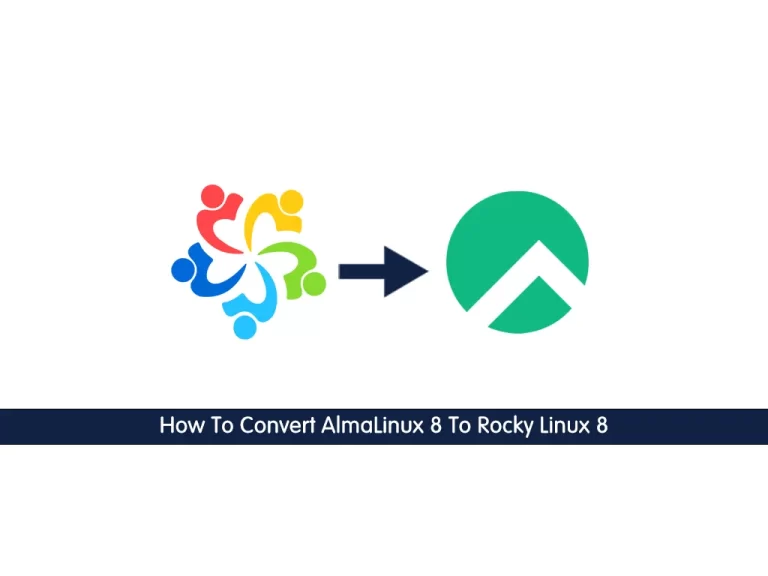
In this article, we want to teach you How To Convert AlmaLinux 8 To Rocky Linux 8.
As you know, both Almalinux & Rocky Linux are based on RedHat Enterprise Linux with one-to-one binary compatibility.
If you want to switch from AlmaLinux to Rocky, the official developers of “Alma” provide a script that automates the migration process smoothly.
How To Convert AlmaLinux 8 To Rocky Linux 8
Before you start to convert AlmaLinux to Rocky Linux, you need to log in to your AlmaLinux server as a non-root user with sudo privileges. To do this, you can follow our article the Initial Server Setup with AlmaLinux 8.
Now you can follow the steps below to complete this guide.
Download Rocky Linux Migration Script on AlmaLinux 8
First, you need to update and upgrade your local package index with the following command:
sudo dnf -y update && sudo dnf upgrade
The migration script made available publicly by Rocky Linux developers can be used to easily start the switching process.
Install the curl tool on AlmaLinux 8 with the command below:
sudo dnf install curl -y
Then, download the Rocky migration script with the command below:
curl https://raw.githubusercontent.com/rocky-linux/rocky-tools/main/migrate2rocky/migrate2rocky.sh -o migrate2rocky.sh
Next, set the correct permissions for your downloaded file with the following command:
chmod +x migrate2rocky.sh
At this point, you can start to convert Almalinux to Rocky Linux.
Migrate from AlmaLinux 8 to Rocky Linux 8
First, you can check the options available for the script with the following command:
./migrate2rocky.sh -h
Output
migrate2rocky - Begin logging at Sun 01 May 2022 04:50:34 AM EDT.
Usage: migrate2rocky.sh [OPTIONS]
Options:
-h Display this help
-r Convert to rocky
-V Verify switch
!! USE WITH CAUTION !!To start the migration from AlmaLinux 8 to Rocky Linux 8, run the command below:
./migrate2rocky.sh -r
This will take some time to complete.
In your output you will see:
Output
...
Complete!
Done, please reboot your system.
A log of this installation can be found at /var/log/migrate2rocky.logWhen your conversion setup is completed, you need to reboot your server with the following command:
reboot
Then, check the Linux version of your system with the command below:
cat /etc/os-release
In your output you will see:
Output
NAME="Rocky Linux"
VERSION="8.5 (Green Obsidian)"
ID="rocky"
ID_LIKE="rhel centos fedora"
VERSION_ID="8.5"
PLATFORM_ID="platform:el8"
PRETTY_NAME="Rocky Linux 8.5 (Green Obsidian)"
ANSI_COLOR="0;32"
CPE_NAME="cpe:/o:rocky:rocky:8:GA"
HOME_URL="https://rockylinux.org/"
BUG_REPORT_URL="https://bugs.rockylinux.org/"
ROCKY_SUPPORT_PRODUCT="Rocky Linux"
ROCKY_SUPPORT_PRODUCT_VERSION="8"Conclusion
At this point, you learn to Convert AlmaLinux 8 To Rocky Linux 8 easily by a command terminal.
hope you enjoy it.
Also, you may be interested in this article about How To Convert Centos 8 to AlmaLinux 8.



