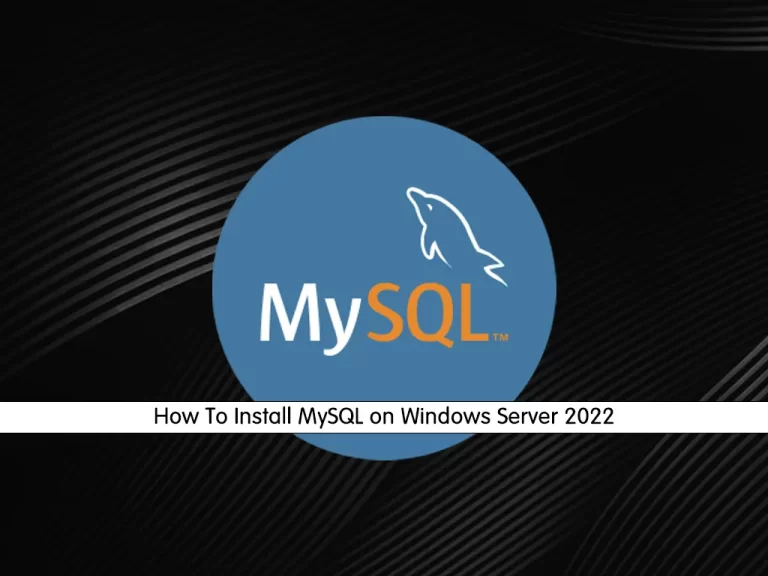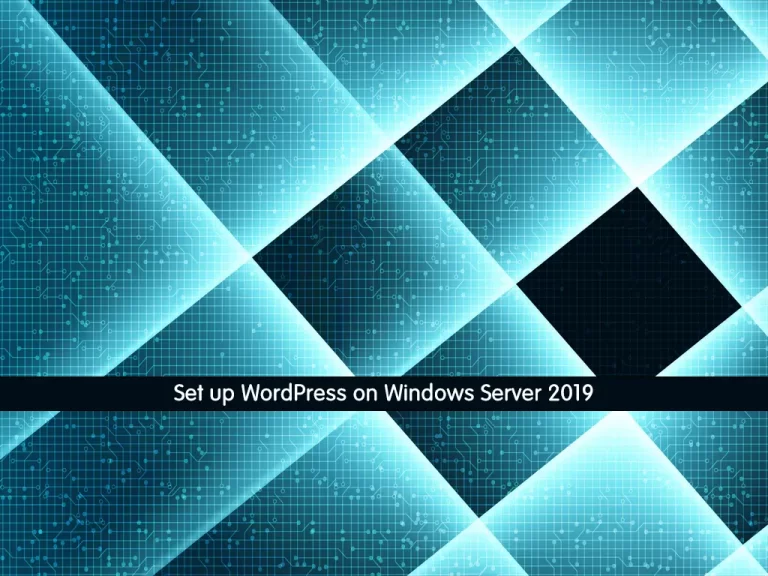Share your love
Enable Defender Antivirus on Windows Server 2022
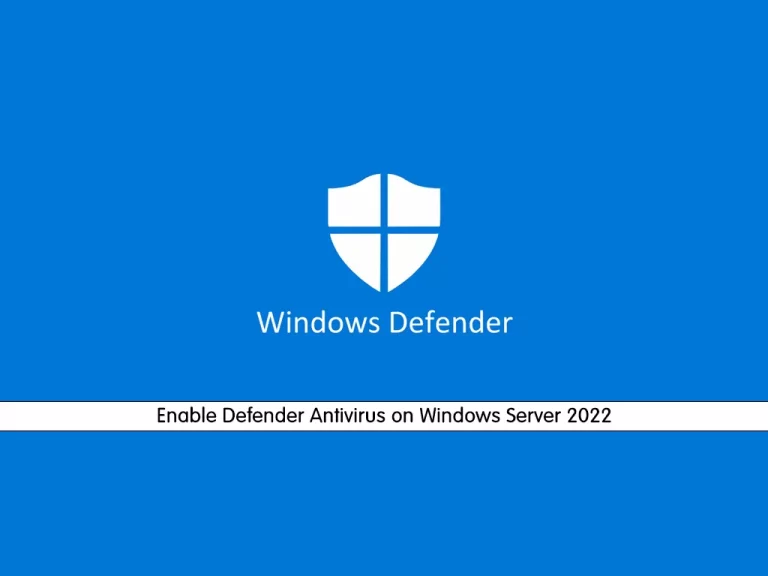
In this article, we want to teach you to Enable Defender Antivirus on Windows Server 2022. If you want to protect your Windows from viruses, malware, etc, Microsoft Defender Antivirus is a good choice for you.
Microsoft Defender Antivirus offers you many features including:
- Track your data and control your privacy settings
- It has a Password generator
- Password monitor
When you have activated it, Microsoft Defender acts as the primary antivirus app on your device. It scans files, remediates threats, and lists detected threats in security reports on the Windows Security app.
This tutorial will show you to activate your Defender Antivirus from the server manager on Windows Server 2022.
How To Enable Microsoft Defender Antivirus on Windows Server 2022?
To set up Defender Antivirus, log in to your Windows server and follow the steps below.
Access Server Manager on Windows Server 2022
To enable the Defender Antivirus, you need to open your Server Manager. From your search bar, type server manager and open your app.
Add Roles and Features
From your Server Manager, click on Add Roles and Features.
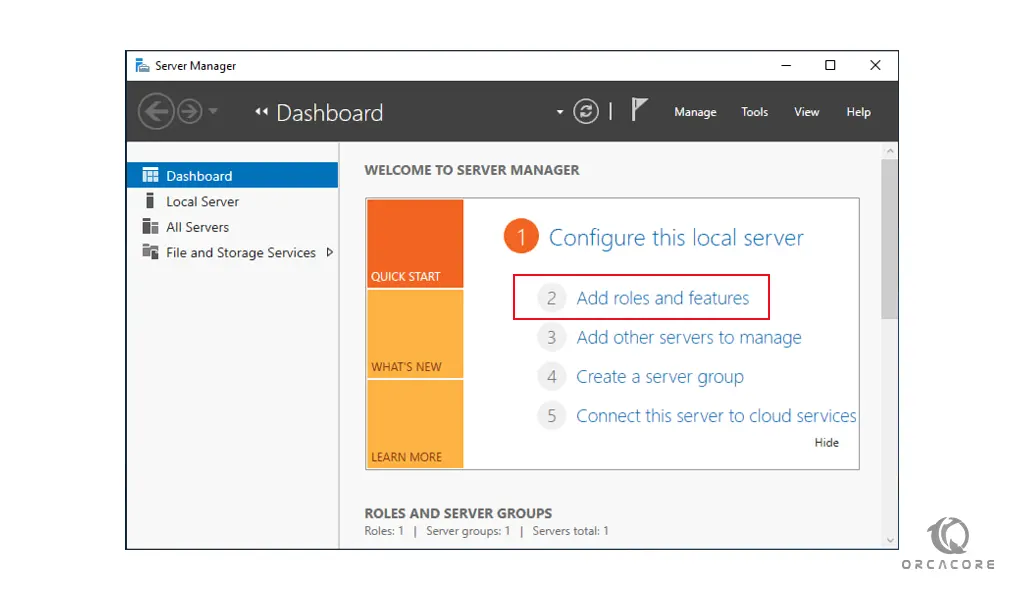
Then, in the Before Begin screen, just click Next to continue.
Role-based or feature-based Installation
At this point, select the Role-based or feature-based installation and click Next.
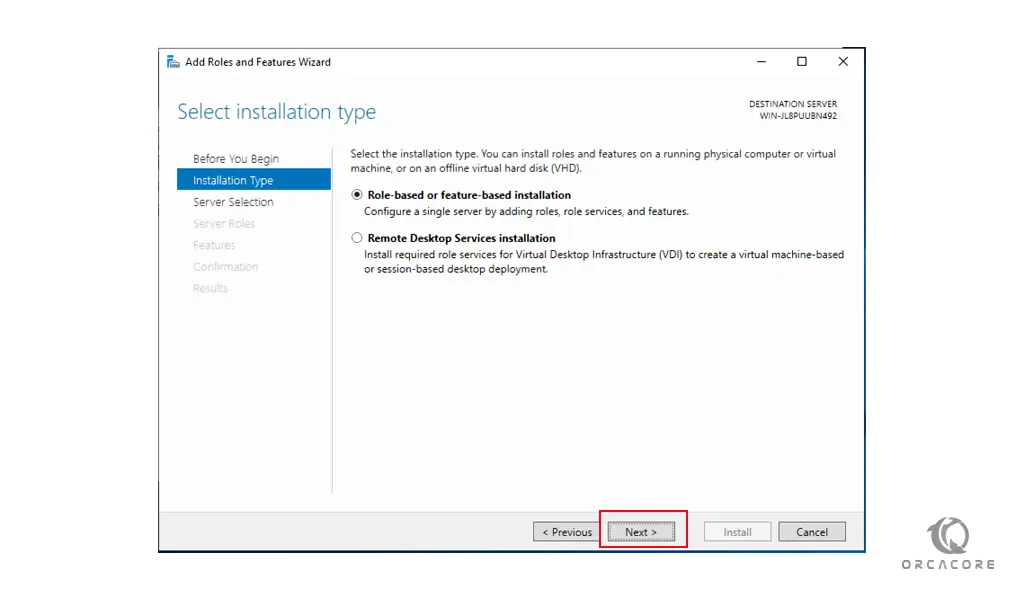
Select Destination Server
At this point, you need to select your destination server and click Next. Here we select a server from the server pool. Proceed to the next steps to enable the Defender Antivirus.
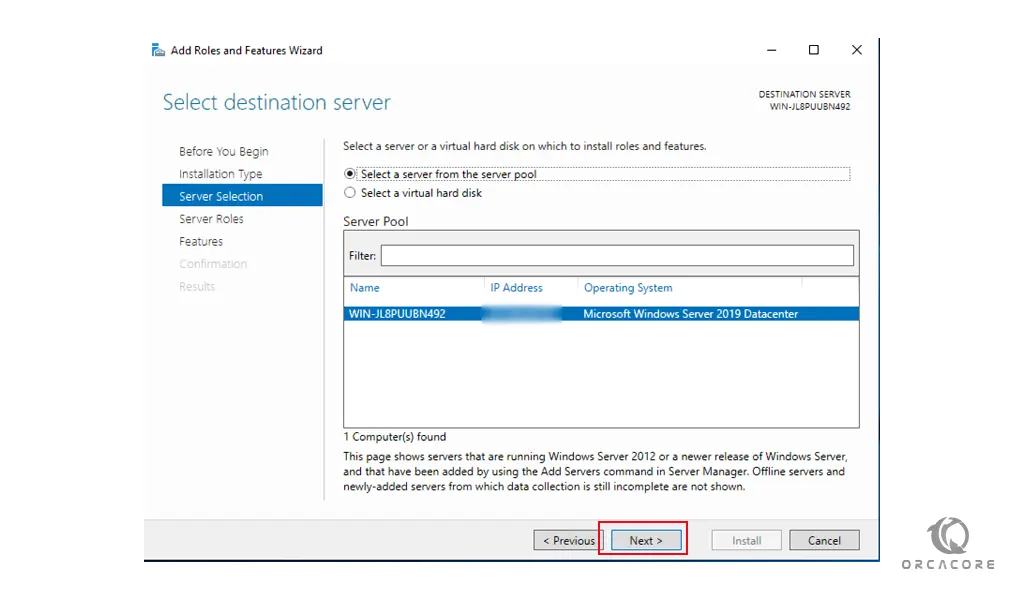
Select Server Roles
Here you can select the server roles and click Next.
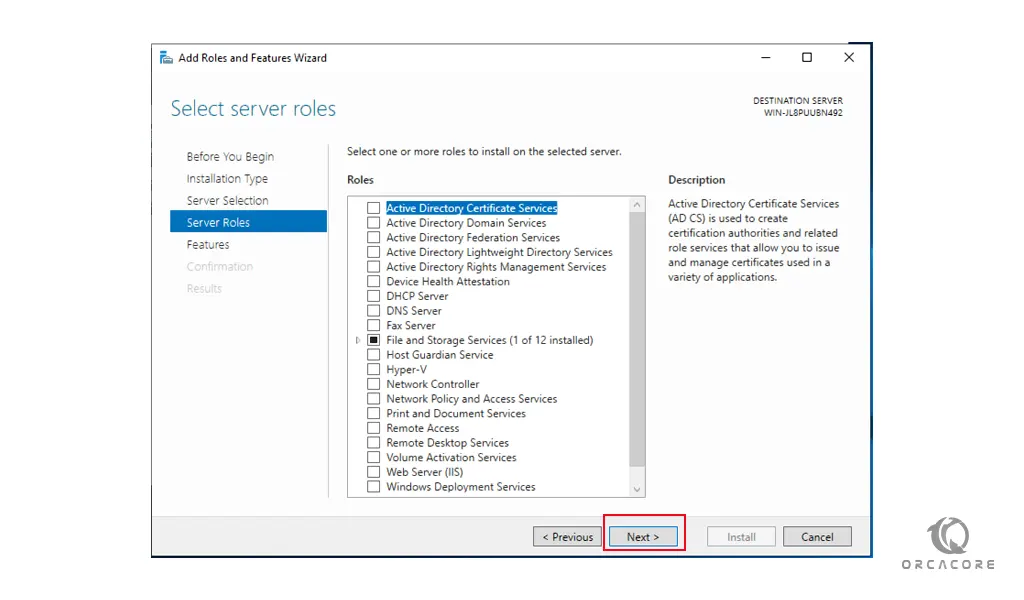
Choose Windows Defender Features
At this point, you need to choose the Windows Defender features and check out Windows Defender and GUI for the Windows Defender box and click Next.
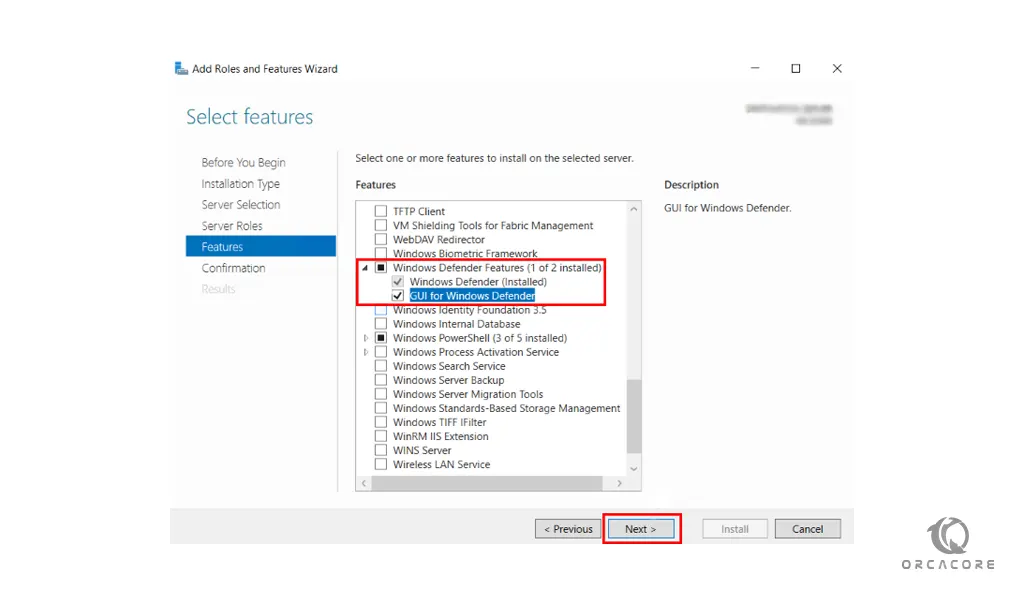
Install Defender Antivirus on Windows Server 2022
Now you need to click on Install to install the Defender Antivirus on your Windows server.
This will take some time to complete. Finally, click Close.
Conclusion
By using this guide, you can easily Enable your Defender Antivirus on your Windows Server 2022. With this option, you can protect your server from viruses and infections.
Hope you enjoy it. You may be interested in these articles: