Share your love
How To Enable FTP Server on WHM

In this article, we want to teach you How To Enable FTP Server on WHM.
In the simplest of definitions, an FTP Server (which stands for File Transfer Protocol Server) is a software application that enables the transfer of files from one computer to another.
FTP is a way to transfer files to any computer in the world that is connected to the internet.
The FTP protocol typically uses port 21 as its main means of communication.
How To Enable FTP Server on WHM
In this guide, you will learn to enable the FTP settings on your server, if you plan to upload files to your website with FTP.
You can follow the steps below to complete this guide.
Enable FTP settings on WHM
First, you need to log in to your WHM as root.
Then, from your dashboard click on the Service Configuration.
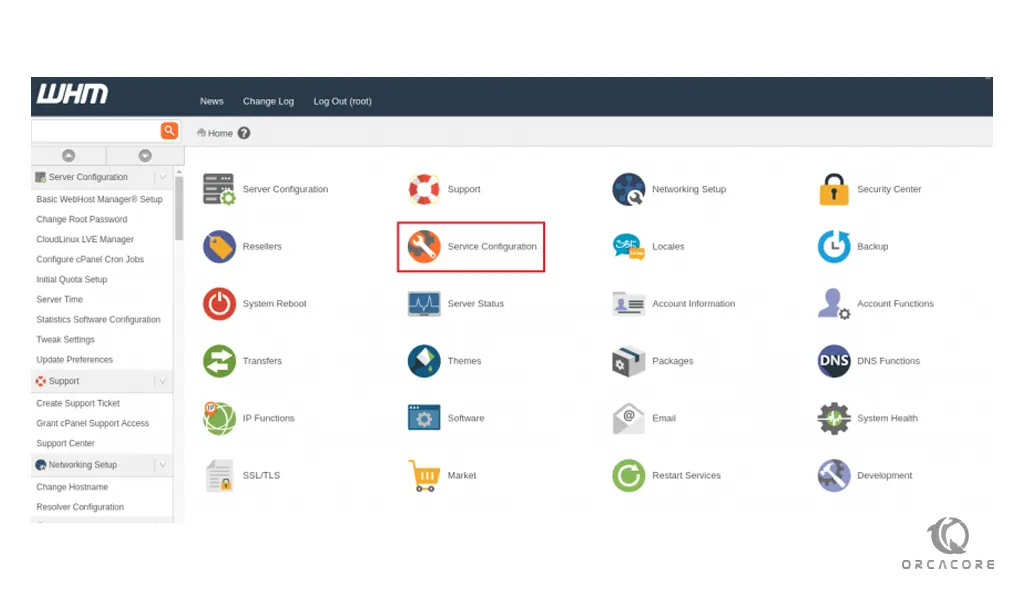
From the Service Configuration screen, you need to click on the FTP Server Selection.
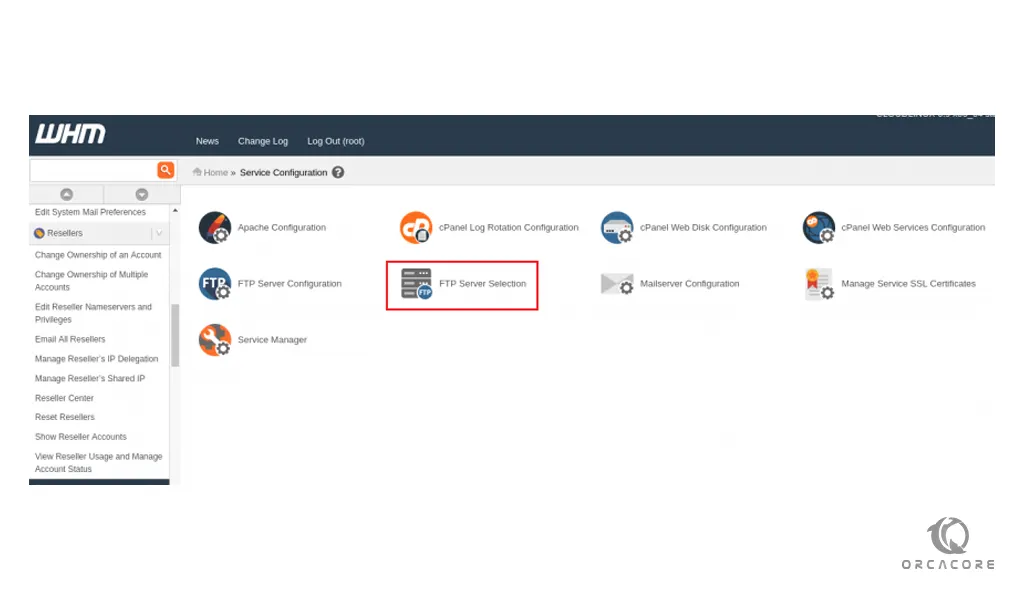
At this screen, you can choose Pure-FTPD or Pro-FTPD to enable FTP accounts.
Pure-FTPd is a free and lightweight FTP server based on Troll-FTPd, it runs on many Unix-like OS including Linux, *BSD, Solaris, and HP-UX. It has many features like virtual domains, chroot home directory, virtual users, TLS/SSL support, virtual quota, and many more.
Pro-FTPD is a high-performance, extremely configurable, and, most of all, secure FTP server that features Apache-like configuration and blazing performance.
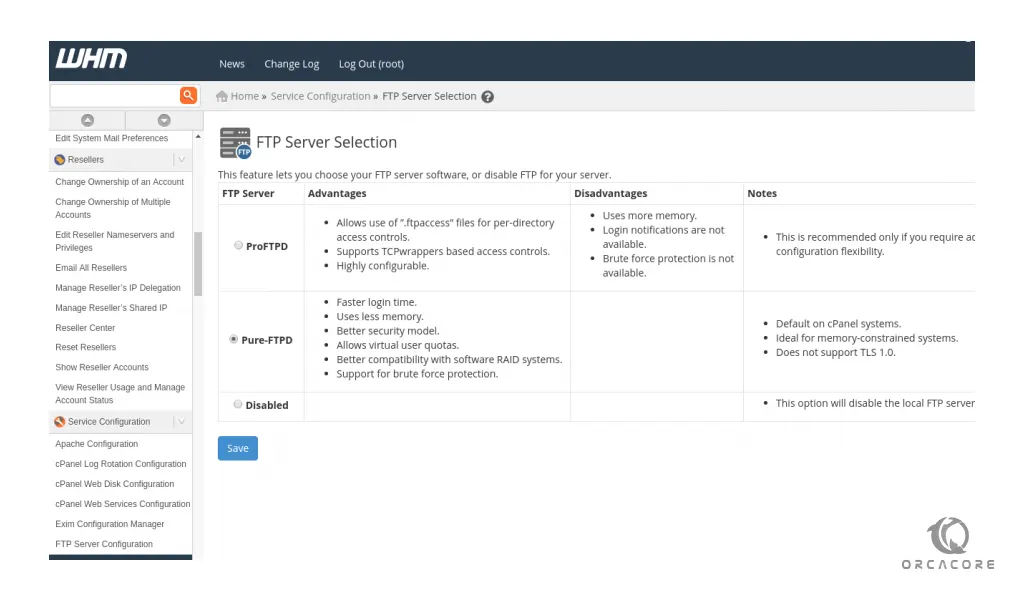
When you have chosen your desired FTP server, click on the Save button to activate your selection.
Configure FTP Server on WHM
At this point, you can edit the FTP server configuration to change the settings.
First, you need to navigate to your WHM home dashboard.
Then, click on the Service Configuration and select the FTP Server Configuration and modify the settings.
In the FTP Server Configuration screen, you can modify the TLS Encryption Support, TLS cipher suite, Allow anonymous logins and uploads, Maximum load for anonymous downloads, Maximum idle time, etc.
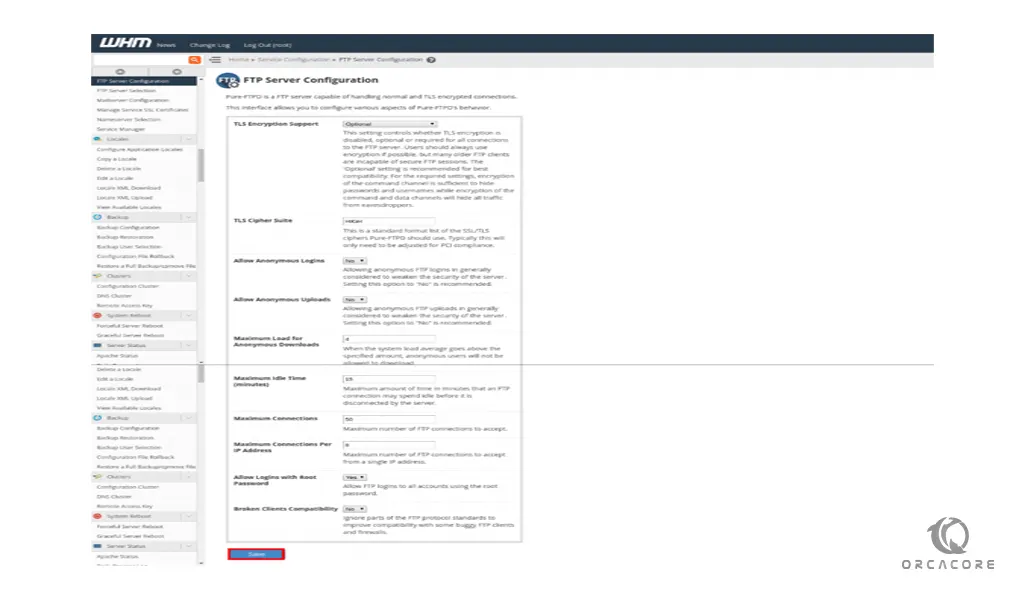
When you are done with your FTP server configuration, click on the Save button to apply the changes.
Conclusion
So there you have it, you can send and receive files from an FTP server and upload files on your website using FTP.
Hope you enjoy this article about How To Enable FTP Server on WHM.
May you will be interested in these articles:



