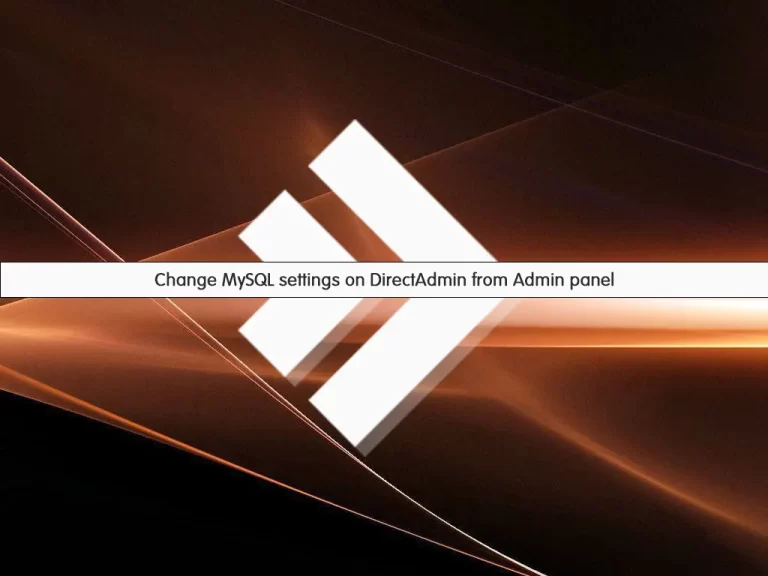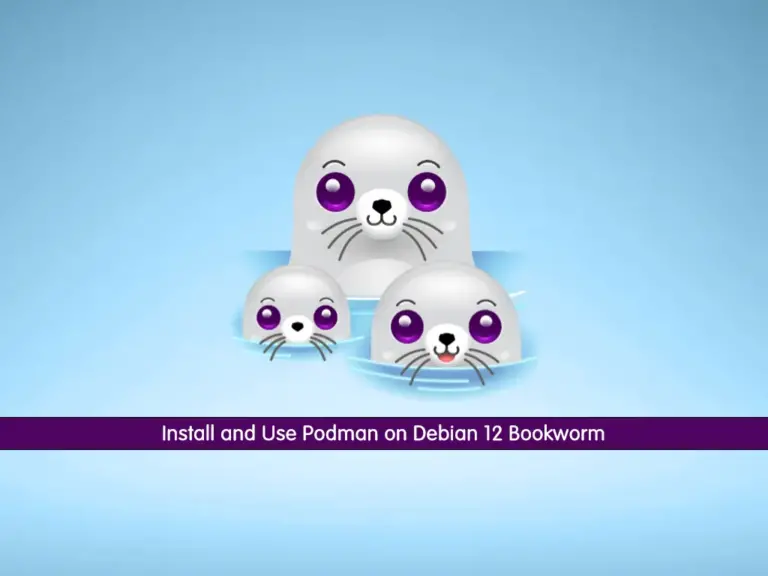Share your love
Best Steps To Enable ionCube Loader on Ubuntu 24.04

In this guide, we want to teach you to Enable ionCube Loader on Ubuntu 24.04. As you may know, the ionCube Loader is a PHP extension that enables PHP to execute files encoded with ionCube’s PHP Encoder. Developers encode their PHP files using the ionCube Encoder before distributing them. The ionCube Loader decodes and executes these files at runtime, allowing encoded PHP scripts to run like regular PHP files. The advantages of using an ionCube loader include code protection, enhanced security, and efficient performance.
At the current time, the ionCube loader ships with PHP 8.2. So you must install PHP 8.2. The default PHP version in Ubuntu 24.04 is PHP 8.3. To get the installation steps and Enable ionCube Loader on Ubuntu 24.04, follow these instructions on the Orcacore website.
Table of Contents
Step-by-Step Install ionCube Loader on Ubuntu 24.04
To enable ionCube Loader on Ubuntu 24.04, you must log in to your server as a root or non-root user with sudo privileges. If you want to make a sudo user, check this guide on Create a New Sudo User on Ubuntu 24.04.
Then, follow the steps below to complete this guide and Enable ionCube Loader on Ubuntu 24.04.
Step 1 – Install PHP 8.2 on Ubuntu 24.04
First, you must run the system update and upgrade with the following command:
sudo apt update && sudo apt upgrade -yAs we said, Ubuntu 24.04 ships with PHP 8.3. To install PHP 8.2, you must enable the PPA repo. To get the installation steps, check this guide on Ubuntu 24.04 PHP Setup – Older PHP Versions.
Once you are finished, check your PHP version installed on Ubuntu 24.04:
php -vYou must see that PHP 8.2 is installed.
Step 2 – Download and Enable ionCube Loader on Ubuntu 24.04
At this point, you must visit the Loaders for ionCube Downloads page and get the latest tar package by using the following wget command:
Depending on your OS, you can choose 32bit or 64bit:
sudo wget https://downloads.ioncube.com/loader_downloads/ioncube_loaders_lin_x86-64.tar.gzOnce your download is completed, extract it by using the following command:
sudo tar xzf ioncube_loaders_lin_x86-64.tar.gzThen, list the content of the ionCube directory on Ubuntu 24.04 with the following command:
ls ioncubeIn your output, you will see something similar to this:
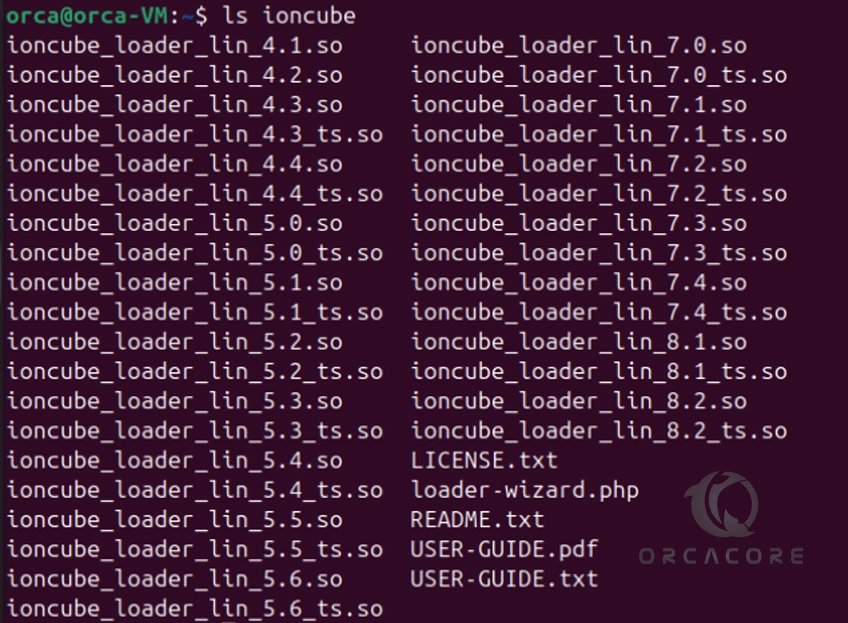
As you can see, the latest ionCube loader ships with PHP 8.2. Next, find the location of the extension directory by using the following command:
php -i | grep extension_dirExample Output
extension_dir => /usr/lib/php/20220829 => /usr/lib/php/20220829At this point, you must copy the ionCube loader module from the ionCube directory that matches your PHP version to the PHP extension directory. In this case, you can run the following command:
sudo cp ioncube/ioncube_loader_lin_8.2.so /usr/lib/php/20220829Now enable ionCube loader on Ubuntu 24.04 by editing your php.ini file and adding the following zend_extension line at the end of the file. Open the file with your desired text editor like Vi editor or Nano Editor:
sudo vi /etc/php/8.2/cli/php.iniAdd the following line at the end of the file:
zend_extension = /usr/lib/php/20220829/ioncube_loader_lin_8.2.soOnce you are done, save and close the file.
Step 3 – Verify ionCube Loader is Activated on Ubuntu 24.04
At this point, you can verify your ionCube loader PHP module is enabled on Ubuntu 24.04 by checking the PHP version:
php -vYou should get the following output:

Also, you can use the following command to verify it:
php -mUnder the Zend modules, you should see the ionCube loader:
Example Output
...
[Zend Modules]
Zend OPcache
the ionCube PHP LoaderThat’s it, you are done. Easily you have enabled the PHP ionCube loader on Ubuntu 24.04.
Conclusion
At this point, you have learned to Download and Enable ionCube Loader on Ubuntu 24.04. As you saw, the latest ionCube Loader ships with PHP 8.2. So you must enable the PHP 8.2 and then, you can easily install the ionCube loader on your server. It will help you to enhance security and efficient performance.
Hope you enjoy using it. Also, you may like to read the following articles:
Find Apache and PHP Version Installed on Linux
Check if PHP is Working on Apache in Ubuntu