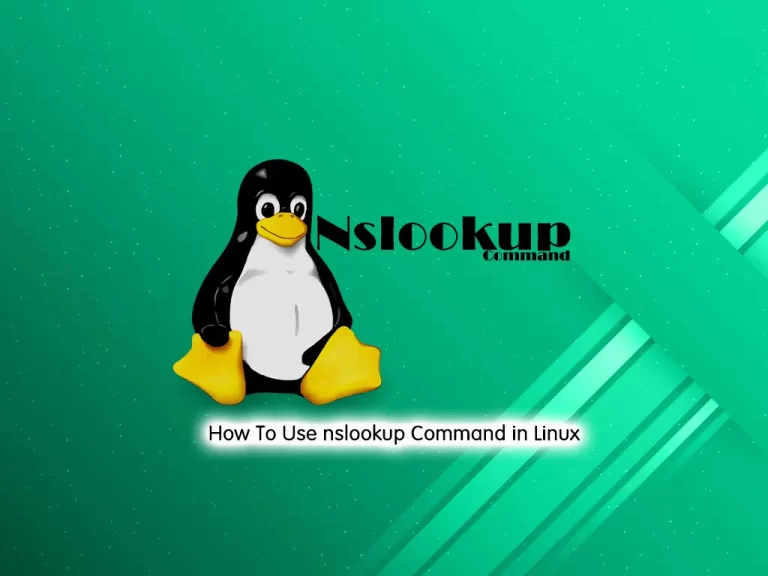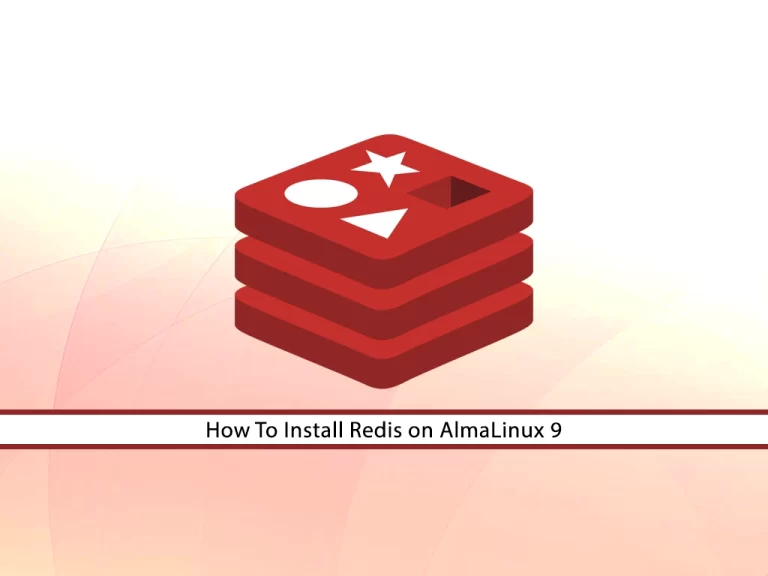Share your love
Easy Steps to Install Nvidia Drivers on AlmaLinux 8

In this guide, you will learn to Install Nvidia Drivers on AlmaLinux 8. Nvidia drivers are software components that enable your operating system and programs to effectively utilize the Nvidia graphics hardware. Your Nvidia GPU cannot function to its full potential without the appropriate drivers. The drivers ensure that the system recognizes your GPU and can perform optimally.
To get the most out of your Nvidia GPU on AlmaLinux, you need to install the Nvidia drivers. To do this, follow the steps below from the Orcacore team.
Table of Contents
Step-by-Step Install Nvidia Drivers on AlmaLinux 8
To complete this guide, you must log in to your server as a root or non-root user with sudo privileges. For this purpose, you can check the Initial Server Setup with AlmaLinux 8. Then, proceed to the following steps to Install Nvidia Drivers on AlmaLinux.
Step 1 – Installing Dependencies For Nvidia Drivers Setup on AlmaLinux 8
First, you must run the system update and upgrade with the following command:
sudo dnf update -y && sudo dnf upgrade -yNext, you need to run the following commands to install Epel and Remi repositories on AlmaLinux:
# sudo dnf install https://dl.fedoraproject.org/pub/epel/epel-release-latest-8.noarch.rpm
# sudo dnf install https://rpms.remirepo.net/enterprise/remi-release-8.rpmThen, install the RPM Fusion repositories (Both Free and Non-Free) with the following commands:
# sudo dnf install https://download1.rpmfusion.org/free/el/rpmfusion-free-release-8.noarch.rpm
# sudo dnf install https://download1.rpmfusion.org/nonfree/el/rpmfusion-nonfree-release-8.noarch.rpmNote: To get more information about RPM Fusion, you can check this guide on Enable RPM Fusion Repository on AlmaLinux.
Now you need to enable the PowerTools by using the command below:
sudo dnf config-manager --set-enabled powertoolsFinally, install the kernel cores on AlmaLinux with the following command:
# sudo dnf install kernel-devel kernel-core dkmsStep 2 – Adding and Installing Nvidia Drivers on AlmaLinux 8
Once you are done with installing the dependencies, you need to add the Nvidia repository to your system with the following command:
sudo dnf config-manager --add-repo=https://developer.download.nvidia.com/compute/cuda/repos/rhel8/x86_64/cuda-rhel8.repoThis will add the Nvidia repository to your AlmaLinux. Update your system with the command below:
sudo dnf updateNow you can install Nvidia drivers on AlmaLinux 8 by using the following command:
sudo dnf module install nvidia-driver:latest-dkmsThis command installs the latest version of Nvidia drivers with DKMS support, ensuring the drivers are recompiled whenever the kernel is updated.
That’s it, you are done. Also, there is an update release for Nvidia which you can check the news on NVIDIA 550.90.07 with Critical Bug Fixes.
To get more detailed information, you can check the official website for NVIDIA CUDA Installation Guide for Linux.
Conclusion
Nvidia drivers are essential for maximizing the performance of Nvidia GPUs on AlmaLinux 8. Whether you’re a gamer, a graphics professional, or simply looking for a smooth graphical experience, installing the correct drivers ensures optimal hardware performance.
At this point, you have learned to Install Nvidia Drivers on AlmaLinux 8 in a few simple steps. Hope you enjoy it. Also, you may like to read the following articles:
Install and Use Dotnet on AlmaLinux 8
Install and Configure Memcached on AlmaLinux 8
FAQs
Why do I need to install Nvidia drivers on AlmaLinux 8?
Nvidia drivers enable your system to fully utilize Nvidia graphics cards, improving performance for graphical applications, gaming, and GPU-accelerated tasks such as machine learning, video rendering, and scientific simulations. The default open-source drivers may not provide optimal performance for advanced features.
Can I install proprietary Nvidia drivers manually on AlmaLinux 8?
Yes, you can manually install the proprietary drivers from Nvidia’s official website. Download the driver, make it executable, and follow the installation steps. However, it’s recommended to use the package manager for ease of maintenance and updates.