Share your love
How To Force User To Logout in Linux
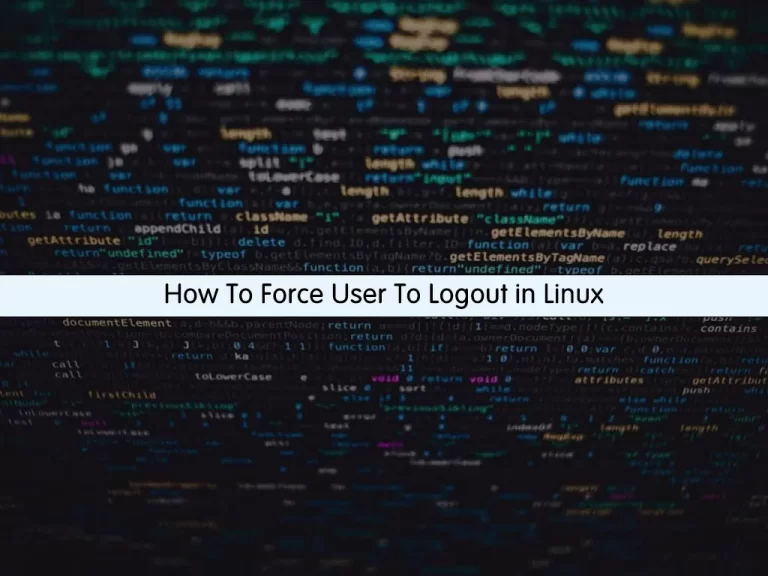
In this tutorial, we intend to teach you How To Force a User To Logout in Linux.
You may need to forcefully log a user out of the system for many reasons. If you have physical access to the server, you could unplug the network connection and reboot the system. That might not always be possible, such as when working on remote servers via SSH.
To do this, you’ll need to kill processes owned by the user to terminate whatever session the user currently has.
Force User To Logout in Linux
In this guide, you will learn to Force a User To Logout in Linux by using the Linux commands. You must list currently logged-in users in the system. List all processes owned by the user you want to kick out of the Linux system. Kill the user’s terminal or other session processes. Alternatively, kill all processes owned by the user. Check if the user is still logged in.
Follow the steps below to see how it works.
Kick Out a User From Linux Server
First, you need to launch your terminal.
Then, use the following command to list currently logged-in users in your system:
who
You will get something similar to this in your output:
Output
root pts/0 2022-08-28 02:11 (...)
orca pts/1 2022-08-28 02:13 (...)At this point, you can list all processes owned by the user you want to kick out of your Linux system:
ps -U orcaOutput
PID TTY TIME CMD
97482 pts/0 00:00:00 bash
97522 ? 00:00:00 systemd
97525 ? 00:00:00 (sd-pam)
97531 ? 00:00:00 sshd
97532 pts/1 00:00:00 bash
97559 pts/0 00:00:00 su
.....
At this point, you can use the kill command to kill the user’s terminal or any session process you want to kill:
kill 97532Note: bash is normally the process if the user is connected via SSH.
If you want to kill all the processes owned by your user, you can use the following command:
pkill -u orcaAt this point, list currently logged-in users again:
who
In my case, the orca user is not logged in anymore:
Output
root pts/0 2022-08-28 02:11 (...)After a while, if you see that the user is still logged in, force process termination with the following command:
pkill -9 -u orcaThat’s it. You are done.
For more information about Killing the processes, you can visit this guide How to Kill a Process in Linux.
Conclusion
At this point, you learn to Logout A User In Linux by using the Linux commands.
Hope you enjoy it.
Also, you may be interested in these articles:



