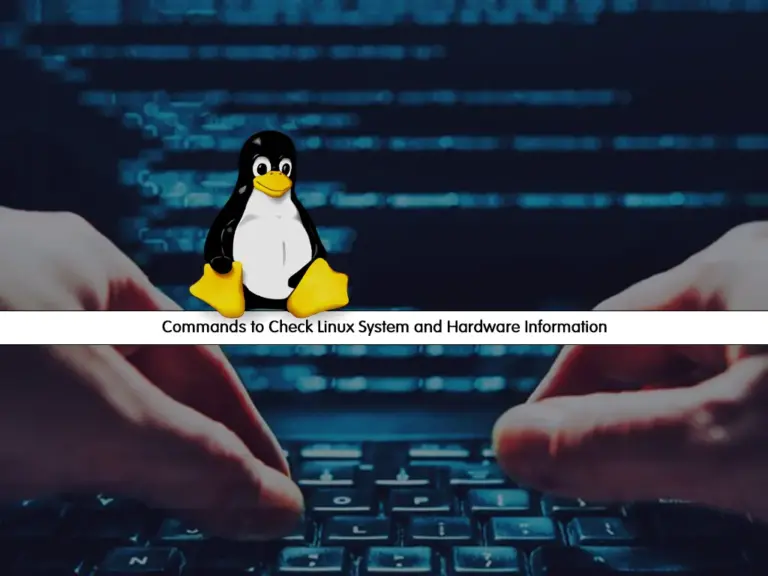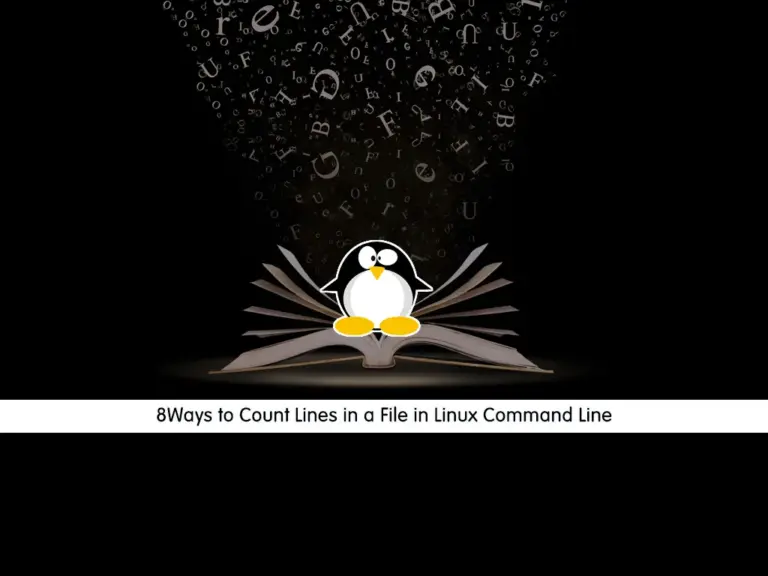Share your love
Install and Configure ClamAV in Linux – Best Steps
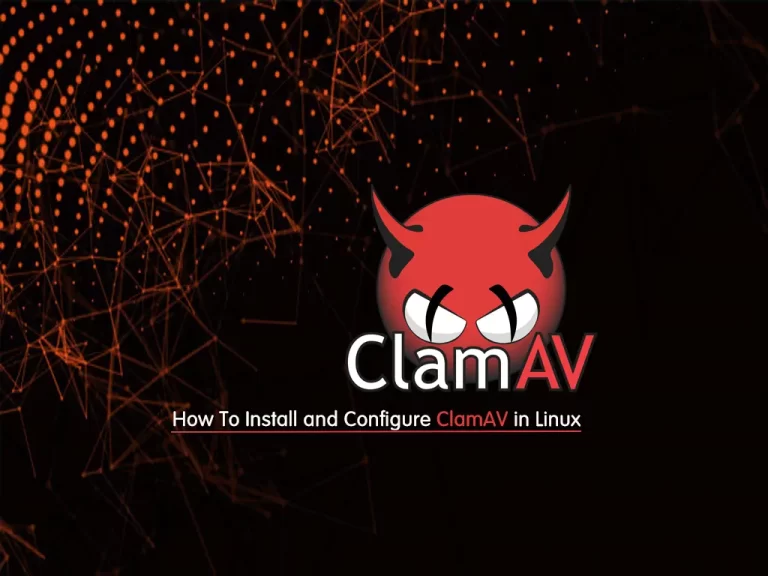
In this article, we want to teach you to Install and Configure ClamAV in Linux Command Line Terminal. The detection and removal of threats on endpoints are powered by the AntiVirus module’s engine. Here we will discuss one of them called ClamAV.
Table of Contents
What is ClamAV Antivirus in Linux?
ClamAV is an open-source and free antivirus. It is licensed under the GNU General Public License, Version 2.
The most important job of ClamAV is to scan emails on email gateways and check the attachment file in real-time.
Also, it can detect millions of viruses, trojans, worms, and other malware and threats.
ClamAV antivirus databases are always updated. It can search for viruses in compressed files. ClamAV antivirus is managed through the command line.
You can now proceed to the following steps provided by the Orcacore team to Install and Configure ClamAV in Linux.
Step To Install and Configure ClamAV in Linux Command Line Terminal
The ClamAV is the best antivirus for the Linux operating system. Let’s see how to Install and Configure ClamAV in Linux distributions.
Step 1 – Install ClamAV on the Linux Command Line
You can install ClamAV on all Linux-based distributions.
In this part, we want to show you how to install ClamAV on RPM packages for Centos, RedHat, AlmaLinux, etc., and DEB packages for Debian, Ubuntu, etc.
To Install and Configure ClamAV in Linux follow the instructions below.
Note: We run commands as the root user. If you log in to your server as a non-root user be sure that you have sudo privileges.
Install ClamAV on AlmaLinux Centos RHEL 8/9
Install the Epel release with the following command:
dnf install epel-release -yNow you can install ClamAV by using:
dnf install clamav -yThen run the following command:
dnf install clamav clamd clamav-update -yInstall ClamAV on Centos 7 / Centos 6 / RHEL 7
First, install the latest release of EPEL with the following command:
yum -y install epel-releaseHere, you can install ClamAV with the command below:
yum -y install clamav-server clamav-data clamav-update clamav-filesystem clamav clamav-scanner-systemd clamav-devel clamav-lib clamav-server-systemdConfigure ClamAV on RHEL
Adjust ClamAV with SELinux and give it access to all your files with the following command:
setsebool -P antivirus_can_scan_system 1Now get the latest signatures of the antivirus with the command below:
freshclamFor using ClamAV you need to enable the LocalSocket parameter in /etc/clamd.d/scan.conf with the following command:
sed -i 's/#LocalSocket \/run/LocalSocket \/run/g' /etc/clamd.d/scan.confStart and Enable ClamAV and Freshclam on RHEL
At this point, you need to create a ClamAV systemd service and set it to auto-start. use the following command to create your file:
vi /usr/lib/systemd/system/freshclam.serviceThen, add the following lines to freshclam.service file.
[Unit]
Description = ClamAV Scanner
After = network.target
[Service]
Type = forking
# if you want to scan more than one in a day change the number 1 with your desired number in below line.
ExecStart = /usr/bin/freshclam -d -c 1
Restart = on-failure
PrivateTmp =true
[Install]
WantedBy=multi-user.targetWhen you are finished, save and close your file.
Start and enable the services:
systemctl start clamd@scan
systemctl start freshclam
systemctl enable clamd@scan
systemctl enable freshclamWhen you are finished configuring ClamAV. Now you can check that your service is active and running with:
systemctl status clamd@scanOutPut
clamd@scan.service - clamd scanner (scan) daemon
Loaded: loaded (/usr/lib/systemd/system/clamd@.service; enabled; vendor pres>
Active: active (running) since Thu 2021-09-09 03:25:00 EDT; 34s ago
Docs: man:clamd(8)
man:clamd.conf(5)
https://www.clamav.net/documents/
Main PID: 52667 (clamd)
Tasks: 2 (limit: 11409)
Memory: 1.2G
CGroup: /system.slice/system-clamd.slice/clamd@scan.service
└─52667 /usr/sbin/clamd -c /etc/clamd.d/scan.confsystemctl status freshclamOutput
freshclam.service - ClamAV Scanner
Loaded: loaded (/usr/lib/systemd/system/freshclam.service; enabled; vendor p>
Active: active (running) since Thu 2021-09-09 03:25:10 EDT; 36s ago
Main PID: 52672 (freshclam)
Tasks: 1 (limit: 11409)
Memory: 5.3M
CGroup: /system.slice/freshclam.serviceNow you are done with installing ClamAV and you can start to scan your system with it.
Install and Configure ClamAV on Debian / Ubuntu
First, you need to update and upgrade the APT packages with the following command:
apt update && apt upgradeThen, install ClamAV and its services with the following command:
apt install clamav clamav-daemon -yNow you should start ClamAV-daemon, you can use the following command:
service clamav-daemon startAt this point, you need to update virus signatures. First, stop freshclam by using:
/etc/init.d/clamav-freshclam stopNow update viruses signatures with the following command:
freshclamStart Freshclam again with:
/etc/init.d/clamav-freshclam startNow you need to start the services:
systemctl start clamav-daemon
systemctl start clamav-freshclamWhen you are finished installing ClamAV on Debian-based distros, check that your service is active and running with the following command:
systemctl status clamav-daemonOutput
clamav-daemon.service - Clam AntiVirus userspace daemon
Loaded: loaded (/lib/systemd/system/clamav-daemon.service; enabled; vendor>
Drop-In: /etc/systemd/system/clamav-daemon.service.d
└─extend.conf
Active: active (running) since Sat 2021-09-11 01:48:14 EDT; 1min 58s ago
Docs: man:clamd(8)
man:clamd.conf(5)
https://www.clamav.net/documents/
Process: 11093 ExecStartPre=/bin/mkdir -p /run/clamav (code=exited, status=>
Process: 11094 ExecStartPre=/bin/chown clamav /run/clamav (code=exited, sta>
Main PID: 11095 (clamd)
Tasks: 2 (limit: 2340)
Memory: 1.1G
CPU: 28.087s
CGroup: /system.slice/clamav-daemon.service
└─11095 /usr/sbin/clamd --foreground=truesystemctl status clamav-freshclamOutput
clamav-freshclam.service - ClamAV virus database updater
Loaded: loaded (/lib/systemd/system/clamav-freshclam.service; enabled; ven>
Active: active (running) since Sat 2021-09-11 01:49:11 EDT; 1min 33s ago
Docs: man:freshclam(1)
man:freshclam.conf(5)
https://www.clamav.net/documents
Main PID: 11122 (freshclam)
Tasks: 1 (limit: 2340)
Memory: 2.8M
CPU: 93ms
CGroup: /system.slice/clamav-freshclam.service
└─11122 /usr/bin/freshclam -d --foreground=trueLet’s see how to use ClamAV in Linux.
Step 2 – Use ClamAV on Linux from Terminal
At this point, you have learned to Install and Configure ClamAV in Linux. The important tool to use ClamAV is clamscan. The basic syntax of clamscan is:
clamscan [options] [files-or-directories]Here are the most important options :
- –infected: prints only infected files.
- –remove: removes infected files.
- –recursive: all directories and subdirectories in that path will be scanned.
For more information about clamscan, you can use:
man clamscanConclusion
At this point, you know what is ClamAV, and you can easily install and use it on all Linux distros like Centos 7, Ubuntu20.04, Debian 11, etc.
Hope you enjoy this article about How To Install and Configure ClamAV in Linux.
Also, you may like to read the following articles:
Install and Configure Rootkit Hunter in Linux