Share your love
Set up CSF Firewall on Ubuntu 22.04
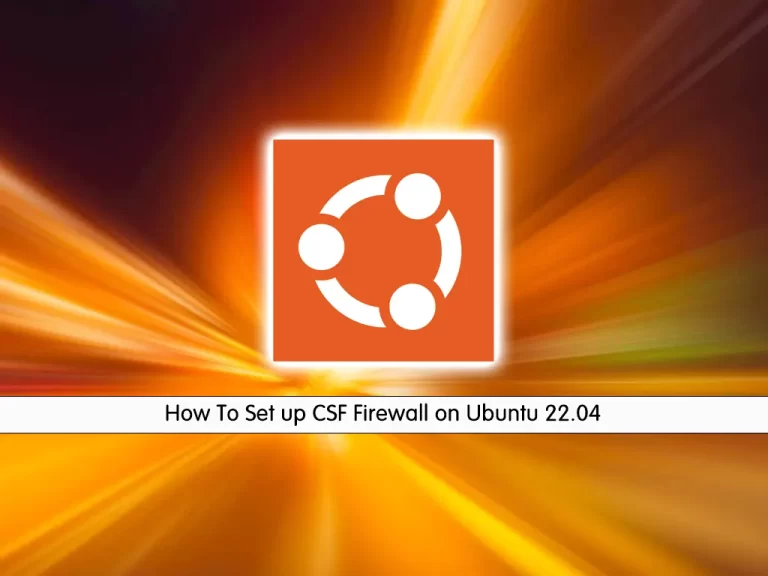
In this article, we want to teach you How To Set up CSF Firewall on Ubuntu 22.04.
ConfigServer Firewall, also known as CSF, is a firewall configuration script created to provide better security for your server while giving you an advanced, easy-to-use interface for managing firewall settings. CSF configures your server’s firewall to lock down public access to services and only allows certain connections, such as logging in to FTP, checking email, or loading websites.
ConfigServer Firewall also comes with a service called Login Failure Daemon, or LFD. LFD watches your user activity for excessive login failures which are commonly seen during brute force attacks.
How To Set up CSF Firewall on Ubuntu 22.04
Before you start to complete Set up CSF Firewall on Ubuntu 22.04, you need to log in to your server as a non-root user with sudo privileges. To do this, you can follow our article the Initial Server Setup with Ubuntu 22.04.
Now follow the steps below to install the CSF firewall on Ubuntu 22.04.
Install CSF Firewall on Ubuntu 22.04
First, you need to update your local package index with the following command:
sudo apt updateThen, install the required packages and dependencies with the following command:
sudo apt install perl zip unzip libwww-perl liblwp-protocol-https-perl sendmail-binAlso, remember to remove the UFW firewall on Ubuntu 22.04 with the command below:
sudo apt remove ufwBy default, the CSF packages are not available in the default Ubuntu repository. So you need to download it from its official website on your server with the following command:
cd /usr/src
sudo wget http://download.configserver.com/csf.tgzNext, extract your downloaded file:
sudo tar -xvzf csf.tgzNow switch to your CSF directory and run the CSF installer script on Ubuntu 22.04 with the commands below:
cd csf
sh install.shVerify the required iptables modules for CSF are available with the command below:
sudo perl /usr/local/csf/bin/csftest.plIn your output you will see:
Output
RESULT: csf should function on this serverYou can verify your CSF installation by checking its version:
csf -v Configure CSF Firewall on Ubuntu 22.04
As you know, CSF runs in testing mode. So you need to edit the CSF configuration file and disable the testing mode.
Open the CSF configuration file with your favorite text editor, here we use vi:
sudo vi /etc/csf/csf.confFind the line below and change its value to “0” as shown below:
TESTING = "0"When you are done, save and close the file.
Stop and reload the CSF firewall with the following command:
csf -raManage CSF Firewall
You can start the CSF service on your server by:
csf -s To stop the CSF service on Ubuntu 22.04, use the command below:
csf -fTo restart the CSF, you can use the command below:
csf -ra Note: Remember to restart the CSF firewall every time you make changes to the CSF configuration file.
Also, you can allow or deny an IP address from the CLI.
Use the –d option to deny an IP address. For example:
csf -d 192.0.2.123And use the -a option to allow an IP. For example:
csf -a 192.0.2.123To remove IP from the allow list, you can use the following command:
csf -ar 192.0.2.123Also, to remove IP from the deny list, you can run the command below:
csf -dr 192.0.2.123To allow an incoming or outgoing port, you can edit the CSF configuration file on Ubuntu 22.04.
sudo vi /etc/csf/csf.confLocate the lines below and add or remove your desired ports:
# Allow incoming TCP ports
TCP_IN = 20,21,22,25,26,53,80,110,143,443,465,587,993,995,2077”
# Allow outgoing TCP ports
TCP_OUT = 20,21,22,25,26,37,43,53,80,110,113,443,465,873,2087”When you are done, save and close the file.
Restart CSF for the changes to take effect.
# csf -raConclusion
At this point, you learn to Set up CSF Firewall on Ubuntu 22.04.
Hope you enjoy it.
You may be interested in these articles on the orcacore website:



