Share your love
How To Install Ntopng on Ubuntu 22.04
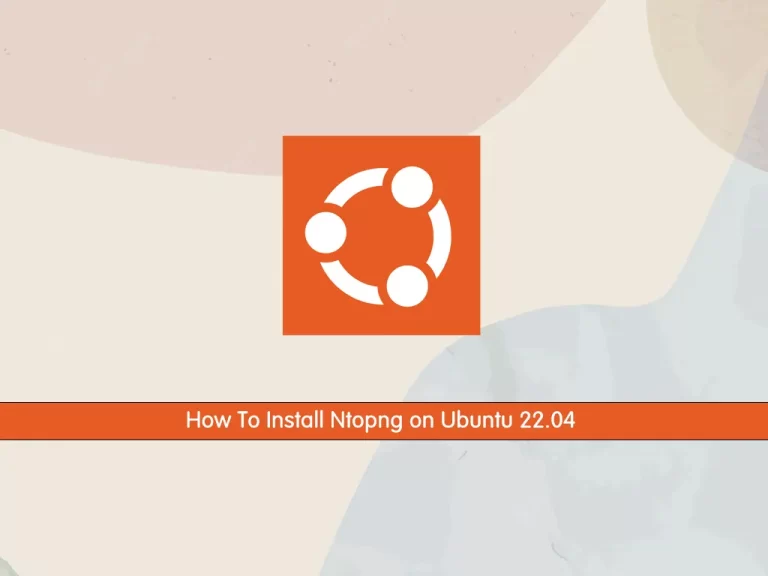
In this guide from the orcacore website, we want to teach you How To Install Ntopng on Ubuntu 22.04.
ntopng is an Open Source Tool to monitor the network. It is a security network monitoring tool, that also monitors web activities passively. It is also used for packet capturing, Traffic Recording, and Network Probing. A huge number of companies like Google, HP, Cisco, IBM, and much more use ntop. It acts as a central network monitoring console. Packet capturing capacity of ntop is 10 Gbit. It supports major OS including Unix, Windows, and macOS X.
All the flows are stored in SQL Databases. REST API Integration is quite easy to achieve. Ntopng is a product of the Ntop team having many more products like ntopng edge for high availability.
How To Install Ntopng on Ubuntu 22.04
Before you start to install Ntopng, you need to log in to your server as a non-root user with sudo privileges and set up a basic firewall. To do this, you can follow our article the Initial Server Setup with Ubuntu 22.04.
Now follow the steps below to complete this guide.
Set up Ntopng on Ubuntu 22.04
First, you need to update your local package index with the following command:
sudo apt update
Then, install the required packages with the command below:
sudo apt install wget gnupg -y
At this point, you need to download the Ntop package. To do this, switch to your tmp directory and download Ntop with the following command:
$ cd /tmp $ wget https://packages.ntop.org/apt/22.04/all/apt-ntop.deb
Now you can use the following command to install your downloaded file on your server:
sudo dpkg -i apt-ntop.deb
You should get the following output:
Output OK
Next, you can install Ntopng on Ubuntu 22.04 with the following command:
sudo apt install ntopng
When your installation is completed, you need to make some configuration changes to it.
Configure Ntopng on Ubuntu 22.04
First, you need to open the Ntopng configuration file with your favorite text editor, here we use vi:
sudo vi /etc/ntopng.conf
Find the -w directive and uncomment it:
-w=3000
When you are done, save and close the file.
The -w value specifies the port used in the web interface. You can customize it, but remember to open it in the firewall.
Then, restart your Ntopng service on Ubuntu 22.04 to apply the changes:
sudo systemctl restart ntopng
Access Ntopng Web Interface
At this point, you can access your Ntopng web interface by typing your server’s IP address in your web browser followed by 3000 or the specified port you have defined:
http://server-IP:3000You will see your Ntopng login screen. You need to enter the admin as username and password and click login.
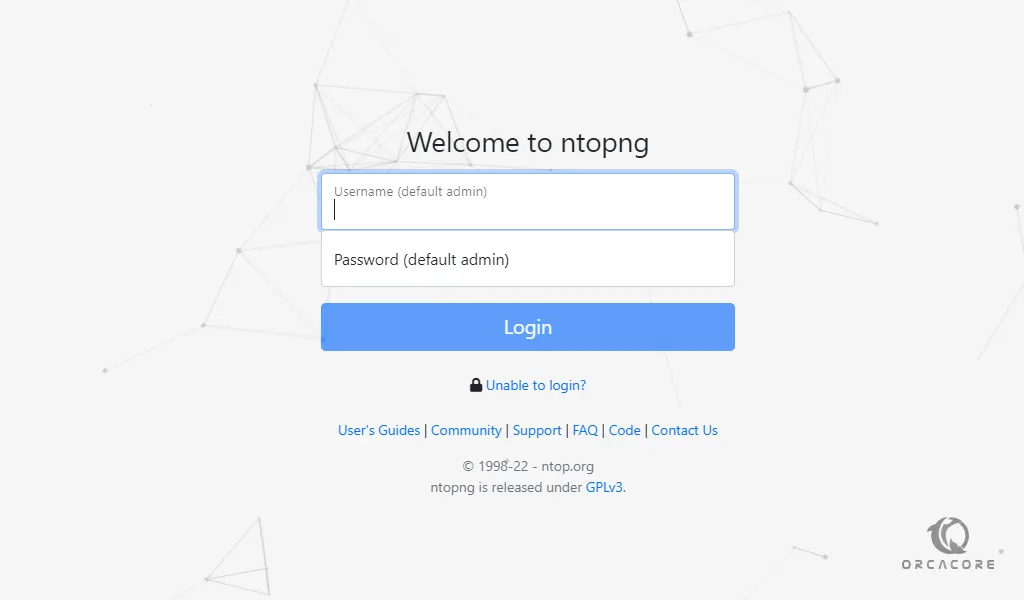
Next, you need to change your Ntopng default password. Enter your new password and click change password.
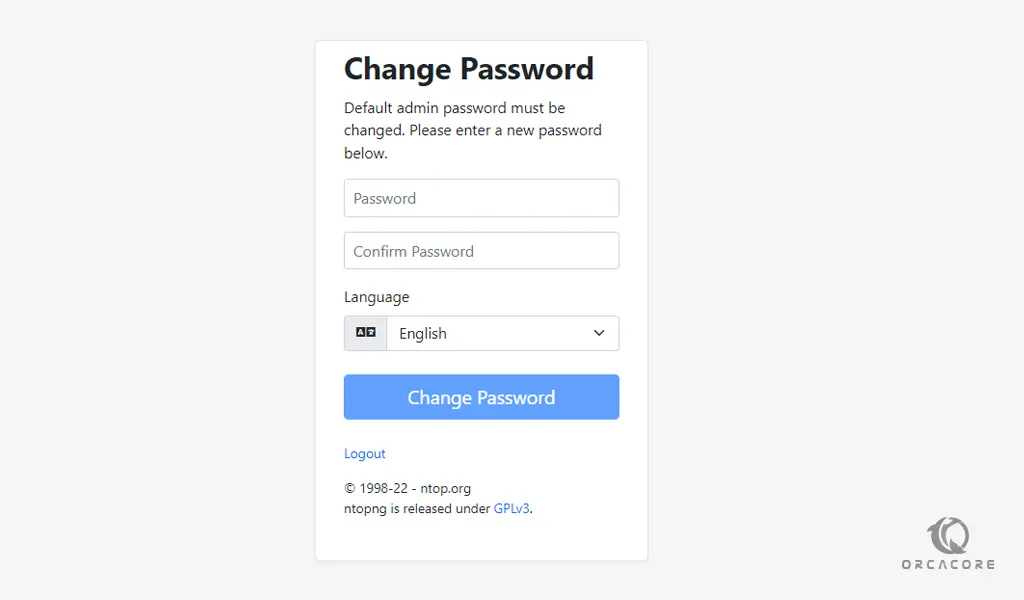
You will see your Ntopng dashboard.
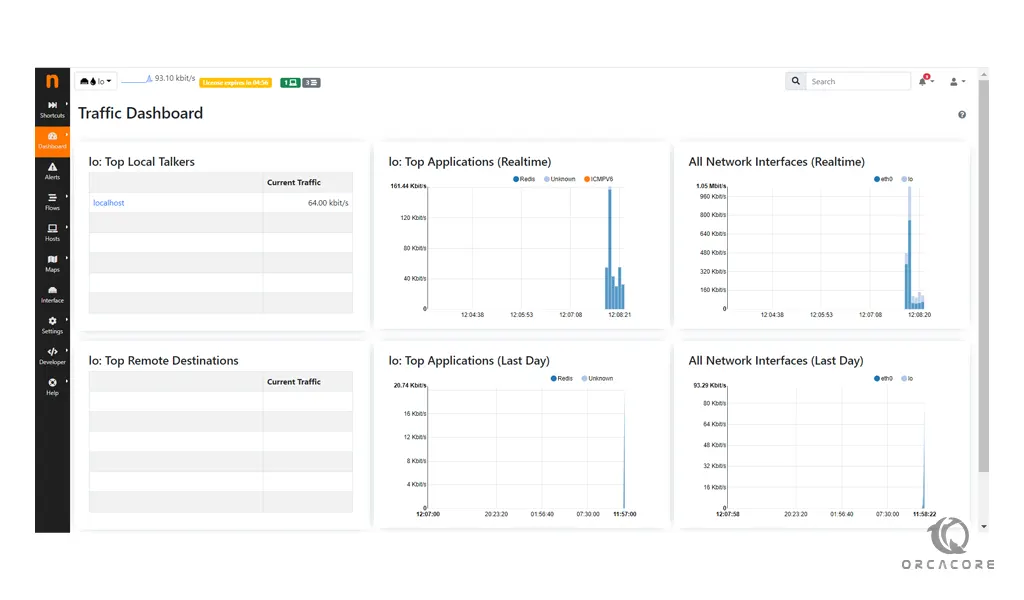
Conclusion
At this point, you learn to Install Ntopng on Ubuntu 22.04.
Hope you enjoy it.
You may be interested in these articles:



