Share your love
How To Install Anaconda on AlmaLinux 9

In this guide, you will learn How To Install Anaconda on AlmaLinux 9.
Anaconda is one of several python and R programming language distributions that was formerly known as Continuum Analytics. It is used for scientific computing, data science, machine learning, and statistical analysis. The Anaconda environment includes over 250 data science packages automatically installed, and over 7,500 additional open-source packages that are compatible with Windows, macOS, and Linux.
It also includes a GUI called the “Anaconda Navigator” which is a graphical alternative to the command-line interface (CLI).
Steps To Install Anaconda on AlmaLinux 9
To complete this guide, you must log in to your server as a non-root user with sudo privileges. To do this, you can follow our guide on Initial Server Setup with AlmaLinux 9.
Installing Python 3 on AlmaLinux 9
Because Anaconda is a Python programming language, you must have Python installed on your server. By default, Python 3 is installed on AlmaLinux 9.
First, update your local package index with the command below:
sudo dnf update -yThen, check that you have Python 3 installed on your server:
python 3 --versionOutput
Python 3.9.10
If you don’t have it, you can use the command below to install it:
sudo dnf install python3
Install Anaconda Programming Language on AlmaLinux 9
At this point, you need to visit the Anaconda Downloads Page, and from the Linux section, copy the link address of the Anaconda installer.
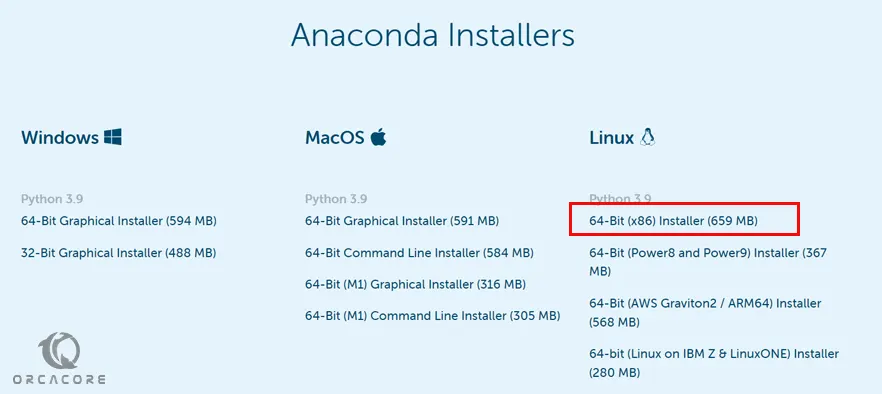
Then, use the wget command to download the Anaconda installer on AlmaLinux 9.
The file should be saved to the Downloads directory. Or you can choose the other locations.
sudo wget -P ~/Downloads https://repo.anaconda.com/archive/Anaconda3-2022.05-Linux-x86_64.sh
At this point, switch to your Downloads directory:
cd ~/Downloads
Here you can verify Anaconda download integrity on AlmaLinux 9 with the command below:
sha256sum Anaconda3-2022.05-Linux-x86_64.sh
In your output, you will see something similar to this:
Output
a7c0afe862f6ea19a596801fc138bde0463abcbce1b753e8d5c474b506a2db2d Anaconda3-2022.05-Linux-x86_64.sh
You can compare this with the hashes on the Anaconda hashes web page. If the codes match, that means the software is authentic and ready to be used.
From your Downloads directory, run the command below to install Anaconda on AlmaLinux 9:
bash Anaconda3-2022.05-Linux-x86_64.sh
You will be asked to review the license agreement. Press Enter, then use Enter or the Spacebar to scroll through the agreement. In the end, type yes to agree to the license.
Also, you’ll be asked to confirm Anaconda’s installation directory. Use the default directory by pressing Enter.
Then, you will be asked to initialize Anaconda with conda init. Press yes and Enter.
When your installation is completed you will get the following output:
Output
Thank you for installing Anaconda3!
===========================================================================
Working with Python and Jupyter is a breeze in DataSpell. It is an IDE
designed for exploratory data analysis and ML. Get better data insights
with DataSpell.
DataSpell for Anaconda is available at: https://www.anaconda.com/dataspell
Note: Do not install in the /usr directory. When the installation finishes, this time, you won’t be prompted to initialize Anaconda. Instead, enter the following commands:
source <anaconda_installation_location>/bin/activate
conda initAt this point, you need to reboot your server.
rebootAfter that you can verify your Anaconda installation on AlmaLinux 9 with the following command:
conda info
Output
active environment : base
active env location : /root/anaconda3
shell level : 1
user config file : /root/.condarc
populated config files :
conda version : 4.12.0
conda-build version : 3.21.8
python version : 3.9.12.final.0
virtual packages : __linux=5.14.0=0
__glibc=2.34=0
__unix=0=0
__archspec=1=x86_64
base environment : /root/anaconda3 (writable)
conda av data dir : /root/anaconda3/etc/conda
conda av metadata url : None
channel URLs : https://repo.anaconda.com/pkgs/main/linux-64
https://repo.anaconda.com/pkgs/main/noarch
https://repo.anaconda.com/pkgs/r/linux-64
https://repo.anaconda.com/pkgs/r/noarch
package cache : /root/anaconda3/pkgs
/root/.conda/pkgs
envs directories : /root/anaconda3/envs
/root/.conda/envs
platform : linux-64
user-agent : conda/4.12.0 requests/2.27.1 CPython/3.9.12 Linux/5.14.0-70.26.1.el9_0.x86_64 almalinux/9.0 glibc/2.34
UID:GID : 0:0
netrc file : None
offline mode : False
Load Python programming shell
At this point, you can load the Python programming shell by using the command below:
python
Your command prompt will change to this:
Python 3.9.12 (main, Apr 5 2022, 06:56:58) [GCC 7.5.0] :: Anaconda, Inc. on linux Type "help", "copyright", "credits" or "license" for more information. >>>
To exit from the Python shell, run the command below:
quit()
Update Anaconda on AlmaLinux 9
To update your Anaconda service, you needed to first update the conda with the command below:
conda update conda
Conda is a package manager for the Anaconda Python environment. It’s always best to update your package manager before installing updates.
Then, use the following command to update Anaconda on AlmaLinux 9:
conda update anaconda
Remove Anaconda Programming Language
If you want to remove Anaconda from your AlmaLinux 9, you need to install the removal software with the command below:
conda install anaconda-clean
When your installation is completed, you can uninstall Anaconda from your server with the command below:
anaconda-clean ––yes
Conclusion
At this point, you have learned to Install Anaconda on AlmaLinux 9. Also, you have learned to update and remove it from your server.
Hope you enjoy it.



