Share your love
How To Install Anydesk on Rocky Linux 8
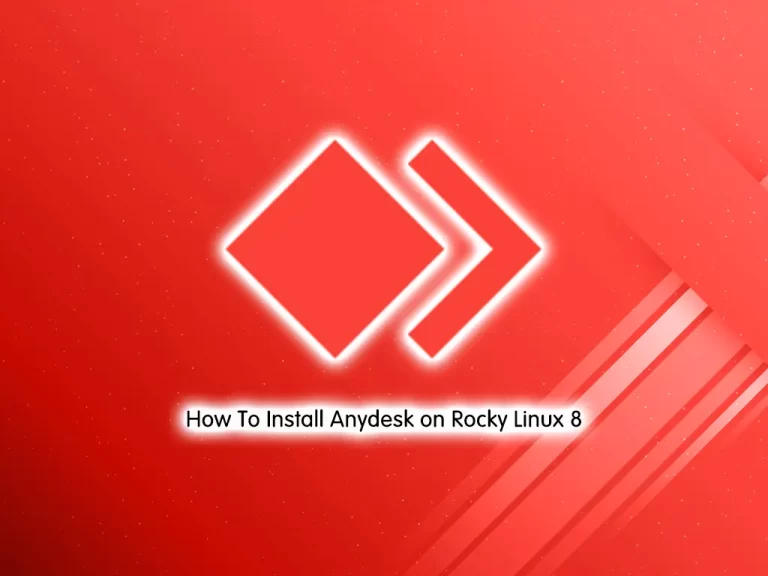
In this guide, we want to teach you How To Install Anydesk on Rocky Linux 8.
AnyDesk is a remote desktop software that allows us to connect to a computer remotely. It is a cross-platform software that provides platform-independent remote access to different devices such as PC and other host devices. Anydesk provides remote access, file transfer, and VPN features. It provides secure and reliable access to IT professionals.
Also, it allows the user to remotely access the desktop along with its files or documents from anywhere in the world. AnyDesk has a built-in address book function, which tracks connections or contacts and allows the user to see those connections’ online status. AnyDesk is also accessible in areas where there are low bandwidth and poor Internet connectivity.
Steps To Install Anydesk on Rocky Linux 8
To complete this guide, you must log in to your server as a non-root user with sudo privileges. To do this, you can follow our guide on Initial Server Setup with Rocky Linux 8.
Install Anydesk on Rocky Linux 8
By default, Anydesk packages are not available in the default Rocky Linux repository.
Add Anydesk Repository
So you need to add the Anydesk repository with the following command:
sudo tee /etc/yum.repos.d/anydesk.repo<<EOF
> [anydesk]
> name=AnyDesk CentOS - stable
> baseurl=http://rpm.anydesk.com/centos/x86_64/
> gpgcheck=1
> repo_gpgcheck=1
> gpgkey=https://keys.anydesk.com/repos/RPM-GPG-KEY
> EOFThis command will create a new repository at this location ‘/etc/yum.repos.d/anydesk.repo’. To view the content of the repository run the below command:
cat /etc/yum.repos.d/anydesk.repoInstall Epel Repository
Then, you need to install the Epel repository with the following command:
sudo dnf install epel-release -yNext, you need to update your local package index to apply the changes:
sudo dnf update -yInstall Anydesk
Now you can use the following command to install Anydesk on Rocky Linux 8:
sudo dnf install anydesk -yWhen your installation is completed, you can access your Anydesk app.
Access Anydesk app on Rocky Linux 8
At this point, you need to go to All applications and search for the installed application, as its icon appears click on it to run AnyDesk on your Rocky Linux to start accessing remote computers.
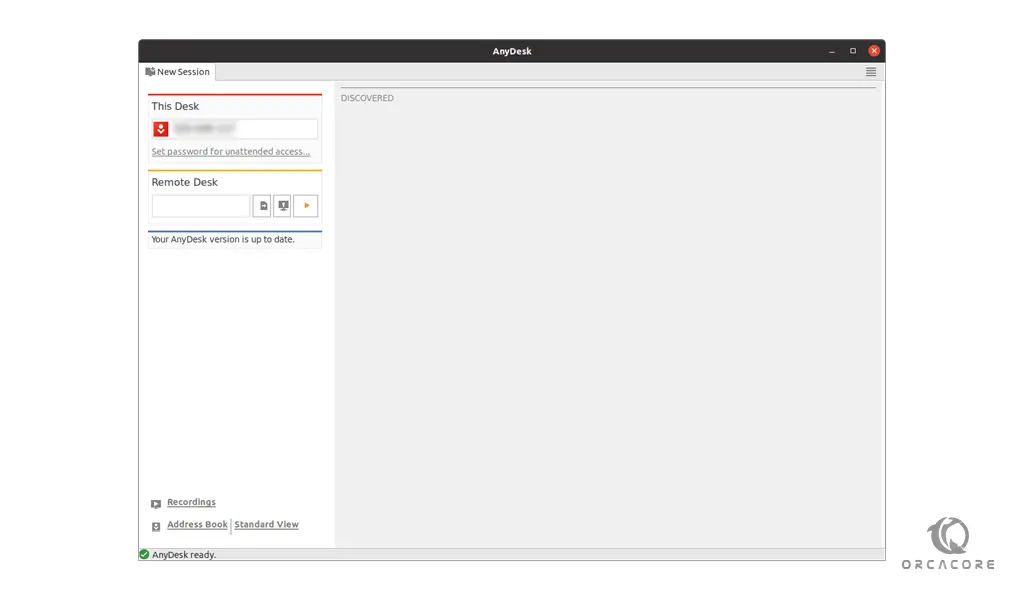
Conclusion
At this point, you have learned to Install Anydesk on Rocky Linux 8.
Hope you enjoy it.
You may be like these articles:
How To Enable IP Forwarding in Linux



