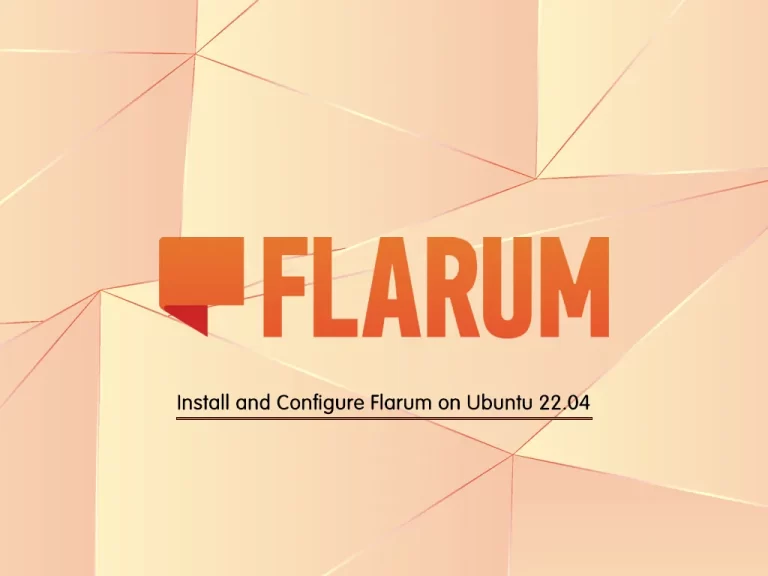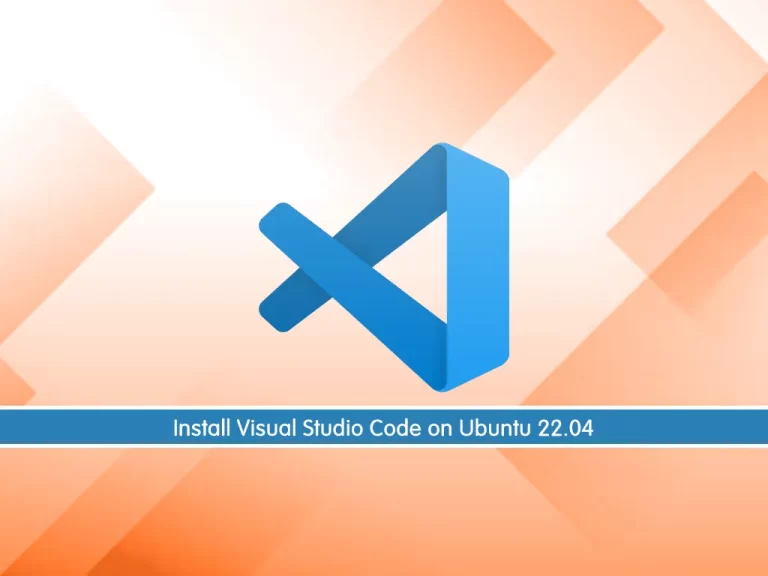Share your love
Install and Configure Jenkins on Ubuntu 22.04
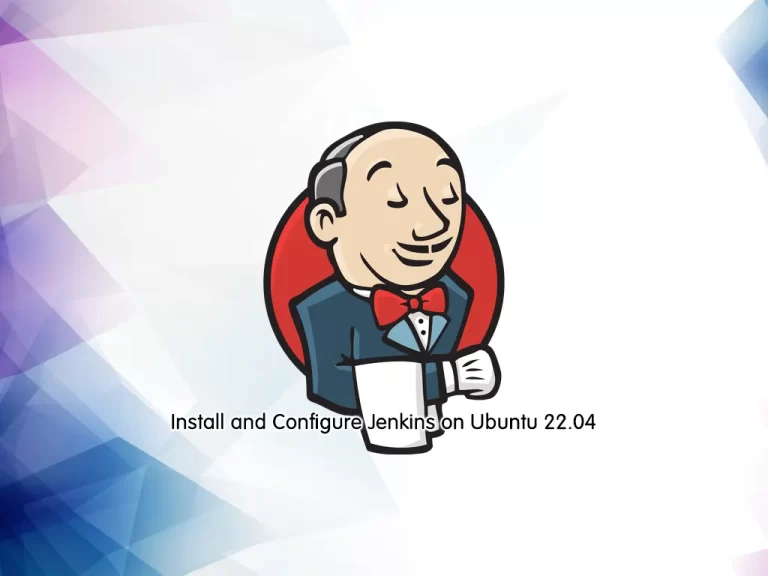
In this guide, you will learn to Install and Configure Jenkins on Ubuntu 22.04.
Jenkins is a Java-based open-source automation platform with plugins designed for continuous integration. It is used to continually create and test software projects, making it easier for developers and DevOps engineers to integrate changes to the project and for consumers to get a new build. It also enables you to release your software continuously by interacting with various testing and deployment methods.
Organizations may use Jenkins to automate and speed up the software development process. Jenkins incorporates a variety of development life-cycle operations, such as build, document, test, package, stage, deploy, static analysis, and more.
Steps To Install and Configure Jenkins on Ubuntu 22.04
To set up Jenkins, log in to your server as a non-root user with sudo privileges and follow the steps below. For an initial setup, you can visit this guide on Initial Server Setup with Ubuntu 22.04.
Install OpenJDK on Ubuntu 22.04
Because Jenkins is written in Java, you must have installed it on your server. First, update your local package index with the following command:
sudo apt updateThen, use the following command to install OpenJDK:
sudo apt install openjdk-11-jdk -yVerify your Java installation by checking its version:
java -versionOutput
openjdk version "11.0.18" 2023-01-17
OpenJDK Runtime Environment (build 11.0.18+10-post-Ubuntu-0ubuntu122.04)
OpenJDK 64-Bit Server VM (build 11.0.18+10-post-Ubuntu-0ubuntu122.04, mixed mode, sharing)
Installation Steps of Jenkins on Ubuntu 22.04
At this point, you need to add the Jenkins GPG key and Enable its repository. To do this, follow the steps below.
Add Jenkins GPG key
Jenkins packages aren’t available in the default Ubuntu 22.04 repository. So you need to add it manually to your server.
First, add the Jenkins GPG key by using the following curl command:
curl -fsSL https://pkg.jenkins.io/debian-stable/jenkins.io-2023.key | sudo tee \
/usr/share/keyrings/jenkins-keyring.asc > /dev/nullAdd Jenkins Repository
Now you need to add the Jenkins repo to your Ubuntu server by using the following command:
echo deb [signed-by=/usr/share/keyrings/jenkins-keyring.asc] \
https://pkg.jenkins.io/debian-stable binary/ | sudo tee \
/etc/apt/sources.list.d/jenkins.list > /dev/nullRun System Update
At this point, run the system update by using the command below:
sudo apt updateInstall Jenkins
Finally, use the following command to install Jenkins on Ubuntu 22.04:
sudo apt install jenkins -yJenkins Service Status
When your installation is completed, your Jenkis service must be started on your Ubuntu 22.04 automatically. To confirm it, run the command below:
sudo systemctl status jenkinsOutput
● jenkins.service - Jenkins Continuous Integration Server
Loaded: loaded (/lib/systemd/system/jenkins.service; enabled; vendor prese>
Active: active (running) since Sat 2023-04-29 10:13:31 UTC; 5min ago
Main PID: 4680 (java)
Tasks: 44 (limit: 4575)
Memory: 1.2G
CPU: 1min 14.113s
CGroup: /system.slice/jenkins.service
└─4680 /usr/bin/java -Djava.awt.headless=true -jar /usr/share/java>If the service is not running or active, you can use the following command:
sudo systemctl enable --now jenkinsJenkins Administrator password
To access the Jenkins dashboard, you need your Jenkins admin password. By default, Jenkins’s password is available in the /var/lib/jenkins/secrets/. To find it, you can use the following command:
sudo cat /var/lib/jenkins/secrets/initialAdminPasswordOutput
ad706b82673846dcb928468e6853f10c
Jenkins Configuration through Web Interface
At this point, you can access your Jenkins web interface by typing your server’s IP address in your web browser followed by 8080:
http://your-server-ip:8080You will see the Unlock Jenkins page. Enter your Jenkins initial admin password and click Continue.
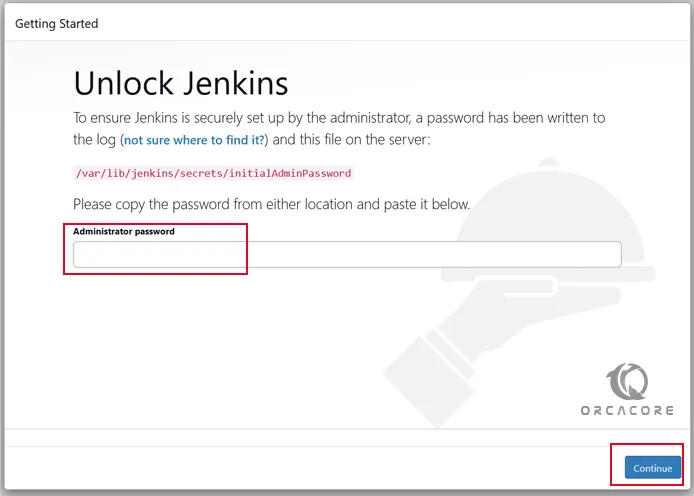
Next, you should choose which Jenkins plugins you want to install on Ubuntu 22.04. You can select plugins or the recommended ones. Here we choose Install suggested plugins.

This will take some time to complete.
Then, you can create your first admin user. You can use this to log in and use Jenkins in the future.

Access Jenkins Dashboard on Ubuntu 22.04
Finally, after following the other few steps you will have your Dashboard to start creating projects for testing and developing along with your developer’s Team.
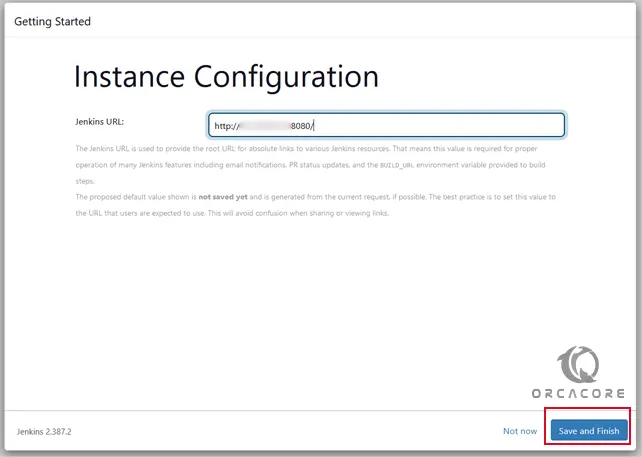
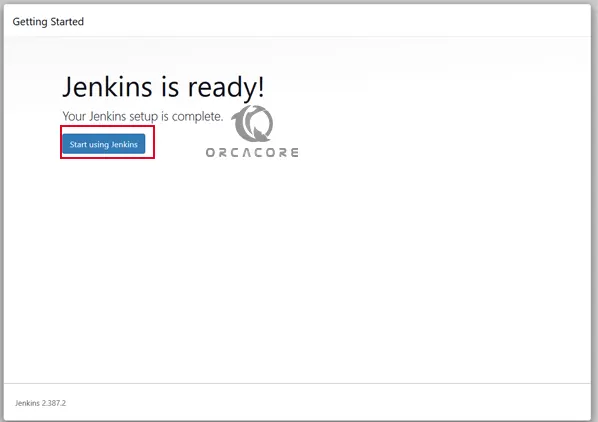
You should see your Jenkins dashboard:
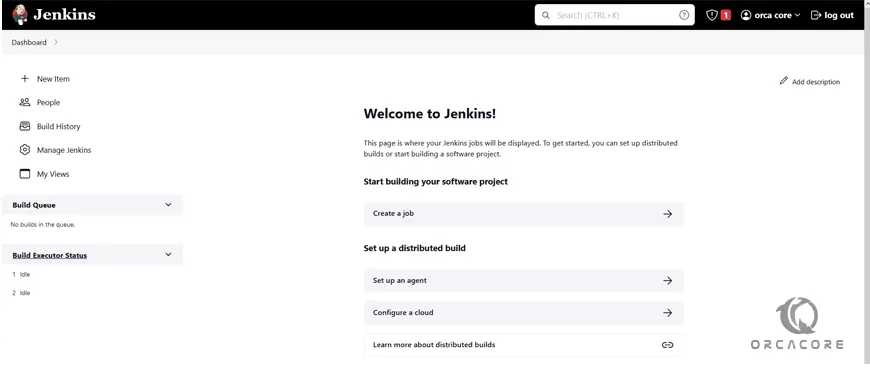
For more information, you can visit the Jenkins Docs page.
Conclusion
Jenkins is simple to set up and customize. Jenkins has many plugins that give it a lot of versatility. It delivers code instantaneously, generates a report after deployment, highlights errors in code or tests, and detects and resolves various issues in near real time. It’s also ideal for integration because it’s all done automatically.
Hope you enjoy this guide on Install and Configure Jenkins on Ubuntu 22.04.
You may be interested in these articles:
Check and Install Security Updates on Ubuntu 22.04