Share your love
How To Install Wekan Server on Ubuntu 22.04

In this guide, we want to teach you How To Install and Configure Wekan Server on Ubuntu 22.04.
Wekan is an open-source tool that offers multiple features to maintain daily tasks through virtual cards. It is a fantastic Trello-like kanban board based on the Meteor Javascript framework and licensed by MIT.
Waken is beneficial for keeping things organized, planning tasks, creating personal to-do lists, managing teams, etc. This tool allows you to use a colored label on different cards for facilitating filtering, project grouping, and assigning projects to a particular person.
Steps To Install and Configure Wekan Server on Ubuntu 22.04
To complete this guide, you must log in to your server as a non-root user with sudo privileges. To do this, you can follow our guide on Initial Server Setup with Ubuntu 22.04.
Install Wekan on Ubuntu 22.04
In this guide, we use the snap package management to install Wekan.
First, you need to update your local package index with the following command:
sudo apt updateThen, you need to install snap on your server with the command below:
sudo apt install snapd -yNow you can use the snap command to install Wekan on your Ubuntu 22.04:
sudo snap install wekanWhen your installation is completed you will see:
Output
wekan 6.09 from Lauri Ojansivu (xet7) installed
Configure Wekan on Ubuntu 22.04
At this point, you need to configure the root of the web URL for the Wekan server with the following command:
sudo snap set wekan root-url="http://your_server_ip"Here you need to set a port number on Ubuntu 22.04 to access Wekan server through your browser.
Note: Set a port number to one that isn’t in use. You can use whatever port you want—we use port 3001—but don’t use a common one, like 22, 25, 443, 80, etc.
sudo snap set wekan port='3001'Now you should restart the MongoDB service on snap with the following command:
sudo systemctl restart snap.wekan.mongodbAlso, you should restart the Wekan server on snap:
sudo systemctl restart snap.wekan.wekanYou can check your Wekan service status with the command below:
sudo ss -tunelp | grep 3001Output
tcp LISTEN 0 511 0.0.0.0:3001 0.0.0.0:* users:(("node",pid=13013,fd=24)) ino:47932 sk:3 cgroup:/system.slice/snap.wekan.wekan.service <->
Next, enable your Wekan service to start on boot on Ubuntu 22.04:
sudo snap enable wekanFinally, you need to reload the snap:
sudo snap refreshAccess Wekan Web Interface
At this point, you can access your Wekan web interface by typing your server’s IP address in your web browser followed by the port that you have defined before.
http://Server-IP:3001You will see the Wekan sign-in screen. If you are logging in for the first time, click on Register.
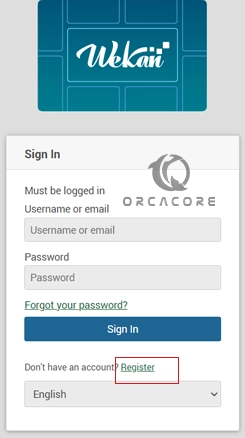
Here you will see the Create an Account page. Complete the information and click on Register. You may get an error; don’t worry, just ignore it.
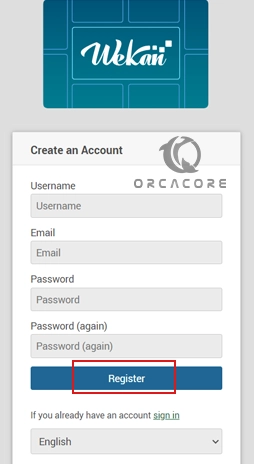
At this point, you will see your Wekan dashboard on Ubuntu 22.04.

Here is the list of features offered by Wekan:
- It is an open-source tool.
- It offers a REST API
- It has easy-to-use Kanban boards.
- Wekan offers customization options.
- It offers various task management.
- Users can assign colored labels to cards.
- It has Admin Panel, Authentication, SMTP Settings, and many more
Conclusion
At this point, you have learned to Install and Configure the Wekan Server on Ubuntu 22.04.
Hope you enjoy it.
You may be like these articles:



