Share your love
Install and Configure Memcached on Centos 7
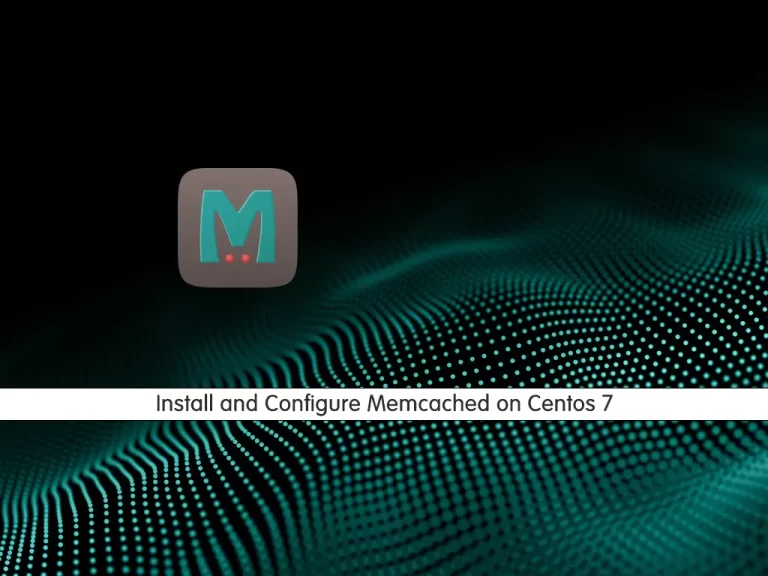
In this article, we want to teach you How To Install and Configure Memcached on Centos 7.
Memcached is an open-source distributed memory caching system. It is used for speeding up dynamic web applications by reducing database load.
How To Install and Configure Memcached on Centos 7
Before you start to install Memcached, you need to log in to your server as a non-root user with sudo privileges. To do this, you can follow our article about the Initial server Setup with Centos 7.
Also, you need to set up a basic firewall with firewalld. To do this, you can follow our article Set up a Firewall with Firewalld on centos 7.
Now follow the steps below to install Memcached on Centos 7.
Installing Memcached on Centos 7
Memcached packages are available in the default Centos repository. First, update your local package index with the following command:
sudo yum update
Then, install Memcached with the following command:
sudo yum install memcached
Next, you need to install libmemcached to manage your Memcached server. To do this, run the following command:
sudo yum install libmemcached
Here you have Memcached installed on your Centos 7. Let’s see how to configure it.
Configuring Memcached on Centos 7
You need to be sure that the Memcached service is listening on the 127.0.0.1 local interface.
Open the Memcached configuration file on Centos 7 with your favorite text editor, here we use vi:
sudo vi /etc/sysconfig/memcached
Put the following content in front of the Options variable:
OPTIONS="-l 127.0.0.1 -U 0"When you are done, save and close the file.
Now restart and enable your Memcached service to apply the changes with the following commands:
# sudo systemctl restart memcached # sudo systemctl enable memcached
Verify that your Memcached service is bound to the local interface and listening only on TCP connections with the following command:
netstat -plunt
In your output you will see:
Output
tcp 0 0 127.0.0.1:11211 0.0.0.0:* LISTEN 22146/memcachedAlso, you can check the stats of the server with the following command:
memcached-tool 127.0.0.1 stats
In your output you will see:
Output
#127.0.0.1:11211 Field Value
accepting_conns 1
auth_cmds 0
auth_errors 0
bytes 0
bytes_read 7
bytes_written 0
cas_badval 0
cas_hits 0
cas_misses 0
cmd_flush 0
cmd_get 0
cmd_set 0
...Now you need to allow access to the Memcached server by opening a port 11211 on your firewall with the following command:
sudo firewall-cmd --permanent --zone=public --add-port=11211/tcp
Let’s see how to connect to the Memcached on Centos 7.
Connect to the Memcached
To connect to the Memcached server you need to use a language-specific client.
To use Memcached as a caching database for your PHP application such as WordPress, Drupal, or Magento, you need to install the php-pecl-memcached extension:
sudo yum install php-pecl-memcache
There are several Python libraries for interacting with Memcached. You can install your preferred library using pip:
pip install pymemcache
pip install python-memcached
Conclusion
At this point, you learn to install Memcached on your server.
Hope you enjoy using it.
May these articles be useful for you:



