Share your love
How To Install and Configure Netdata on AlmaLinux 8
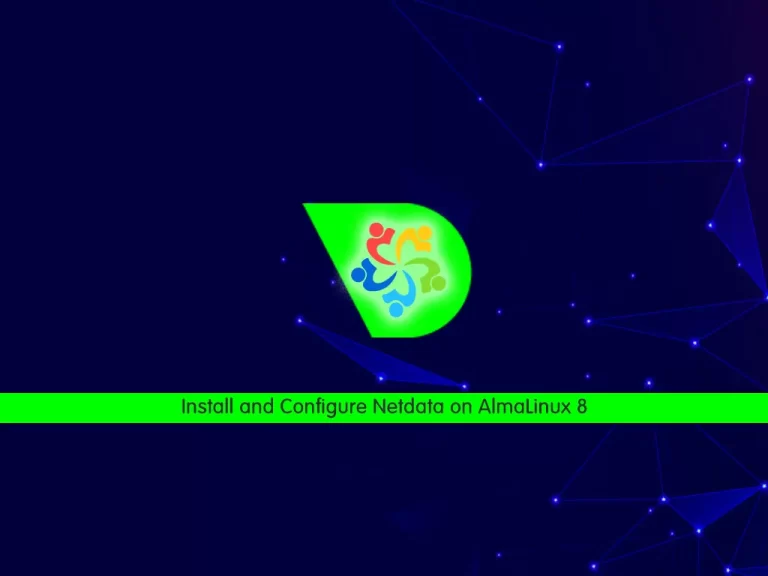
In this article, we want to teach you How To Install and Configure Netdata on AlmaLinux 8.
Netdata is a tool to visualize and monitor metrics in real-time, optimized to accumulate all types of data.
Install and Configure Netdata on AlmaLinux 8
Before you start to install Netdata on AlmaLinux 8, you need to log in to your server as a non-root user with sudo privileges and set up a basic firewall. To do this, you can follow our article the Initial Server Setup with AlmaLinux 8.
Now you can follow the steps below to install Netdata on AlmaLinux 8.
Set up and Configure Netdata on AlmaLinux 8
First, you need to update your local package index with the following command:
sudo dnf update -y
Then, you need to install the Epel release on AlmaLinux 8 with the command below:
sudo dnf install epel-release -yNetdata installation on AlmaLinux 8 needs some required packages, install them with the command below:
sudo dnf install git libuuid-devel autoconf automake pkgconfig zlib-devel curl findutils libmnl gcc make -yHere we install Netdata from Github. First, clone the Netdata with the following command:
sudo git clone https://github.com/netdata/netdata.git --depth=100Then, switch to the Netdata directory with the command below:
cd netdataYou need to install some required packages here with the following commands:
sudo ./packaging/installer/install-required-packages.sh --non-interactive --dont-wait netdataNow run the script below to build and install Netdata on AlmaLinux 8:
sudo ./netdata-installer.shWhen your installation is completed, start your Netdata service with the command below:
sudo systemctl start netdataTo enable your service to start at boot, run the following command:
sudo systemctl enable netdataVerify that your Netdata service is active and running on AlmaLinux 8 with the command below:
sudo systemctl status netdataIn your output you will see:
Output netdata.service - Real time performance monitoring Loaded: loaded (/usr/lib/systemd/system/netdata.service; enabled; vendor pre> Active: active (running) since Mon 2021-12-27 06:30:38 EST; 48s ago Main PID: 123963 (netdata) Tasks: 67 (limit: 11409) Memory: 57.9M CGroup: /system.slice/netdata.service ├─123963 /usr/sbin/netdata -P /var/run/netdata/netdata.pid -D ├─123987 /usr/sbin/netdata --special-spawn-server ├─124124 /usr/libexec/netdata/plugins.d/go.d.plugin 1 ├─124127 /usr/libexec/netdata/plugins.d/ebpf.plugin 1 └─124128 /usr/libexec/netdata/plugins.d/apps.plugin 1
Configure Firewall
By default, Netdata listens on port 19999.
At this point, we assumed that you have enabled firewalld.
Now you need to allow traffic for Netdata through the AlmaLinux 8 firewall with the command below:
sudo firewall-cmd --permanent --add-port=19999/tcp
Then, reload the firewall to apply the new rules:
sudo firewall-cmd --reloadAccess Netdata Dashboard
Here you can access the Netdata dashboard on AlmaLinux 8 by typing your server’s IP address in your web browser followed by 19999:
http://server-ip-address:19999/You will you system overview on the Netdata dashboard:

Conclusion
At this point, you learn to set up and configure Netdata on AlmaLinux 8.
Hope you enjoy using it.
Maybe you will be interested in these articles:
How To Install and Configure Netdata on Debian 11.



