Share your love
Install and Configure OpenLiteSpeed on Ubuntu 22.04 – Easy Steps
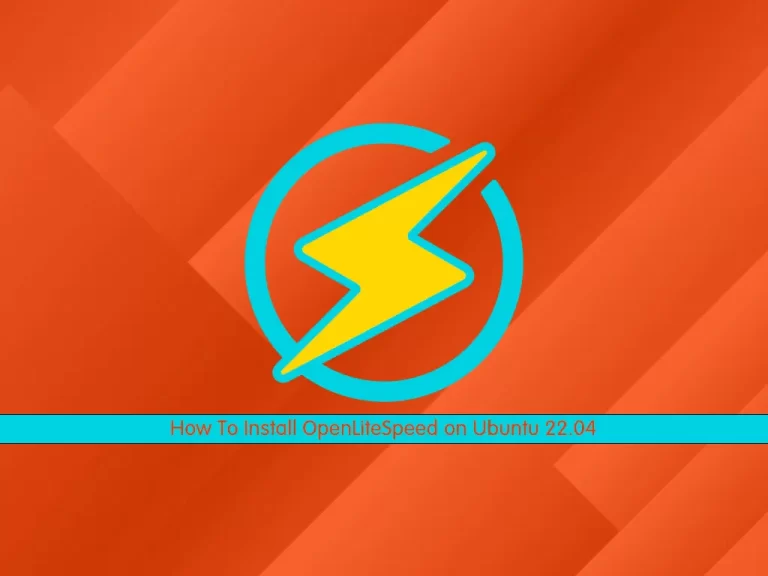
In this article, we intend to teach you How To Install and Configure OpenLiteSpeed on Ubuntu 22.04.
OpenLiteSpeed is a high-performance, lightweight, open-source HTTP server that helps your site load faster than ever. Because it’s developed and maintained by the same team responsible for LiteSpeed Web Server Enterprise, it contains all of the essential features of the enterprise version and the same high-quality coding standard.
Steps To Install and Configure OpenLiteSpeed on Ubuntu 22.04
To Install and Configure OpenLiteSpeed on Ubuntu 22.04, you must log in to your server as a non-root user with sudo privileges and set up a basic firewall. To do this, you can follow our guide the Initial Server Setup with Ubuntu 22.04.
Download and Install OpenLiteSpeed on Ubuntu 22.04
First, you need to update your local package index with the command below:
sudo apt update -yThen, use the following command to download the OpenLiteSpeed package:
sudo wget https://openlitespeed.org/packages/openlitespeed-1.7.16.tgzTo check the latest version, you can visit the OpenLiteSpeed Downloads page.
Next, extract your downloaded file with the following command:
sudo tar -zxvf openlitespeed-*.tgzSwitch to your OpenLiteSpeed directory:
cd openlitespeedAt this point, use the command below to install OpenLiteSpeed on Ubuntu 22.04:
sudo ./install.shWhen your installation is completed, you will get the following output:
Output
-e Installation finished, Enjoy!
-e Your webAdmin password is MmUyYjg1, written to file /usr/local/lsws/adminpasswd.Note: Note down your password somewhere, you will need it in the next steps.
Start your OpenLiteSpeed service by running the command below:
sudo /usr/local/lsws/bin/lswsctrl startVerify that your OpenLiteSpeed web server is active and running on Ubuntu 22.04 with the following command:
sudo /usr/local/lsws/bin/lswsctrl statusIn your output you will see:
Output
litespeed is running with PID 2393.Configure Firewall For OpenLiteSpeed
By default, the OpenLiteSpeed Web admin console listens on port 7080.
At this point, you need to open the OpenLiteSpeed port through the Ubuntu 22.04 firewall with the command below:
sudo ufw allow 7080Reload the firewall to apply the new rules:
sudo ufw reloadAccess OpenLiteSpeed Admin Console
At this point, you can access the OpenLiteSpeed admin console by typing your server’s IP address in your web browser followed by 7080:
http://your-server-ip:7080You will see the OpenLiteSpeed login screen. Enter the Admin as the username and your password from the previous steps and click Login.
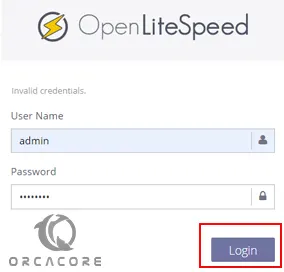
Now you will see your OpenLitespeed web admin console.
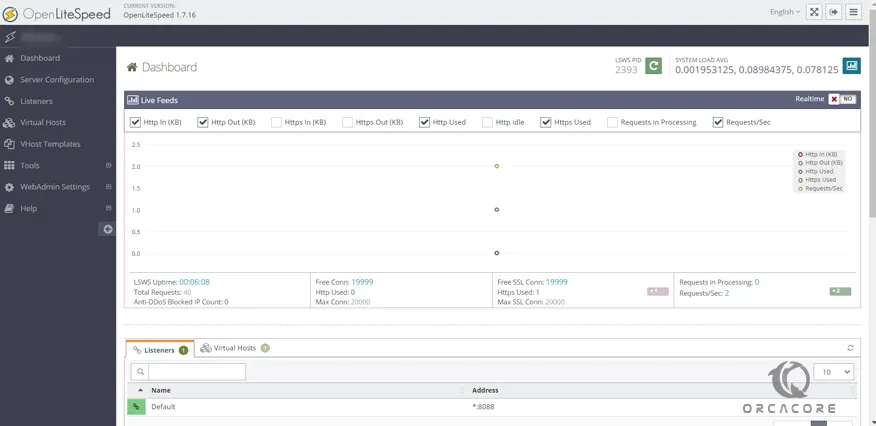
Conclusion
At this point, you learn to Install and Configure OpenLiteSpeed on Ubuntu 22.04 and access your OpenLiteSpeed Admin console. Hope you enjoy it.



