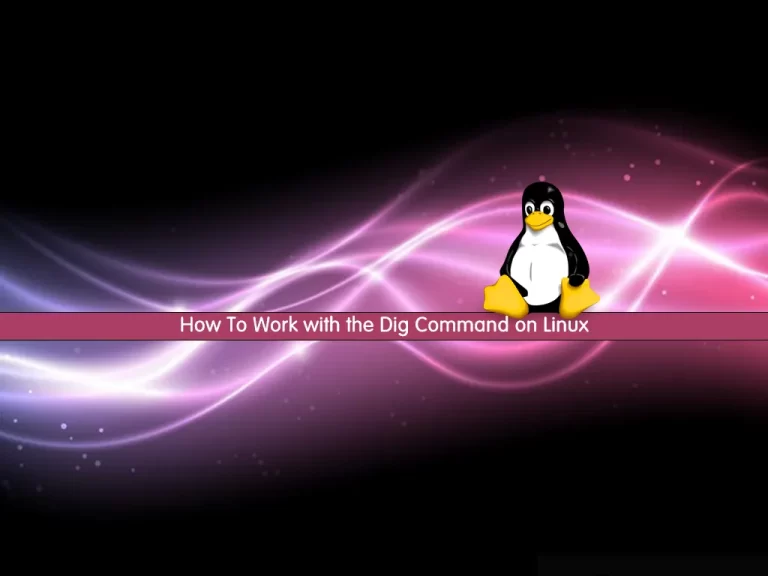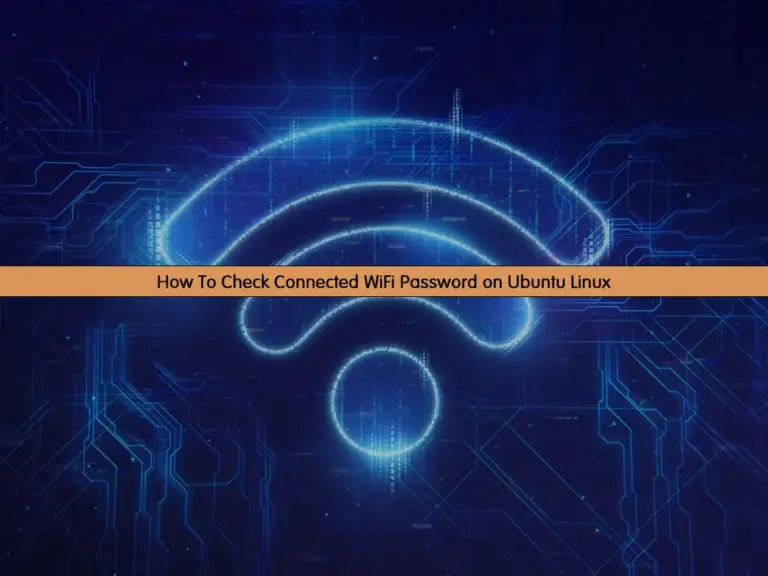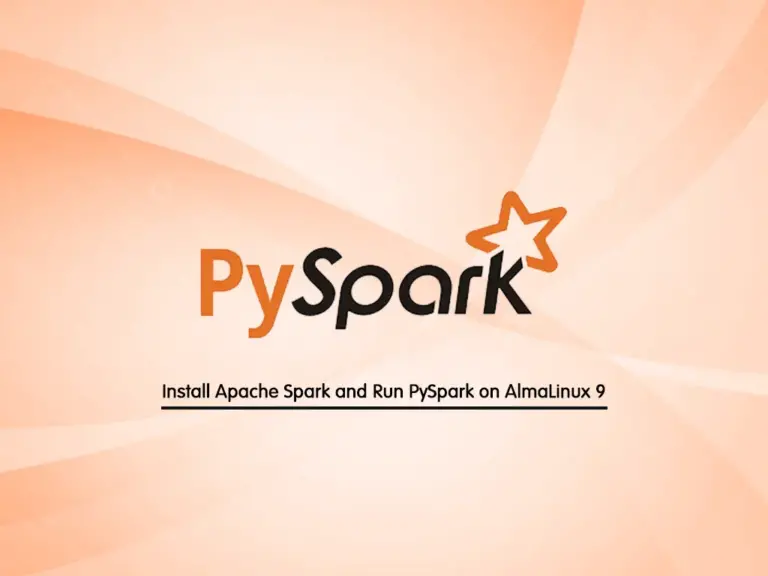Share your love
Install LibreOffice with Deb File on Debian Linux
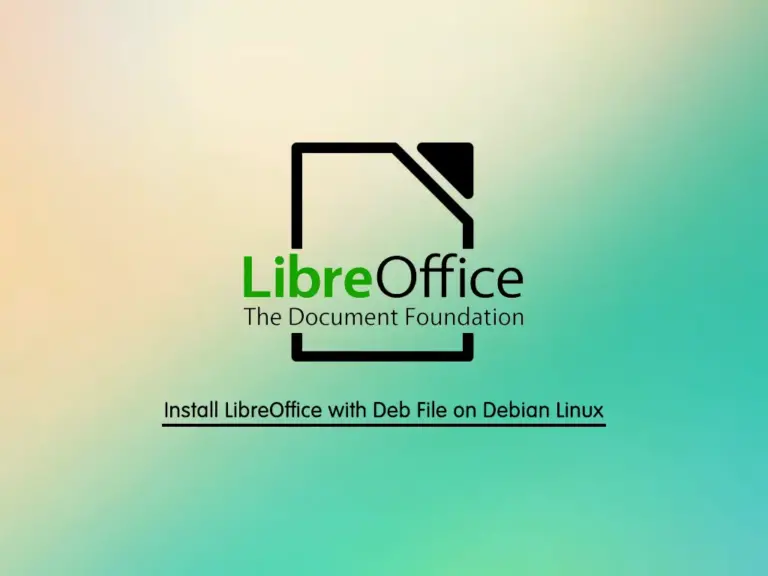
In this guide, we want to teach you to Install LibreOffice with Deb File on Debian Linux. You can use any version of Debian Linux distro like Debian 11 and Debian 12. Now let’s get familiar with LibreOffice and start its installation.
What is LibreOffice why it is used?
LibreOffice is a document-oriented tool for most Linux distributions. With LibreOffice, users can do so many tasks such as:
- write essays
- create spreadsheets
- edit presentations
- and a lot more kinds of stuff.
It is also a free and open-source software alternative to Microsoft Office.
How To Install LibreOffice with Deb File on Debian Linux?
To complete this guide, you must have access to your server as a non-root user with sudo privileges. For this purpose, you can visit the Orcacore website and check for the Debian Initial Server Setup Guides.
Now proceed to the following steps to start your LibreOffice installation.
Step 1 – Download LibreOffice Deb File on Debian
First, you must run the system update with the command below:
sudo apt updateAt this point, you must visit the LibreOffice official site and use the following wget command to download the deb package:
sudo wget https://fastmirror.pp.ua/tdf/libreoffice/stable/7.5.4/deb/x86_64/LibreOffice_7.5.4_Linux_x86-64_deb.tar.gzWhen your download is completed, you must extract your file.
Step 2 – Extract the LibreOffice Deb Package
Now you can use the command below to extract your LibreOffice downloaded file on Debian Linux:
sudo tar zxvf LibreOffice_7.5.4_Linux_x86-64_deb.tar.gzStep 3 – Install LibreOffice on Debian Linux
At this point, switch to your LibreOffice directory with the following command:
sudo cd ~/LibreOffice_7.5.4.2_Linux_x86-64_deb/DEBSThen, use the command below to install your LibreOffice all languages deb files:
sudo dpkg -i *.debThe command unpacks most software in /opt/libreoffice$version/ directory.
You can easily launch it by using the following command:
# libreoffice7.5
Or
# /opt/libreoffice7.5/program/soffice
Or you can launch it from your GUI by searching it from your Applications:
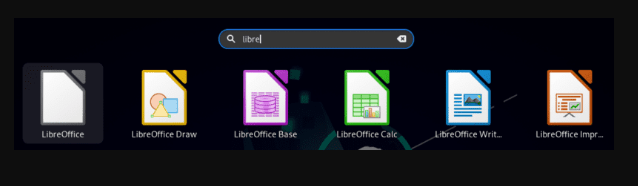
Step 4 – Uninstall LibreOffice from Debian Linux
If you no longer want to use LibreOffice, you can easily remove it by using the following command:
sudo apt purge libreoffice7.5*Conclusion
At this point, you have learned to Install LibreOffice with Deb File on Debian Linux. LibreOffice is a good choice alternative to Microsoft Office. Hope you enjoy using it.